Add your own text and graphics – Apple iWeb User Manual
Page 13
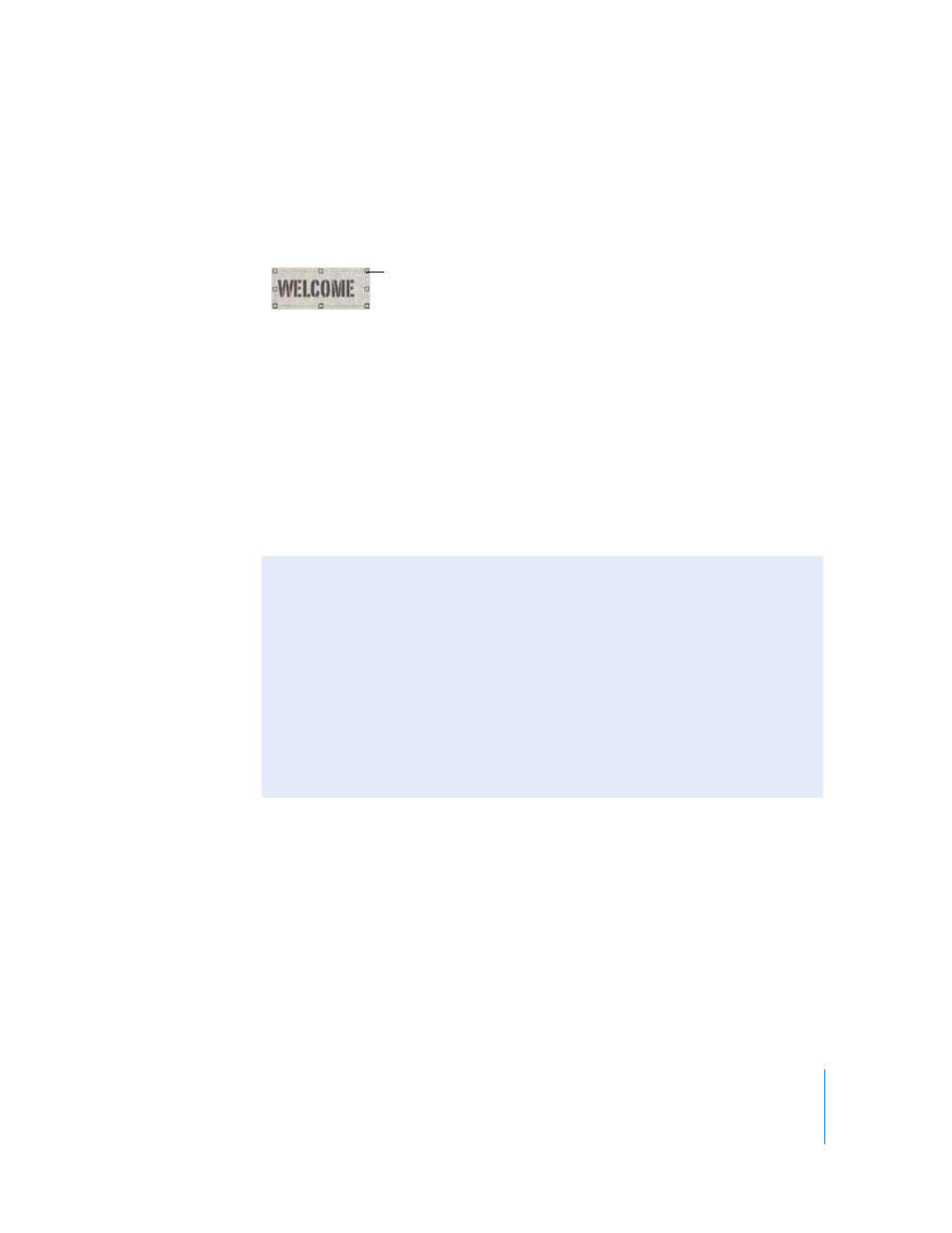
Chapter 1
Creating a Website With iWeb
13
Add Your Own Text and Graphics
Each template contains text boxes, with placeholder text, for different elements on the
page. If you click the text, the entire text box is selected and selection handles appear.
You can drag the text box to reposition it, and you can resize it by dragging a handle.
Experiment with adding your own text.
To replace placeholder text with your own text:
m
Click the placeholder text and start typing.
When you start typing, the placeholder text is replaced by what you type.
∏
Tip: Choose View > Show Layout to see all the text boxes.
Similar to placeholder text, graphics placeholders indicate the size and placement of
graphics in a template. If you click one, selection handles appear so that you can resize
the placeholder. You can drag your own image to the placeholder to replace it.
Drag one of these
handles to resize the
text box.
About Graphics: Inline Versus Fixed Objects
There are two ways to place an object (including photos and other graphics) in
relation to text: as an inline object or as a fixed object.
Inline objects are inserted within text and get pushed along as the text grows.
Fixed objects are inserted outside of text boxes. You can drag a fixed object
anywhere on the page and it won’t affect text or be affected by text (or other
objects).
If you place an object inside a text box, it must be an inline object. You can wrap text
only around inline objects. For more information, see the topics in “Working with
shapes and other objects” in iWeb Help.
