Apple iWeb User Manual
Page 14
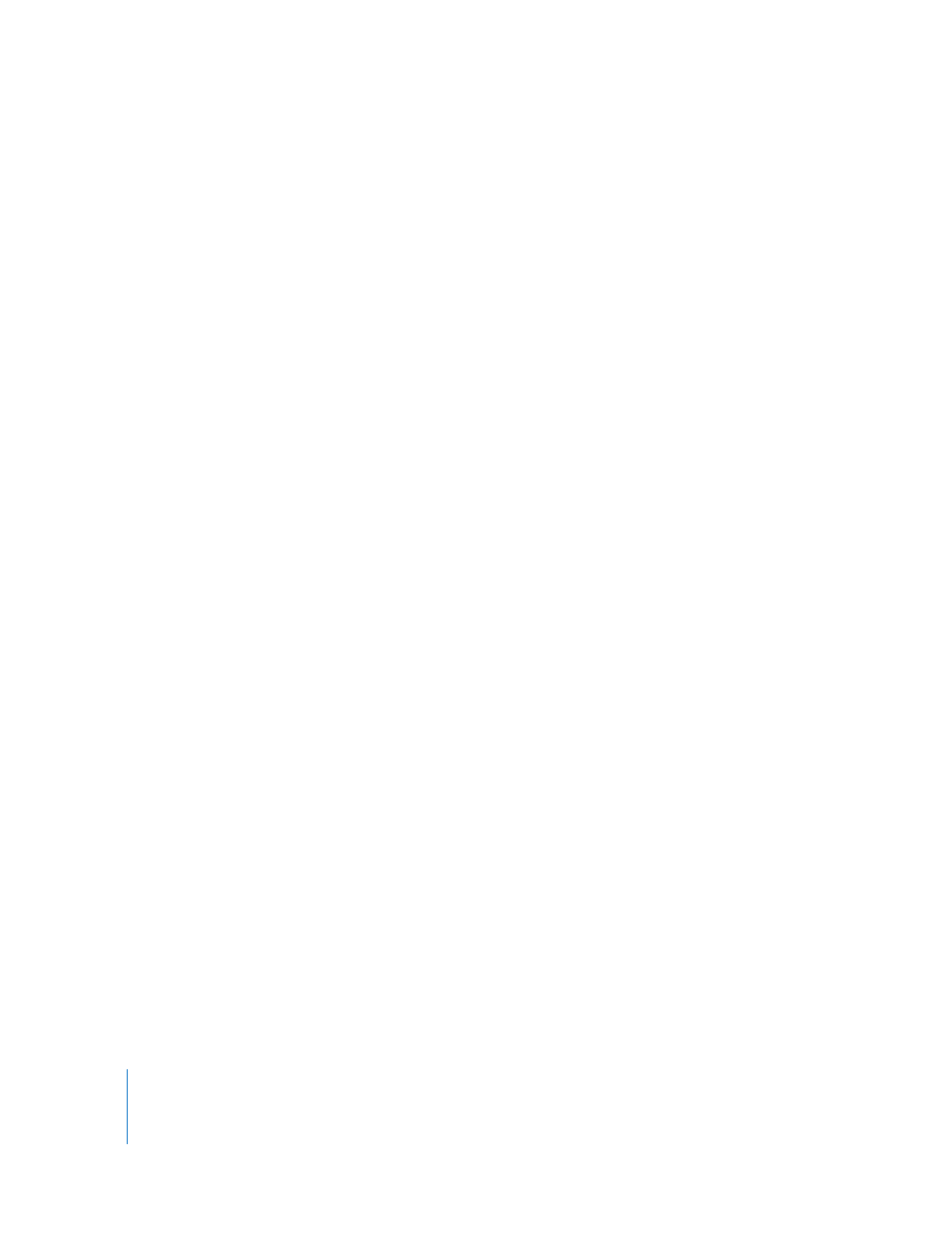
14
Chapter 1
Creating a Website With iWeb
Add a Photo Page
Now you’ll add more pages to your website. You can add pages in any order; it’s easy to
rearrange them at any time by dragging them in the site organizer (see “Organize Your
Website” on page 18).
iWeb provides special templates for pages that contain mainly photos instead of text.
The Photos templates include a photo grid that automatically sizes and positions each
photo as you add it, and provides a placeholder caption for each photo. The Photos
templates also include a Start Slideshow button that your visitors can click to view your
photos as a slideshow.
Note: You can add photos and other images to any webpage (not just the Photos
templates) by simply dragging them to the page.
To add a photo webpage:
1
Click the Add Page (+) button (or choose File > New Page).
2
In the template chooser, select Travel in the list on the left, select Photos from the
thumbnails on the right, and then click Choose.
The new page contains a photo grid with placeholder photos, which you can replace
with your own.
If you haven’t used iPhoto to store your photos, drag any image file to the photos page
you just created.
