Add links – Apple iWeb User Manual
Page 20
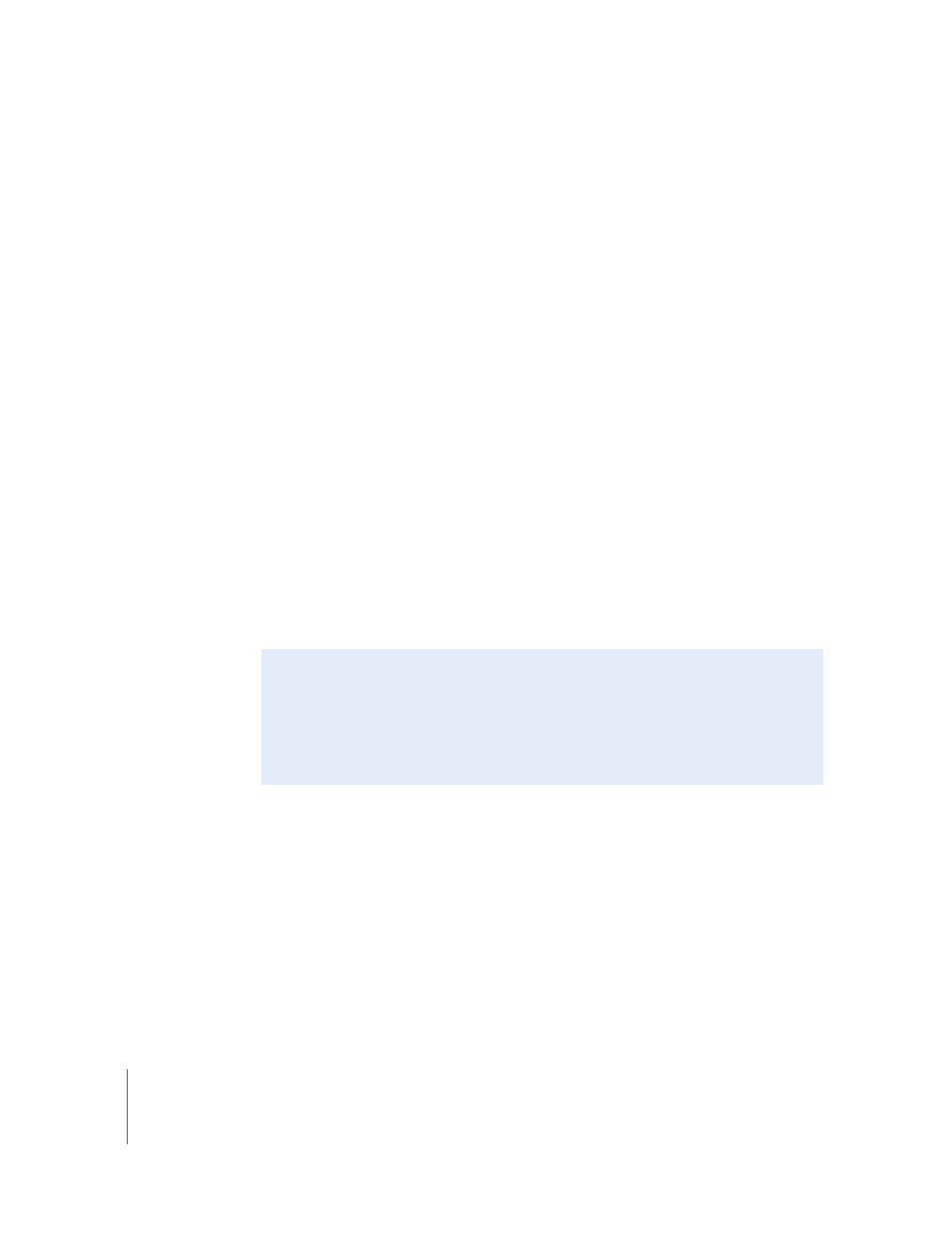
20
Chapter 1
Creating a Website With iWeb
For website and webpage names, avoid non-Roman characters, spaces, tabs, and
returns. Other characters—including backward slash (\), brackets ([ ]), exclamation
point (!), “at” sign (@), number sign (#), dollar sign ($), ampersand (&), asterisk (*), and
colon (:)—are not recommended. Using these characters may result in names with
strange numbers in them. For more information, see the topics “Renaming a website”
and “Renaming a webpage” in iWeb Help.
Add Links
On any of your webpages, you can add hyperlinks that your website visitors can click to
open:
 Another webpage on any of your iWeb sites. Drag the page you want to link to from
the site organizer to the webpage canvas.
 Another website. In Safari, select the website URL (in the address bar at the top of
the browser) and drag it to the webpage canvas.
You can also add links to open a file or a song in the iTunes Music Store. For more
information, see the hyperlinks topics in iWeb Help.
To provide visitors with a way to contact you, insert an Email Me button on any page
by choosing Insert > Button > Email Me. When visitors click the button, they’ll see a
new email message addressed to your .Mac email address. (If you don’t publish your
site to .Mac, the address on the Me card in Address Book is used.) You can specify a
different address using the Link Inspector. For more information, see the hyperlinks
topics in iWeb Help.
You Can Turn Anything Into a Hyperlink
In addition to creating text hyperlinks, you can make any image, photo, or shape
initiate one of the actions available in the Link To pop-up menu in the Link Inspector.
For example, you could insert an arrow shape and then make it a link that visitors can
click to go to the next page. For information about creating these kinds of hyperlinks,
see “Making an object a hyperlink” in iWeb Help.
