Apple iWeb User Manual
Page 15
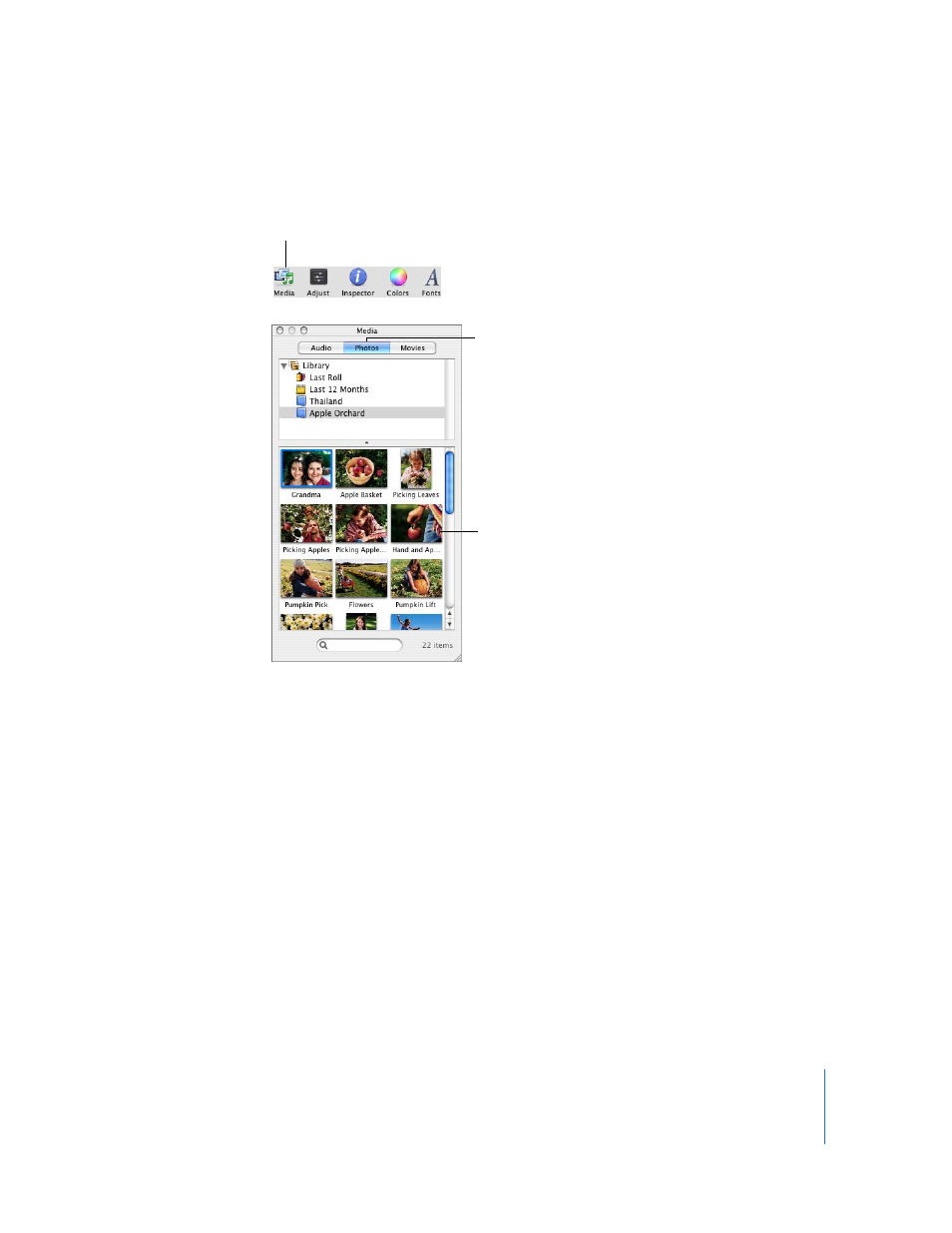
Chapter 1
Creating a Website With iWeb
15
If you have used iPhoto to store photos, you can access them using the Media Browser.
To add photos using the Media Browser:
1
If the Media Browser isn’t open, click Media in the toolbar (or choose View > Show
Media Browser).
2
In the Media Browser, click Photos.
3
Drag a photo from the Media Browser to any image on the photos page.
As you drag a photo over the page, the blue rectangle highlights to indicate the area of
the photo grid. (You can drag a photo outside the photo grid, but it won’t be resized or
include a photo caption.) The first photo you add replaces all the photos on the page.
4
Continue dragging photos to the photo grid.
You can add up to 99 photos. You can also drag an entire photo album created in
iPhoto; the first 99 photos in the album are added.
You can rearrange photos on the page by dragging them. You can also change the
style of the picture frame around each photo. For instructions, see “Changing the
appearance of photos in a photo grid” in iWeb Help.
Click this button in the
toolbar to open the
Media Browser.
Drag a photo from
the Media Browser
to your webpage.
Click Photos.
