Using automatic e-mail printing, Uninstalling automatic e-mail printing from, Windows – Brother MFC 7050C User Manual
Page 203: If the uninstall program displays an error message
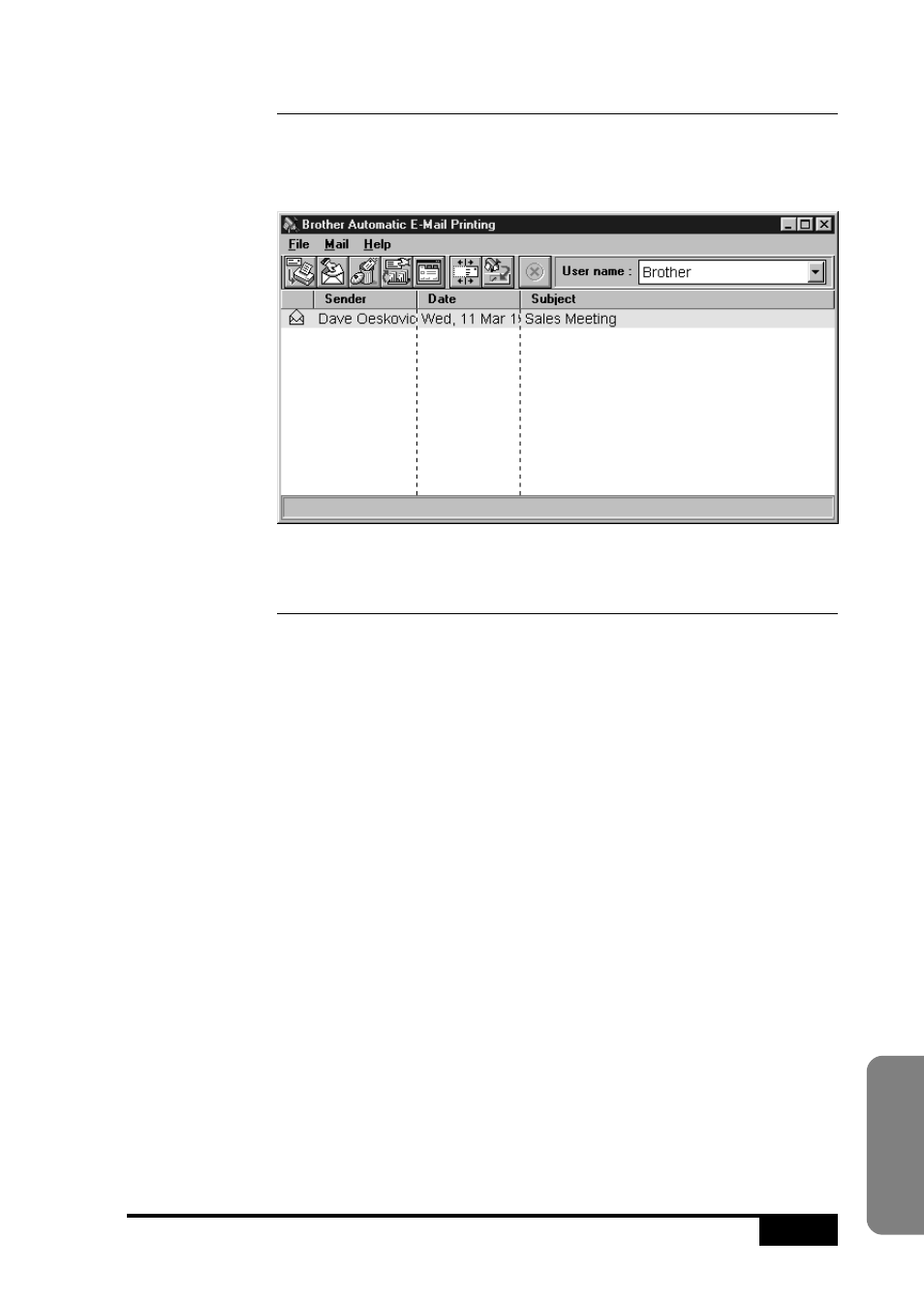
U S I N G
A U T O M A T I C
E - M A I L
P R I N T I N G
20-5
A
utomatic
E-Mail Printing
Using Automatic E-Mail Printing
In the Automatic E-Mail Printing window click the icon buttons
for the following options: New Mail, Print, View, Delete,
Properties, Hide your log information and Add to Task Tray.
Uninstalling Automatic E-Mail Printing
from Windows
®
95/98
You can delete the Automatic E-Mail Printing software, using the
Add/Remove Program in Windows
®
95/98.
If the Uninstall Program Displays an Error Message
When you install the Automatic E-Mail Printing software and
create a user, a directory name is created for that user. The
uninstall utility program has no knowledge of this user directory.
So, when you run the uninstall utility program to remove the
Automatic E-Mail Printing software, the uninstall program
displays an error message. To resolve this difficulty, delete the
“inetprn” directory and any sub-directories that the Automatic
E-Mail Printing software created on your hard disc drive.
