Brother MFC 7050C User Manual
Page 174
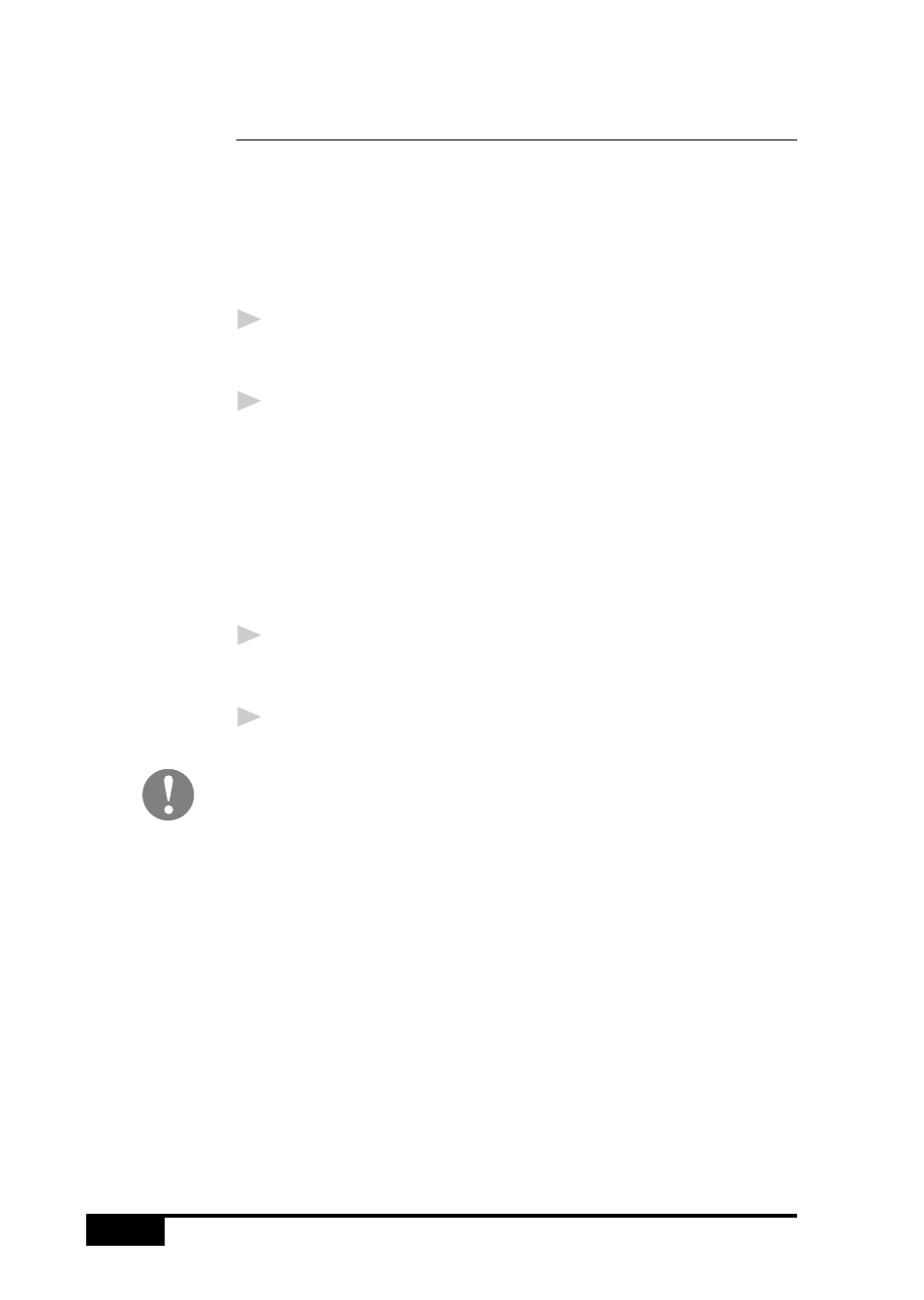
U S I N G
C O L O R
F A X I N G
W I T H
F A X S P E E D
18-8
How to Read an InfoImage that Was
Printed at Your MFC
If your system is set up to print received faxes at the MFC, the
incoming InfoImage will be printed at the MFC. To read the
printed InfoImage, you must first scan it into your computer so
FaxSpeed can read the file.
Follow these steps when a received InfoImage
printed at the MFC:
1
After the InfoImage is received and printed by the MFC, place
the printed InfoImage page(s) into the MFC’s document
feeder.
2
On your computer, open FaxSpeed Read module and select
the Brother MFC-7050 Series Scanner driver to scan the
InfoImage into your computer. FaxSpeed will run the
Multi-Function Link
®
Pro Scanner application automatically.
•
As each page is scanned, FaxSpeed shows you how many
InfoImage blocks have been read and how many are still
unread.
FaxSpeed will not accept a page from a different
InfoImage.
3
After all the pages of the InfoImage have been scanned,
FaxSpeed automatically retrieves and decompresses the
original files from the InfoImage and saves them in a Log file.
4
FaxSpeed displays a list of the retrieved files and lets you save
each one as a file.
Even though the list of files and their content can be viewed, the
actual files represented by the InfoImage are not saved unless you
have saved them to disk.
