Connecting the mfc to the computer – Brother MFC 7050C User Manual
Page 125
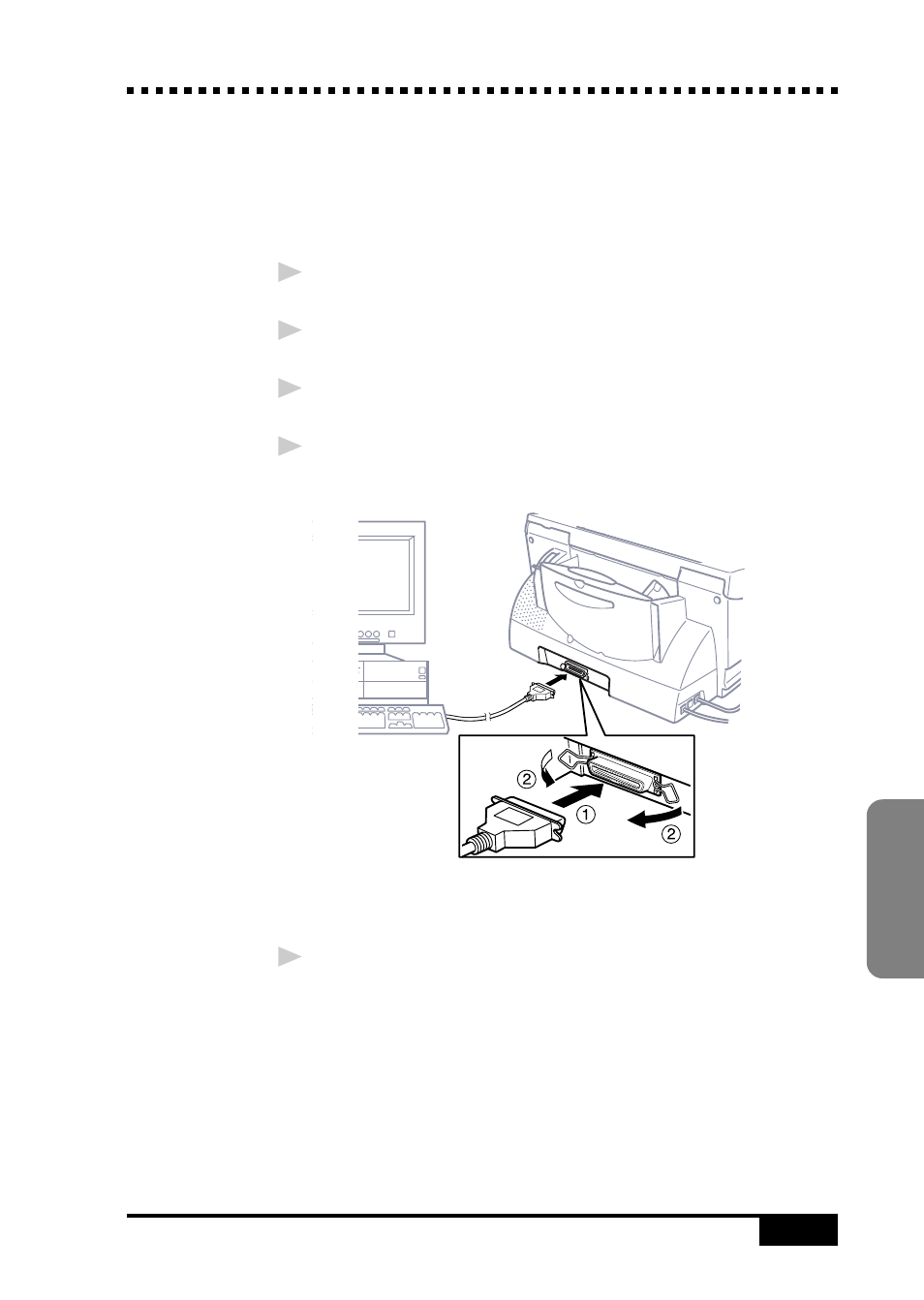
14-3
S E T T I N G U P M F C W I T H Y O U R C O M P U T E R
Computer
Connecting the MFC to the Computer
When you connect the MFC to your computer, you must use the
included Brother bi-directional IEEE-1284 compliant parallel
cable.
1
Unplug the MFC power cord from the electrical outlet before
connecting the parallel interface cable.
2
Make sure the computer is turned off and unplugged from the
electrical power before you connect the interface cable.
3
Connect the parallel interface cable to the parallel interface
port of the MFC and secure the wire clips.
4
Connect the interface cable to the printer port of the computer
and secure with the two screws.
For the location of your computer’s parallel printer port, see the
User’s Guide for your computer.
5
Before you plug in your computer and turn it on, plug in the
electrical cord of your MFC.
- FAX-575 (114 pages)
- FAX-575 (1 page)
- FAX-T104 (1 page)
- FAX-T104 (119 pages)
- MFC-3340CN (71 pages)
- MFC-3340CN (231 pages)
- FAX-1940CN (231 pages)
- FAX-1940CN (18 pages)
- MFC-3340CN (44 pages)
- MFC-3340CN (173 pages)
- FAX 1920CN (17 pages)
- FAX 1920CN (214 pages)
- FAX 1920CN (103 pages)
- FAX 1920CN (66 pages)
- MFC8840D (36 pages)
- FAX-3800 (148 pages)
- 660MC (115 pages)
- IntelliFax-680 (76 pages)
- LF1613001 (1 page)
- FAX-3800 (1 page)
- FAX-3800 (26 pages)
- MFC7160C (275 pages)
- FAX-T86 (2 pages)
- FAX-236 (97 pages)
- 3240C (192 pages)
- Facsimile Equipment DCP7010 (327 pages)
- MFC4550 PLUS (206 pages)
- FAX-2840 (15 pages)
- FAX-2840 (140 pages)
- FAX-2840 (72 pages)
- FAX-2840 (20 pages)
- FAX-2840 (86 pages)
- FAX-717 (125 pages)
- FAX-236S (1 page)
- FAX-1030Plus (204 pages)
- FAX-60 (36 pages)
- FAX-920 (150 pages)
- FAX 4750 (183 pages)
- FAX 770 (165 pages)
- FAX-817 (130 pages)
- FAX-202 (99 pages)
- FAX-565 (1 page)
- FAX-565 (119 pages)
- FAX-565 (148 pages)
- MFC 4600 (136 pages)
