Brother MFC 7050C User Manual
Page 11
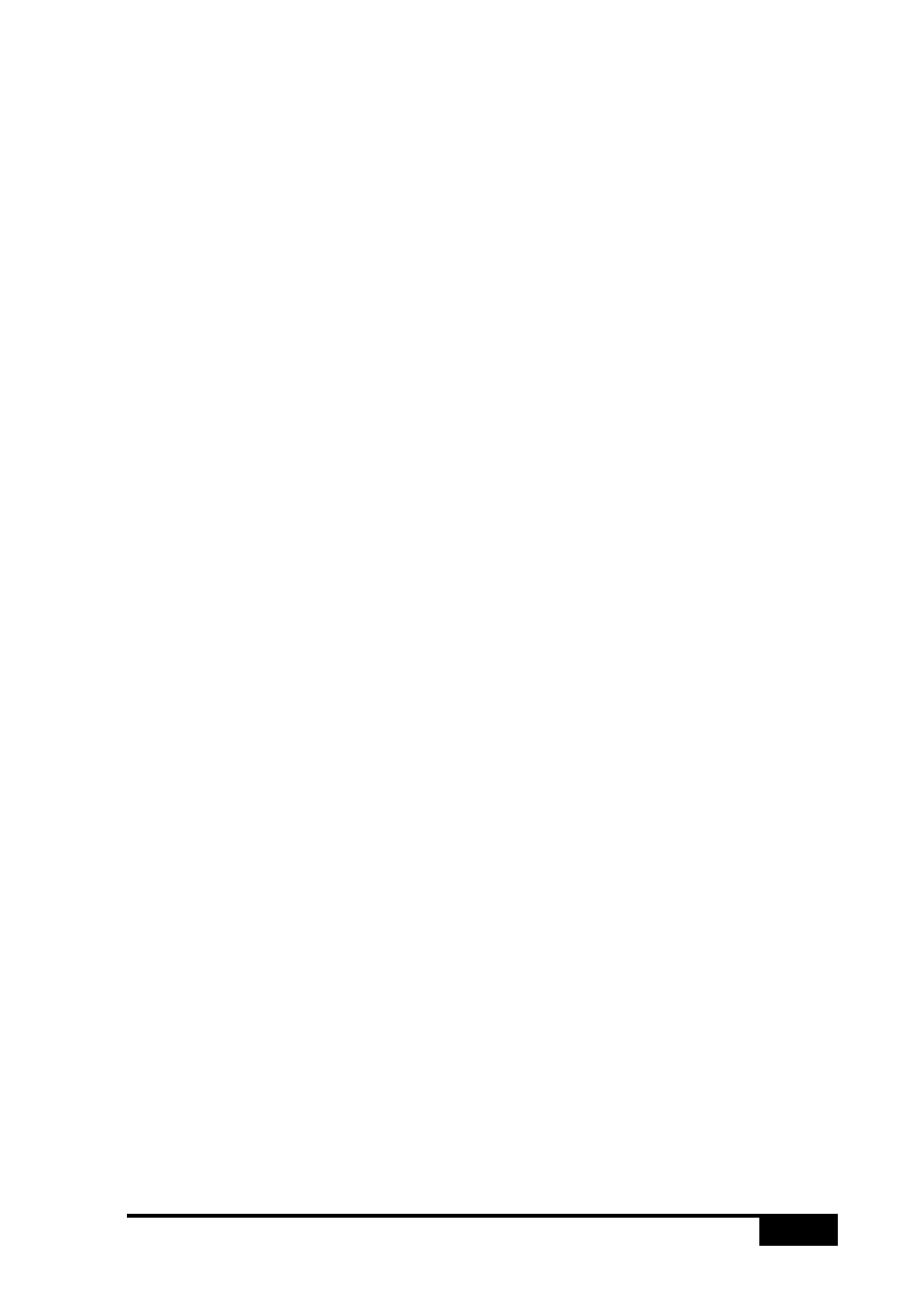
T A B L E O F C O N T E N T S
ix
13
Walk-Up
Video Printing
Getting Started .............................................................................. 13-1
Setting Up Video Print Mode ..................................................... 13-2
Color Video Printing ..................................................................... 13-2
Changing Default Settings ............................................................ 13-3
Setting Paper Type ...................................................................... 13-5
Setting Video Printing Quality.................................................... 13-5
Setting Video Type ...................................................................... 13-5
Setting Print Size ........................................................................ 13-6
Video Printing Color Adjustment ............................................... 13-6
Video Printing Brightness ........................................................... 13-7
Video Capture to PC ..................................................................... 13-8
14
Setting Up
the MFC and
Computer to
Work Together
Before You Install Multi-Function Link
Pro Software ........... 14-1
If You Don’t Have a CD-ROM Drive ......................................... 14-2
Computer Requirements ............................................................. 14-2
Connecting the MFC to the Computer ....................................... 14-3
Installing Multi-Function Link
Pro Software (CD-ROM) ...... 14-4
Overview of Basic Steps ............................................................. 14-4
Choosing the Software to Install ................................................ 14-5
Pro Software ........................... 14-5
FaxStorm ............................................... 14-5
Install Automatic E-Mail Printing ......................................... 14-5
Install 3D FaxSpeed .............................................................. 14-5
Install MFC-7050 Series Drivers Only .................................. 14-5
Other Options ............................................................................. 14-5
View On-Line Documentation .............................................. 14-5
View Product Support Information ....................................... 14-5
Brother Web Link .................................................................. 14-5
Exit ........................................................................................ 14-6
Installing the Brother Software .................................................. 14-6
Receiving Messages into the PC ................................................... 14-9
MF Link Mode ........................................................................... 14-9
Brother Status Monitor .............................................................. 14-10
15
Using MFC as
a Printer
Features .......................................................................................... 15-1
Printer Driver ................................................................................ 15-2
Choosing the Right Kind of Paper .............................................. 15-2
Multi-purpose Sheet Feeder ......................................................... 15-2
Selecting the Paper Thickness .................................................... 15-3
Loading Paper ............................................................................. 15-3
Loading Envelopes and Special Print Media .............................. 15-3
Simultaneous Printing/Fax ........................................................... 15-4
Printer Operation Keys ................................................................ 15-5
On/Off Line Key ......................................................................... 15-5
Reset Key .................................................................................... 15-5
Priority Key ................................................................................ 15-5
Ink Management Key ................................................................. 15-5
