Installing netcentric™ faxstorm, Installing netcentric, Faxstorm – Brother MFC 7050C User Manual
Page 182: Overview of utilities, Contact manager, Print driver, Cover page builder
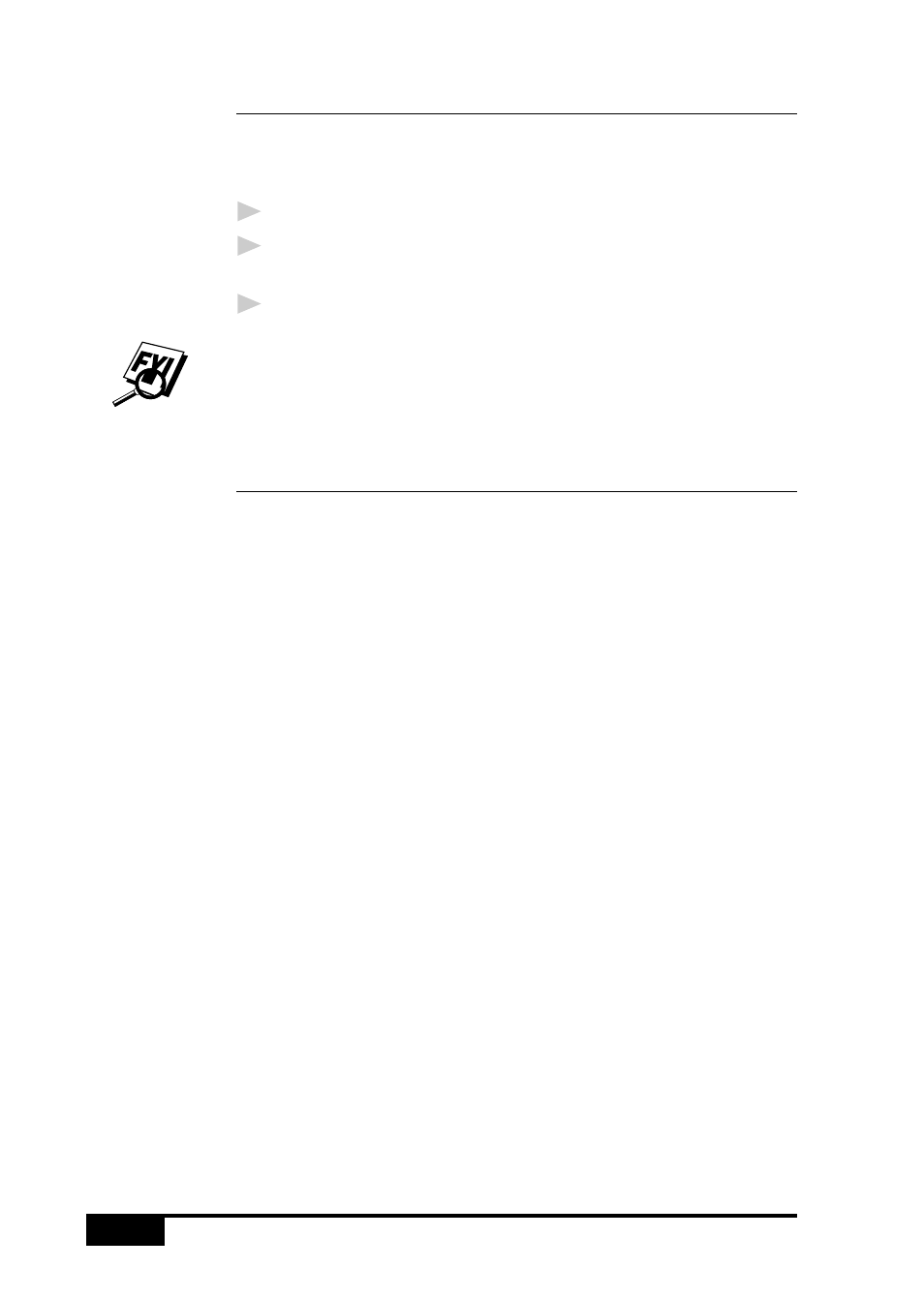
U S I N G
N E T C E N T R I C ™
F A X S T O R M
19-4
Installing NetCentric
™
FaxStorm
Before you begin, you must be connected to the Internet with your
Browser running and be connected to your existing web-based
NetCentric
™
account.
1
Login to your web-based NetCentric
™
account.
2
Insert the Brother CD-ROM into your computer CD-ROM
drive.
3
Click on the NetCentric
™
FaxStorm button to install the
software and follow the prompts on the screen.
If you are using a Proxy server, you must enter the server name
and address on the second page of the Account Setup Wizard. See
your Account Administrator for this information.
Overview of Utilities
NetCentric
™
FaxStorm includes the following related utilities to
help you manage your faxing activities:
Contact Manager
Use Contact Manager to organize your contacts and import
database files of existing address books.
Cover Page Builder
Cover Page Builder is your creative tool to build a personal cover
page. You can arrange fax merge fields to organize your own cover
pages.
You can build a cover page by using a fax file for a backdrop that
you have created with the Print Driver. Using the Print Driver, you
can convert a document created in any Windows
®
application into
a fax file.
Print Driver
Use Print Driver to fax from any Windows
®
application through
your fax account.
The Print Driver also enables you to convert files to image files for
use as attachments and send them as faxes from NetCentric
™
FaxStorm. Once you convert and save a file as an attachment, it is
always listed as an attachment in your Attachment List.
