About emulation modes (hl-3070cw only), Automatic emulation selection (hl-3070cw only), Automatic interface selection – Brother HL 3070CW User Manual
Page 84
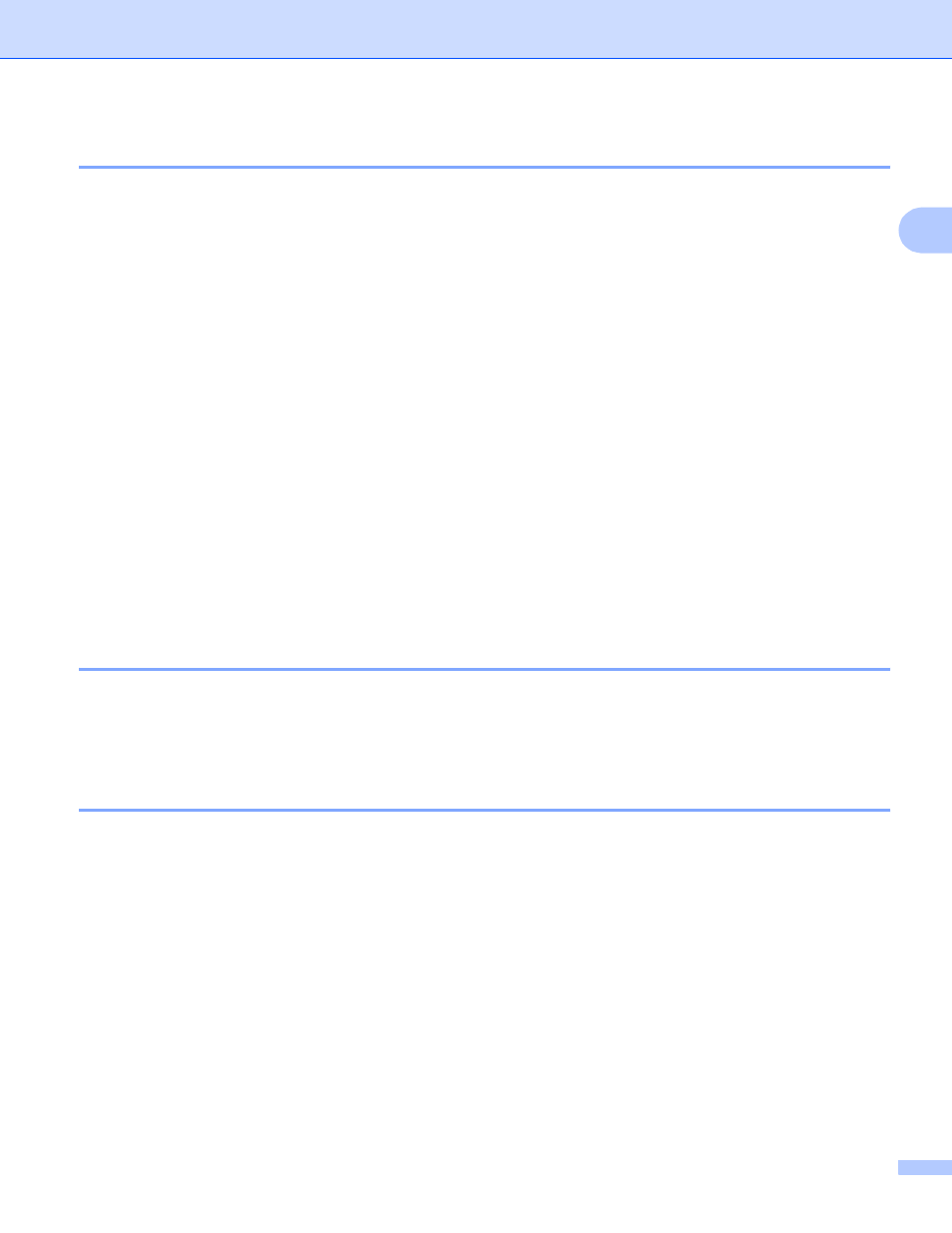
Driver and Software
74
2
About emulation modes (HL-3070CW only)
2
This printer has the following emulation modes. You can change the setting by using the control panel or Web
Based Management (Web browser).
HP LaserJet Mode
The HP LaserJet mode (or HP mode) is the emulation mode in which this printer supports the PCL6
language of the Hewlett-Packard LaserJet laser printer. Many applications support this type of laser
printer. Using this mode will allow your printer to run at its best with those applications.
BR-Script 3 Mode
BR-Script is an original Brother page description language and a PostScript
®
language emulation
interpreter. This printer supports level 3. The BR-Script interpreter of this printer allows you to control text
and graphics on pages.
For technical information about PostScript
®
commands, see the following manuals:
• Adobe Systems Incorporated. PostScript
®
Language Reference, 3rd edition. Addison-Wesley
Professional, 1999. ISBN: 0-201-37922-8
• Adobe Systems Incorporated. PostScript
®
Language Program Design. Addison-Wesley Professional,
1988. ISBN: 0-201-14396-8
• Adobe Systems Incorporated. PostScript
®
Language Tutorial and Cookbook. Addison-Wesley
Professional, 1985. ISBN: 0-201-10179-3
Automatic emulation selection (HL-3070CW only)
2
This printer has an automatic emulation selection feature that is turned on by default. This lets it automatically
change the emulation mode to suit the type of data it receives.
You can change the setting by using the control panel or Web Based Management (Web browser).
Automatic interface selection
2
This printer has an automatic interface selection feature that is turned on by default. This lets it automatically
change the interface to USB, or Ethernet depending on which interface is receiving data.
Since the default setting is on for the automatic interface selection mode, simply connect the interface cable
to the printer. Always turn off both your computer and printer when connecting or disconnecting the cable.
Auto Interface selection can take a few seconds to work. If you only use one interface it would be advisable
to select that interface; use the control panel to access the General Setup menu, choose Interface and
then choose Select. If only one interface is chosen, the printer will allocate the entire input buffer to that
interface.
