Calibration, 3calibration – Brother HL 3070CW User Manual
Page 106
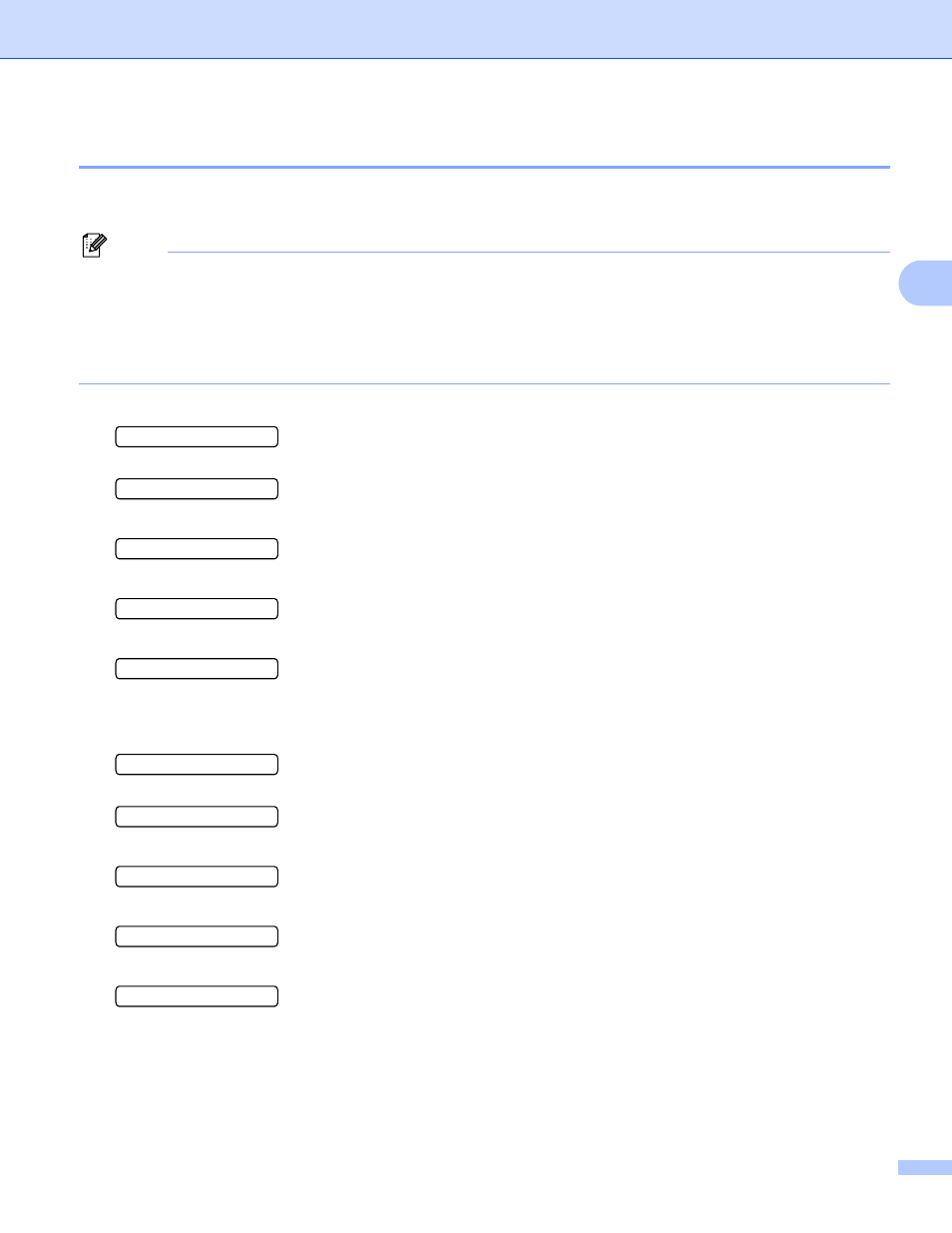
Control Panel
96
3
Calibration
3
The output density for each color may vary depending on the environment the machine is in such as
temperature and humidity. Calibration helps you to improve the color density.
Note
If you print using the Windows
®
printer driver, you need to perform the calibration from the Windows
®
printer driver. See Color Calibration on page 43.
If you print using the Macintosh printer driver, you need to perform the calibration using the status monitor.
See Status Monitor (For Mac OS X 10.3.9 or greater users) on page 64 for how to turn the status monitor
on.
a
Press + or - to choose Color Correction. Press OK.
Select ab or OK
h
Color Correction
b
Press OK.
ColorCalibration
c
Press OK.
Calibrate
d
Press OK again.
OK?
You can reset the calibration parameters back to those set at the factory.
a
Press + or - to choose Color Correction. Press OK.
Select ab or OK
h
Color Correction
b
Press OK.
ColorCalibration
c
Press + or - to choose Reset. Press OK.
Reset
d
Press OK again.
OK?
