Use watermark, Header-footer print, Toner save mode – Brother HL 3070CW User Manual
Page 51: Secure print
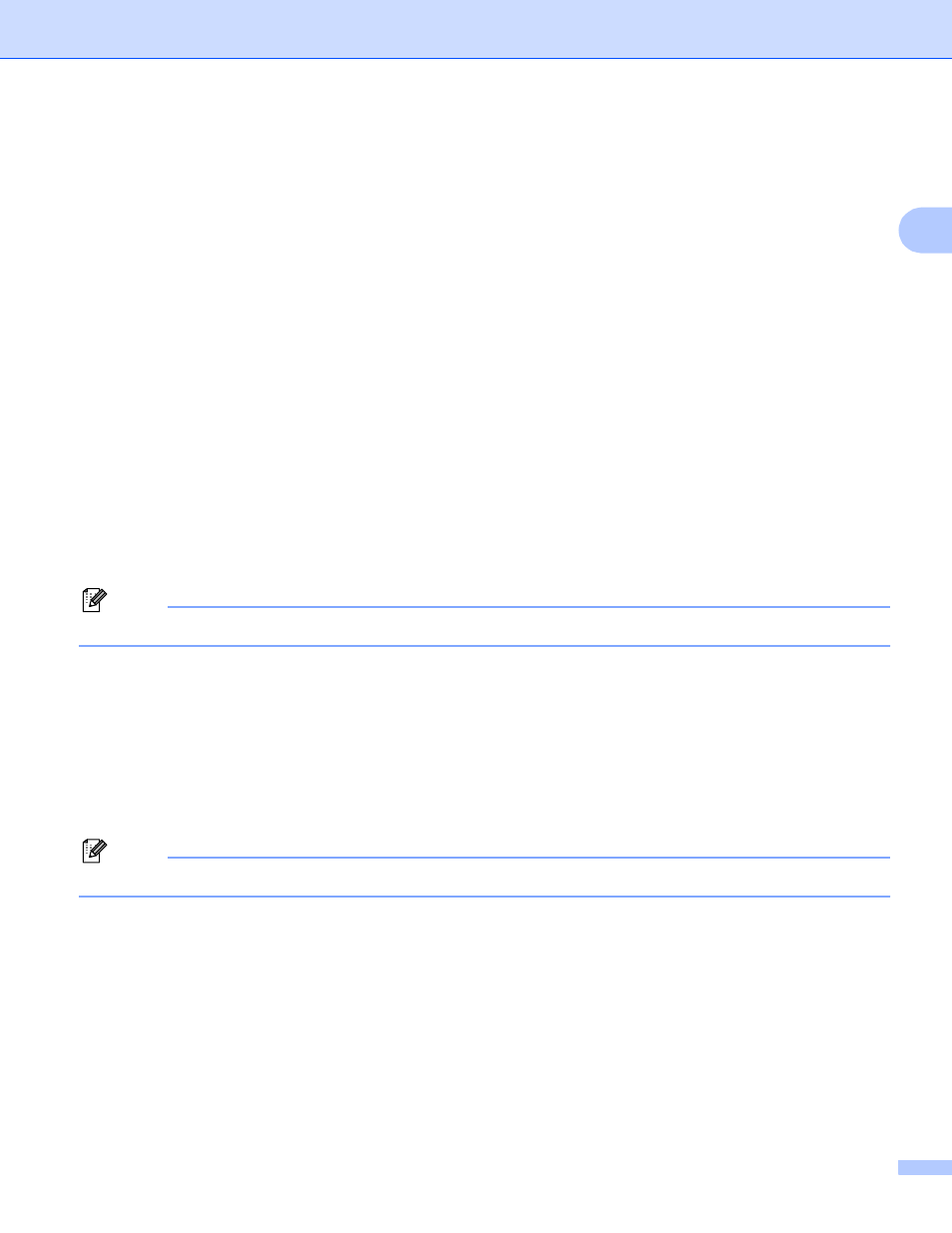
Driver and Software
41
2
Use Watermark
2
You can put a logo or text into your documents as a watermark.
You can choose one of the preset watermarks, or you can use a bitmap file or text that you have created.
When you use a bitmap file as a watermark, you can change the size of the watermark and put it anywhere
you like on the page.
When you use text as a watermark, you can change the font, color and angle settings.
Header-Footer Print
2
When this feature is enabled, it will print the date and time on your document from your computer’s system
clock and the PC login user name or the text you entered. By clicking Settings, you can customize the
information.
ID Print
If you select Login User Name, your PC login user name will print. If you select Custom and enter the
text in the Custom edit box, the text you entered will print.
Toner Save Mode
2
You can conserve toner use with this feature. When you set Toner Save Mode to On, print appears lighter.
The default setting is Off.
Note
We do not recommend Toner Save Mode for printing photo or gray scale images.
Secure Print
2
Secure documents are documents that are password protected when they are sent to the machine. Only the
people who know the password will be able to print them. Since the documents are secured at the machine,
you must enter the password using the control panel of the machine to print them.
If you want to create a secure print job, click Settings and then check the Secure Print check box. Enter a
password in the Password box and click OK. (For more information about the secure print function, see
Printing Secure data on page 80.)
Note
Check the Secure Print check box if you want to prevent other people from printing your data.
