Other print options, Color calibration, Use reprint – Brother HL 3070CW User Manual
Page 53: Sleep time
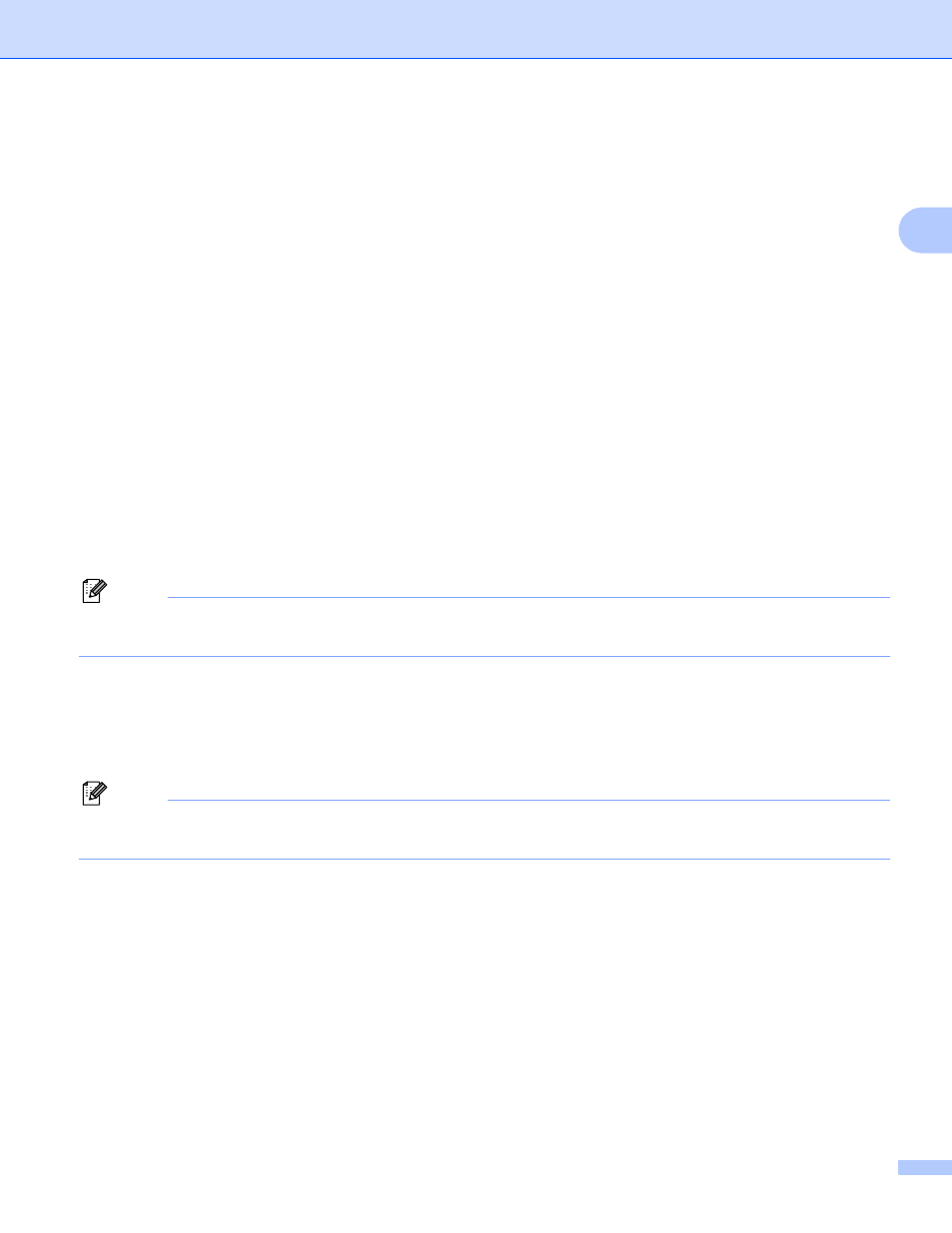
Driver and Software
43
2
Other Print Options
2
You can set the following in Printer Function:
Color Calibration
Use Reprint
Sleep Time
Improve Print Output
Color Calibration
2
The output density of each color may vary depending on the temperature and humidity of the environment
the printer is in. This setting helps you to improve color density by letting the printer driver use the color
calibration data stored in your printer.
Use Calibration Data
If the printer driver successfully gets the calibration data, the printer driver will automatically check this box.
Remove the check mark if you do not want to use the data.
Start Color Calibration
If you click this button, your printer will start color calibration and then the printer driver will attempt to get
the calibration data from your printer.
Note
If you print by using the Direct Print feature, PictBridge feature or BR-Script printer driver, you need to
perform the calibration from the control panel. See Calibration on page 96.
Use Reprint
2
The printer keeps the print job sent to it in memory.
You can reprint the last job without sending the data again from your computer.For more information about
the Reprint function, see Reprinting documents on page 79.
Note
If you want to prevent other people from printing your data using the reprint function, uncheck the
Use Reprint check box.
Sleep Time
2
When the printer does not receive data for a certain period of time, it enters sleep mode. In sleep mode, the
printer acts as though it were turned off. When you choose Printer Default, the timeout setting has been set
to a specific time set at the factory, this can be altered in the driver or at the printer. Intelligent Sleep Mode
automatically adjusts to the most suitable timeout setting depending on the frequency of your printer use.
While the printer is in sleep mode, Back light is off, the LCD shows Sleep, but the printer can still receive
data. Receiving a print file or document or pressing Go will automatically wake up the printer to start printing.
