Brother HL 3070CW User Manual
Page 101
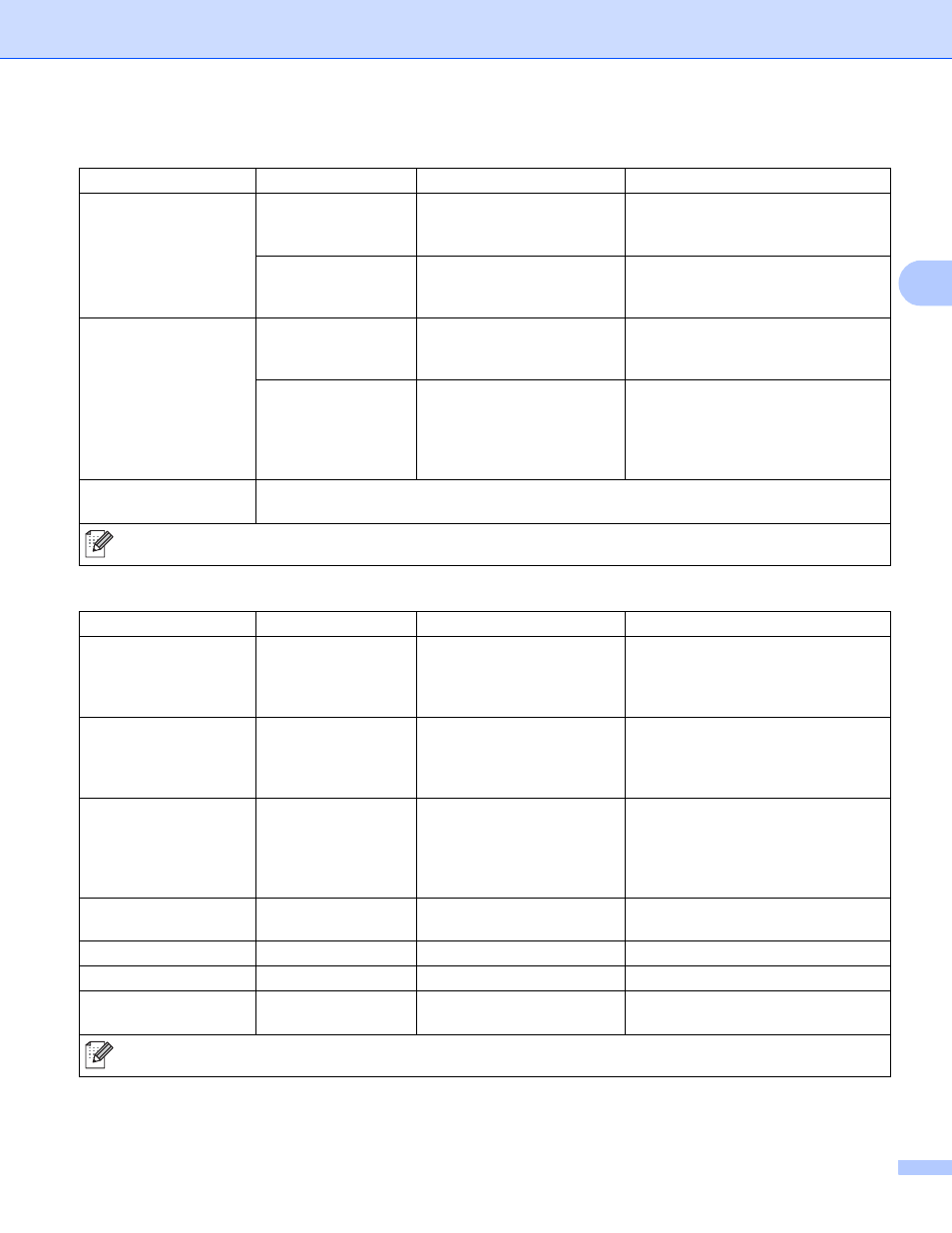
Control Panel
91
3
Auto Regist.
Registration
Adjusts the print position of each
color automatically. (See Auto
Registration on page 97.)
Frequency
Low
/Medium*/High/Off
Sets the interval time you want to
carry out the auto registration. (See
Auto Registration on page 97.)
Manual Regist.
Print Chart
Prints the chart to manually check
the registration of the colors. (See
Manual Registration on page 98.)
Set Registration
1 Magenta/2 Cyan/
3 Yellow/4 Magenta/
5 Cyan/6 Yellow/
7 Magenta/8 Cyan/
9 Yellow
Enter the correction value on the
chart you printed from the Print
Chart
Drum Cleaning
Carry out cleaning the drum unit to improve the print quality problem. (See Small spots on
the printed pages in Cleaning the drum unit on page 134.)
Direct Print (HL-3070CW only)
Submenu
Menu Selections
Options
Descriptions
Paper Size
Letter
*/Legal/A4/
Executive
/JIS B5/B5/A5/
A5 L
/JIS B6/B6/A6/A4Lon
g
/Folio
Sets the size of paper for direct print.
Media Type
Plain Paper
*/Thick
Paper
/Thicker Paper/
Thin Paper
/Recycled
Paper
/Bond Paper
Sets the type of paper for direct print.
Multiple Page
1in1
*/2in1/4in1/9in1/
16in1
/25in1/
1in2
×2pages/1in3×3pag
es
/1in4
×4pages/1in5×5p
ages
Sets the pattern if you want to print
multiple pages on a single sheet or
one page on multiple sheets.
Orientation
Portrait
*/Landscape
This printer can print pages in portrait
or landscape orientation.
Collate
On
*/Off
Print Quality
Normal
*/Fine
PDF Option
Document
*/Document&St
amps
/Document&Markup
Set the information you want to add
to the document.
The factory settings are shown in Bold with an asterisk.
Color Correction (continued)
Submenu
Menu Selections
Options
Descriptions
The factory settings are shown in Bold with an asterisk.
