Brother DCP-8025D User Manual
Page 282
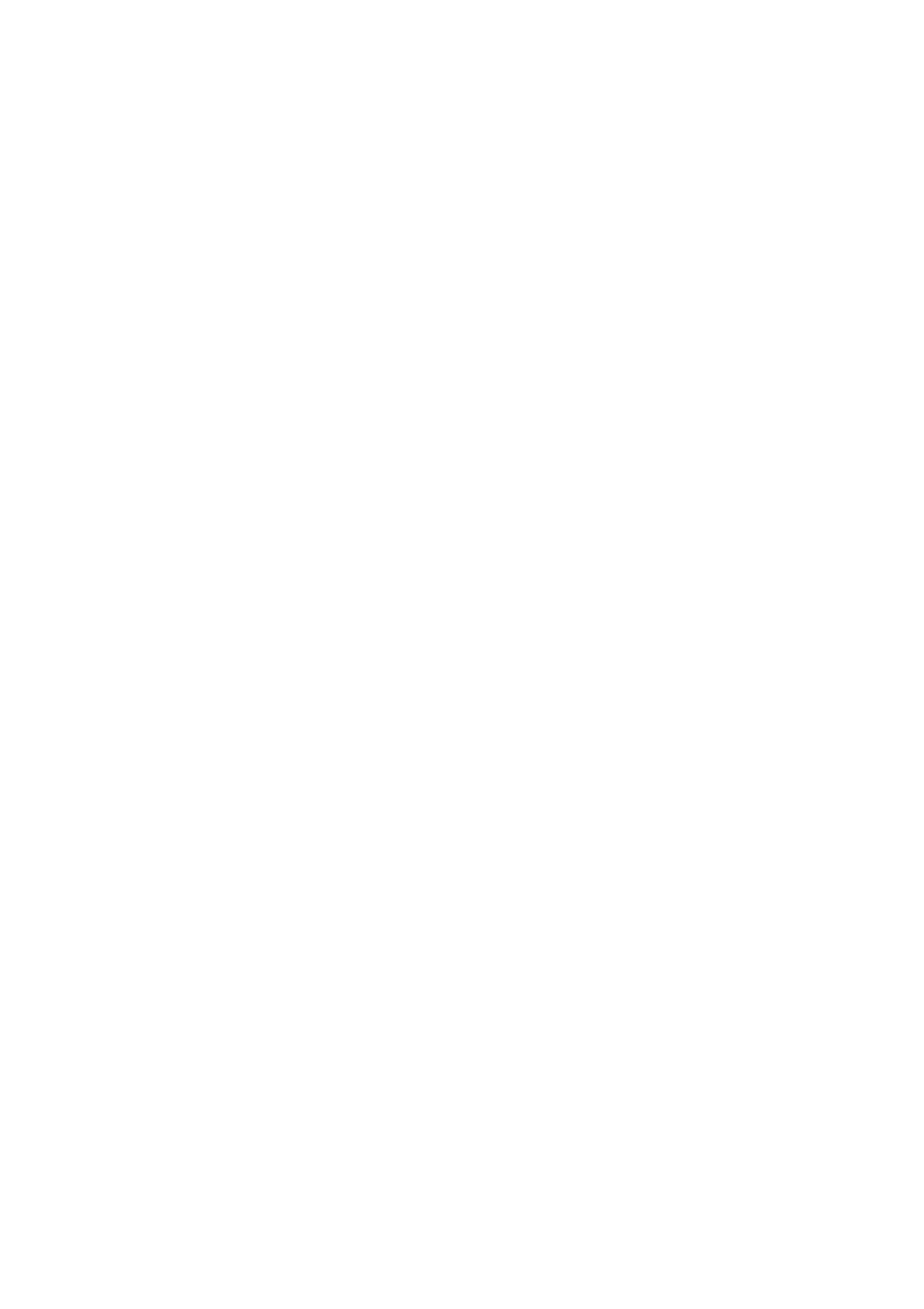
INDEX I - 2
L
LAN Configuration ........3-8, 3-9
LCD (Liquid Crystal Display)
LCD Contrast ...................4-8
M
Maintenance, routine ...... 14-21
Manual feed tray ..........6-5, 6-8
Menu table ..........................3-1
Multi-purpose tray
(MP tray) ........................... 2-1
O
OCR, changing setting ....10-11
P
Page Counter .................. 14-32
Paper ..................................S-2
capacity ............................ 2-3
jam ................................. 14-4
Size .................................. 4-3
accessing ......................... 8-2
exporting ........................8-23
importing ........................8-23
area .................................. 5-1
difficulty ........................ 14-11
driver ................................ 7-1
emulation
Emulation Selection ....... 6-18
envelopes ....................... 6-12
improving the print
quality ......................... 14-14
jams ................................ 14-5
manual feed tray .............. 6-5
multi-purpose tray ............ 6-6
on thick paper ...................6-8
reports and lists .............. 6-19
resolution ......................... S-4
Secure key ......................6-17
specifications ................... S-4
two-sided
(duplex printing) ..............6-3
Print media ..........................2-1
Printer driver ......................7-17
PS printer driver ................7-17
Q
Quality key (copying) ...........5-6
R
copies ...............................5-7
print .................................. S-4
Scan ......................... 8-6, S-3
S
Safety Instructions ......... ii, 13-4
Scanner Lamp .....................4-5
Scanner Lock ..................14-18
Scanning into PC .................8-3
OCR ..............................8-22
Shipping the machine ......14-18
Software
Brother Control Center .....9-1
ScanSoft
T
Temporary Copy Settings ....5-6
To change the default setting of
the scan, click on the Scan
Settings tab .....................10-9
