Scan to ocr (word processor), To access scan to ocr configurations screen, Scanner settings – Brother DCP-8025D User Manual
Page 152: Scan to ocr (word processor) -12, See scan to ocr (word
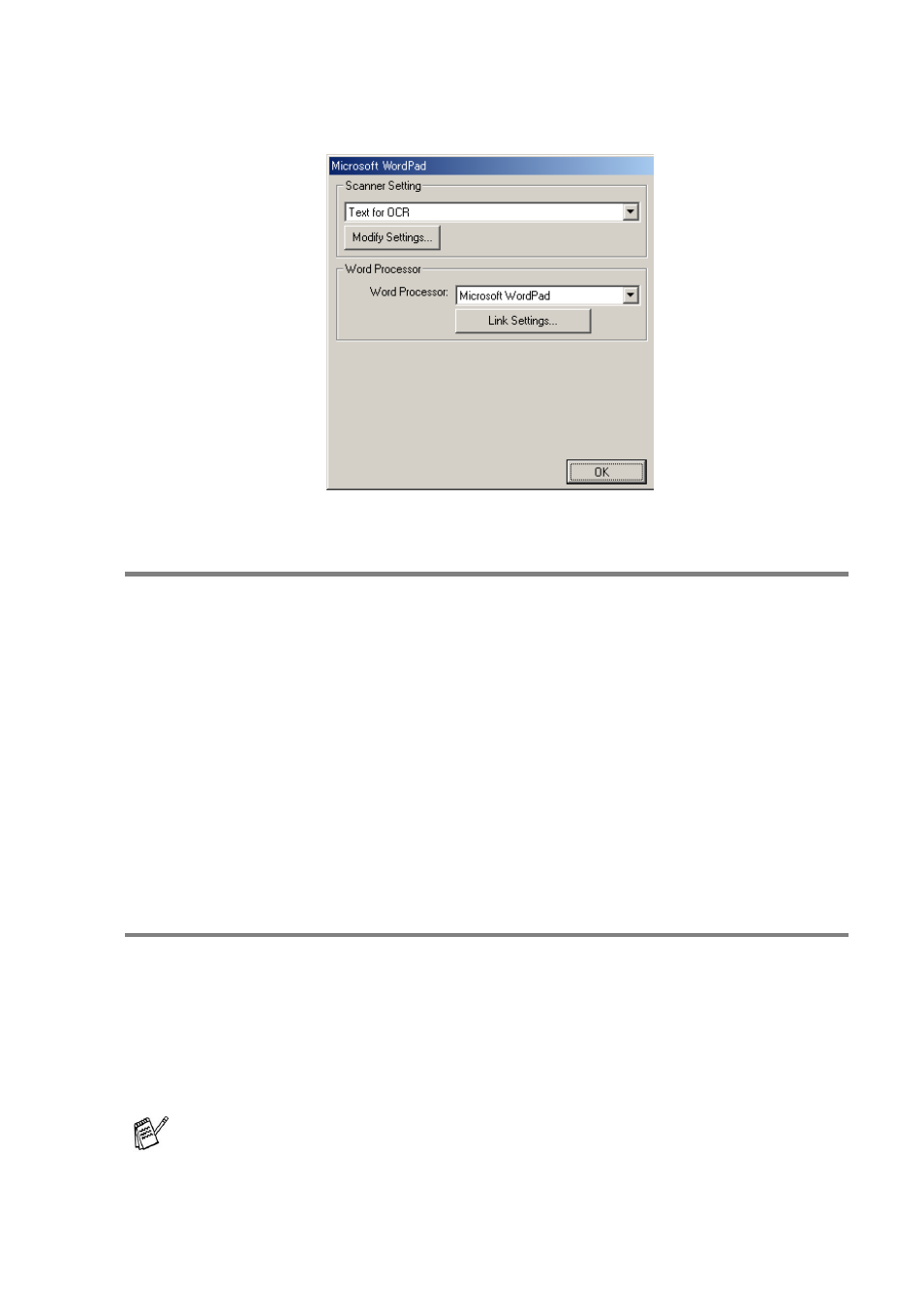
USING THE BROTHER CONTROL CENTER 9 - 12
Scan to OCR (Word Processor)
To access Scan to OCR Configurations screen
1
Place the document face up in the ADF. The Brother Control
Center screen will pop up.
2
Right-click the word processor application button and click on
Configuration. Click the Modify Settings button to view the
configuration screen of the Control Center.
3
To save your settings, click OK.
—OR—
To go back to the default settings, click the Restore Defaults
button.
Scanner settings
From the pull-down list, select the scanning mode that is appropriate
for the type of file: Faxing, Filing and Copying; Text for OCR;
Photos; Photos (High Quality); Photos (Quick Scan); Custom;
Draft Copy or Fine Copy.
To change any of the settings for this mode, click Modify Settings.
Faxing is only possible if you have a fax modem attached to your
computer.
- HL-2240 (522 pages)
- HL-2240 (21 pages)
- HL-2240 (150 pages)
- HL-2240 (2 pages)
- HL 5370DW (172 pages)
- HL-2170W (138 pages)
- HL 5370DW (203 pages)
- HL 2270DW (35 pages)
- HL 2270DW (47 pages)
- HL 5370DW (55 pages)
- HL-2170W (137 pages)
- HL-2170W (52 pages)
- PT-1290 (1 page)
- DCP-385C (122 pages)
- MFC 6890CDW (256 pages)
- DCP-585CW (132 pages)
- DCP-385C (2 pages)
- DCP-383C (7 pages)
- Pocket Jet6 PJ-622 (32 pages)
- Pocket Jet6 PJ-622 (11 pages)
- Pocket Jet6 PJ-622 (48 pages)
- Pocket Jet6Plus PJ-623 (76 pages)
- PT-2700 (34 pages)
- PT-2700 (62 pages)
- PT-2700 (90 pages)
- PT-2700 (180 pages)
- PT-2100 (58 pages)
- HL 5450DN (2 pages)
- DCP-8110DN (22 pages)
- HL 5450DN (168 pages)
- HL 5450DN (2 pages)
- HL 5470DW (177 pages)
- HL 5450DN (120 pages)
- DCP-8110DN (13 pages)
- HL 5470DW (34 pages)
- HL-S7000DN (9 pages)
- HL 5470DW (30 pages)
- MFC-J835DW (13 pages)
- DCP-8110DN (36 pages)
- HL-6050D (37 pages)
- HL-7050N (17 pages)
- HL-6050DN (138 pages)
- HL-6050D (179 pages)
- PT-1280 (1 page)
- PT-9800PCN (118 pages)
