Using the scan key, Scan to e-mail (pc), Using the scan key -5 – Brother DCP-8025D User Manual
Page 218: Scan to e-mail (pc) -5
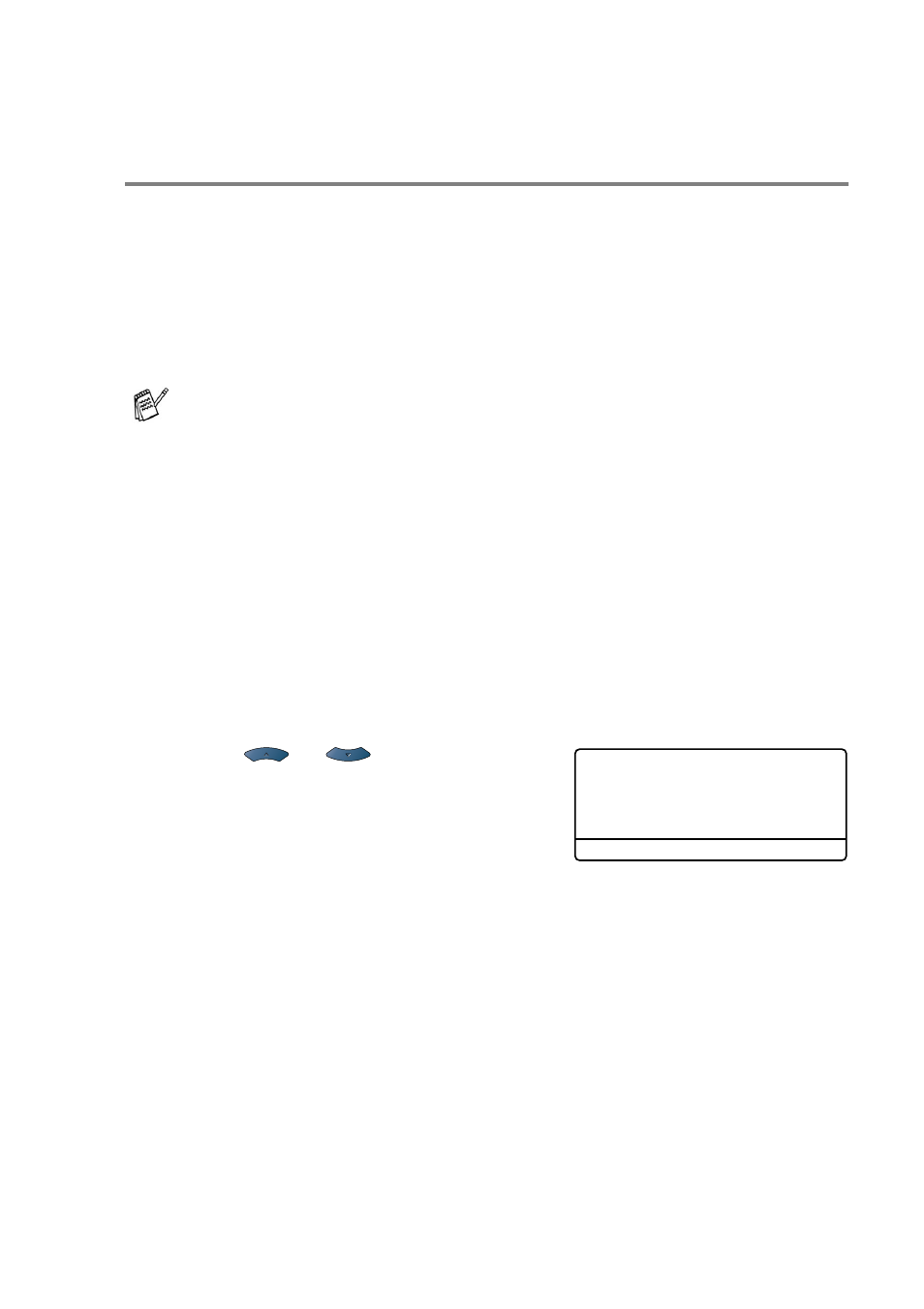
NETWORK SCANNING 12 - 5
Using the Scan key
Scan to E-mail (PC)
When you select Scan to E-mail (PC) your document will be scanned
and sent directly to the PC you designated on your network. The
Brother SmartUI will activate the default E-mail application on the
designated PC for addressing to the recipient. You can scan a black
and white or color document and it will be sent with the E-mail from
the PC as an attachment.
You can change the
Scan
configuration. For Windows
®
98/98SE/Me/2000: (See Scan to E-mail on page 9-10 to 9-11.) (For
Windows
®
XP: See Hardware Section: Changing the Scan to button
configuration on page 10-5 to 10-9.)
1
Place the document face up in the ADF, or face down on the
scanner glass.
2
Press
Scan
.
3
Press
or
to select
Scan
to E-Mail
.
Press
Set
.
For Network Scanning the Brother Control Center (SmartUI)
selections are used only for configuring the Scan button. You
will not be able to initiate a network scan from the Brother
Control Center (SmartUI).
▲
Scan to E-Mail
Scan to Image
Scan to OCR
▼
Scan to File
Select
▲▼
& Set
