12 network scanning, Registering your pc with the dcp, Network scanning -1 – Brother DCP-8025D User Manual
Page 214: Registering your pc with the dcp -1, Network scanning
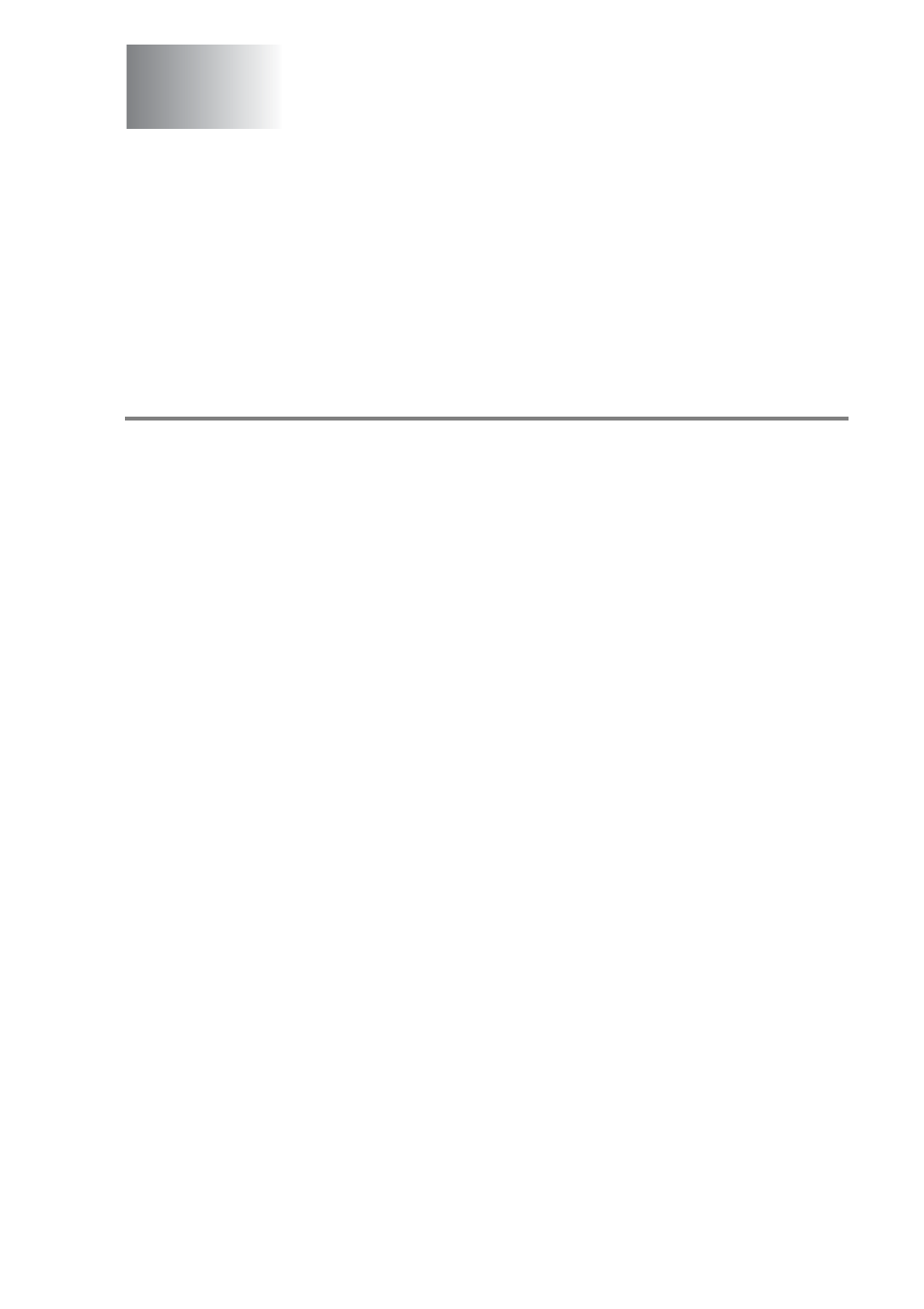
NETWORK SCANNING 12 - 1
12
To use the DCP as a Network Scanner, the NC-9100h Network
board should be installed into the DCP and configured with TCP/IP.
You can set or change NC-9100h settings from the control panel or
with BRAdmin Professional utility or Web Management BRAdmin.
(Please see the NC-9100h User's Guide on the CD-ROM.)
Registering your PC with the DCP
If you need to change the DCP that was registered to your PC during
the installation of Brother MFL-Pro Suite (see Quick Setup Guide),
follow the steps below.
1
For Windows
®
98/Me/2000
From the Start menu, select Control Panel, Scanners and
Cameras, and then right-click Scanner Device icon and select
Properties to view the Network Scanner Properties dialog box.
For Windows
®
XP
From the Start menu, select Control Panel, Printers and
Other Hardware, Scanners and Cameras (or Control Panel,
Scanners and Cameras).
Network Scanning
(Windows
®
98/98SE/Me/2000 Professional and XP only)
