Paper jams, Paper jams -6 – Brother MFC-8440 B User Manual
Page 167
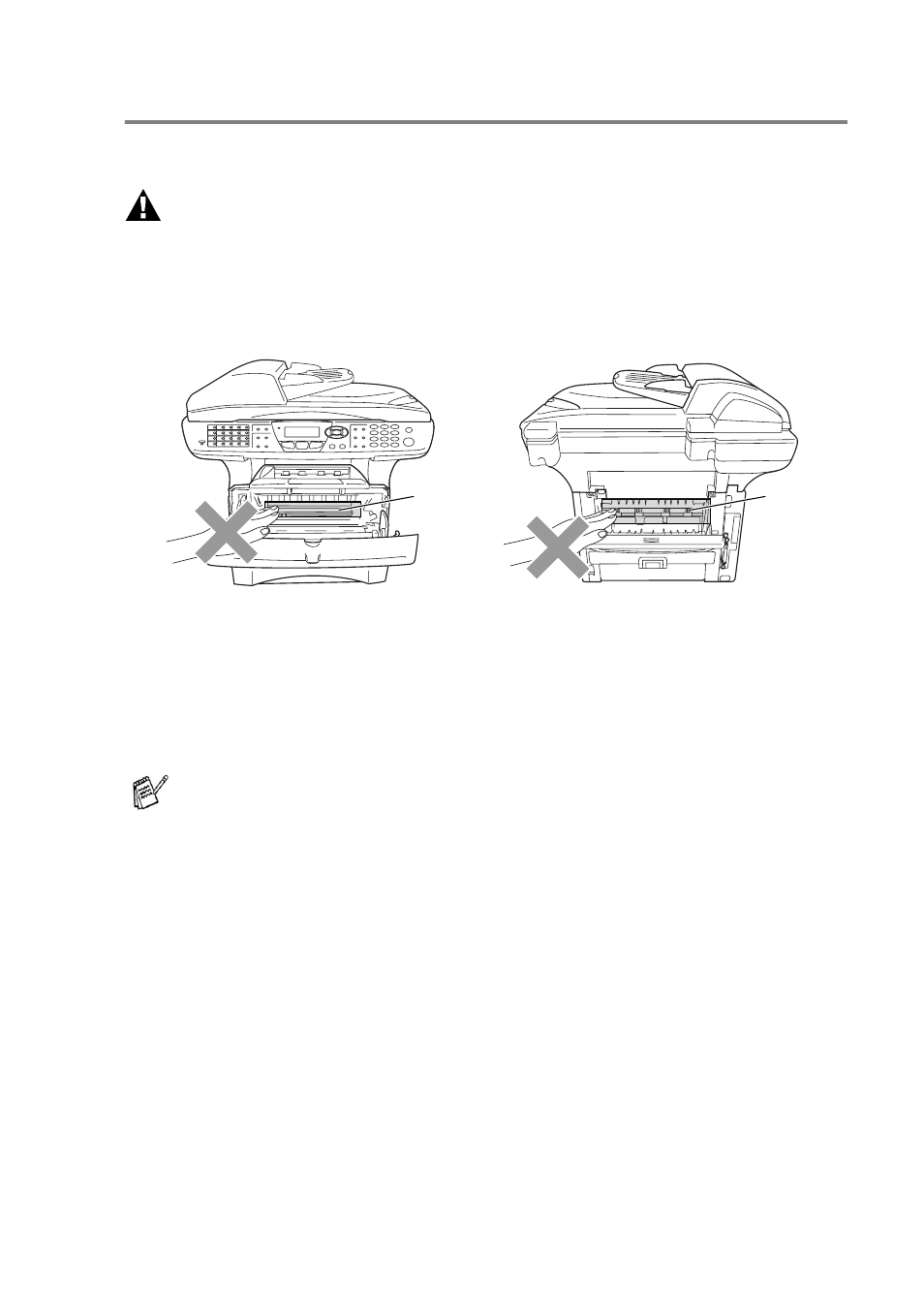
TROUBLESHOOTING AND ROUTINE MAINTENANCE 12 - 6
Paper jams
To clear paper jams, please follow the steps in this section.
WARNING
After you have just used the MFC, some parts inside the MFC are
extremely hot. When you open the front cover or back output tray of
the MFC, never touch the shaded parts shown in the following
diagram.
Clear the jammed paper as follows.
If the jammed paper is removed completely by using the information
in the following steps, you can install the paper tray first, and then
close the front cover and the MFC will resume printing automatically.
■
If a paper jam occurs when using the optional lower tray unit,
check for correct installation of the upper paper tray.
■
Always remove all paper from the paper tray and straighten
the stack when you add new paper. This helps prevent
multiple sheets of paper from feeding through the MFC at
one time and reduces paper jams.
HOT!
HOT!
Front view
Back view
