Storing speed-dial numbers, Storing speed-dial numbers -2 – Brother MFC-8440 B User Manual
Page 120
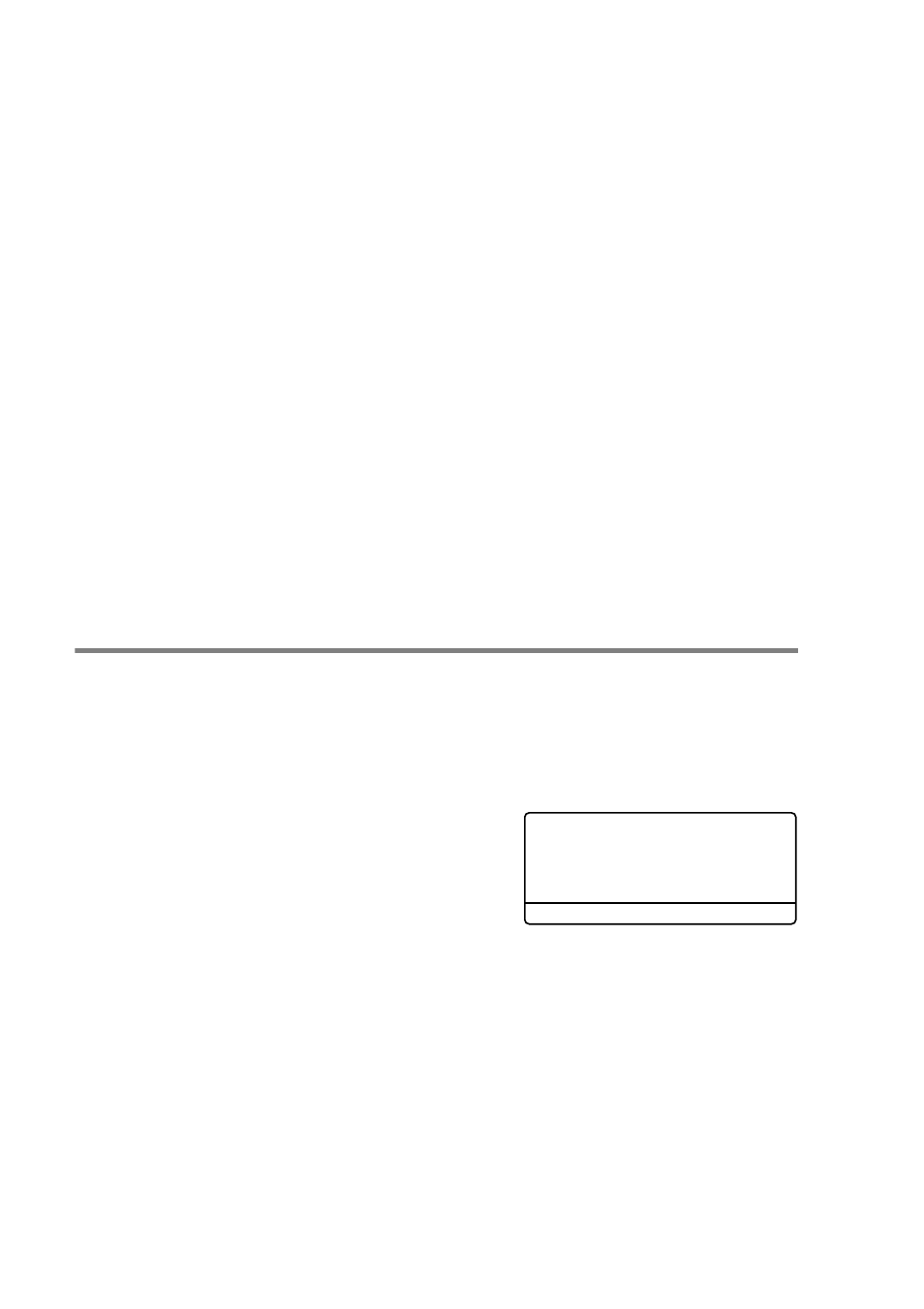
7 - 2 AUTO DIAL NUMBERS AND DIALING OPTIONS
4
Enter a number (up to 20 digits).
Press
Set
.
■
If you want to enter a pause in the dialing sequence (for
example, to access an outside line), press
Redial/Pause
as
you are entering the digits.
Each key press of
Redial/Pause
enters a 3.5 second pause
when the number is dialed, and a dash appears on the screen.
5
Use the dial pad to enter the name (up to 15 characters).
Press
Set
.
(You can use the chart on page 4-3 to help you enter letters.)
—OR—
Press
Set
to store the number without a name.
6
Go to Step 2 to store another One-Touch number
—OR—
Press
Stop/Exit
.
When you dial an auto dial number, the LCD shows the name
and number you’ve stored, or, if you haven’t stored a name, only
the number you’ve stored.
Storing Speed-Dial numbers
You can store Speed-Dial numbers, so that when you dial you will only
have to press a few keys (
Search/Speed Dial
,
#
, the three-digit
number, and
Start
). The MFC-8640D can store 200 Speed-Dial
numbers and the MFC-8440/8840D/8840DN can store 300
Speed-Dial numbers.
1
Press
Menu
,
2
,
3
,
2
.
2
Use the dial pad to enter a
three-digit Speed-Dial number
(001-200 for MFC-8640D, 001-300
for MFC-8440/8840D/8840DN).
(For example, press
005
.)
Press
Set
.
If you have not installed the optional LAN board (NC-9100h), go
to Step 4.
—OR—
If you are using the MFC-8840DN or have installed the optional
LAN board (NC-9100h), the MFC will ask you if the Speed-Dial
is for a fax/telephone number or an e-mail address. Go to Step 3.
23.Set Auto Dial
2.Speed-Dial
Speed-Dial? #
Enter & Set Key
