Bacharach Fyrite INSIGHT User Manual
Page 10
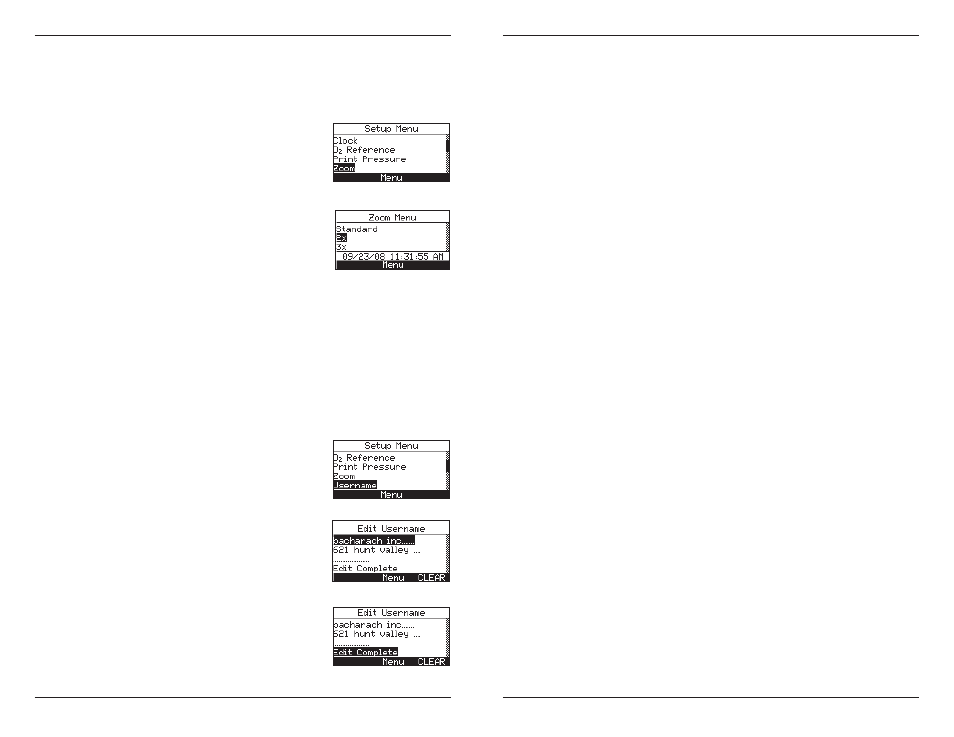
Instruction 24-9460
14
Fyrite
®
INSIGHT
Instruction 24-9460
15
Fyrite
®
INSIGHT
lated data no matter what zoom level has been selected. Select the desired
zoom level as follows:
1. Enter the Setup Menu per Section 3.5.1. If necessary, press ESC
until MENU appears above F2.
2. From the SETUP MENU, use the ▲▼
buttons to select ZOOM. Press ENTER to
display the Zoom Menu.
3. Use the ▲▼ buttons to select the desired
zoom level.
4. Press ENTER to save the selection and dis-
play the SETUP MENU or ESC to revert to
the previous setting.
3.5.8 Username
The name of the user or owner (e.g. company name, address, phone num-
ber) can be stored in memory by manually entering up to three lines of
text, with each line containing up to 20 alphanumeric characters. This
information will appear at the top of each printout, until it is cleared or
new information is entered.
Username Information can be entered as follows:
1. Enter the Setup Menu per Section 3.5.1. If necessary, press ESC
until MENU appears above F2.
2. Use the ▲▼ buttons to select USERNAME.
Press ENTER to display the most recently
saved information.
3. Use the ▲▼ buttons to select the line of in-
formation which you would like to edit and
press ENTER. A single cursor will appear
denoting the character you are changing.
4. Use the ▲▼ buttons to scroll the the list of
alphanumeric characters and the ◄► but-
tons to move across the screen.
5. Press ENTER to save the selection or ESC to
revert to the previous input.
6. Repeat Steps 3-5 to edit the remaining lines.
7. Once the input is complete, use the ▲▼ buttons to select EDIT
COMPLETE.
8. Press ENTER to accept the entered information or ESC to revert to
the previous information and display the SETUP MENU.
Helpful Hint: Use the Fyrite
®
user software to upload this informa-
tion from your computer.
To Clear a Username proceed as follows:
1. Enter the SETUP MENU per Section 3.5.1. If necessary, press ESC
until MENU appears above F2.
2. Use the ▲▼ buttons to select USERNAME. Press ENTER to dis-
play the most recently saved information.
3. Clear the information by selecting the CLEAR option (F3).
3.5.9 Run/Hold Format
Fyrite INSIGHT test data is located in the Run/Hold screen. By press-
ing the RUN/HOLD key, you should hear the pump running and see the
word RUN at the upper-left hand corner of the display. The instrument
is continuously measuring and calculating the data that is shown in the
Run/Hold screen. Press the RUN/HOLD key again. The pump should stop
running and the word HOLD should be shown at the upper-left hand cor-
ner of the display. The instrument will now show the last measured and
calculated data taken before the instrument was placed in HOLD. Use the
▲▼ buttons to scroll through the complete list of measured and calculated
values when the instrument is running or in the HOLD mode.
The order in which data appears in the RUN/HOLD screen is as follows:
O
2
= Oxygen
CO
= Carbon
Monoxide
Eff
= Combustion
Effi ciency
CO
2
=
Carbon
Dioxide
T-STK
=
Stack Temperature
T-AIR
=
Ambient/Primary Air Temperature
EA
= Excess
Air
CO(n)
=
Carbon Monoxide content referenced to an Oxygen
percentage
NOTE: (n) is the current O
2
Reference selected.
