Security, Set your phone to lock automatically, Use your phone when it's locked – Nokia Lumia 520 User Manual
Page 99
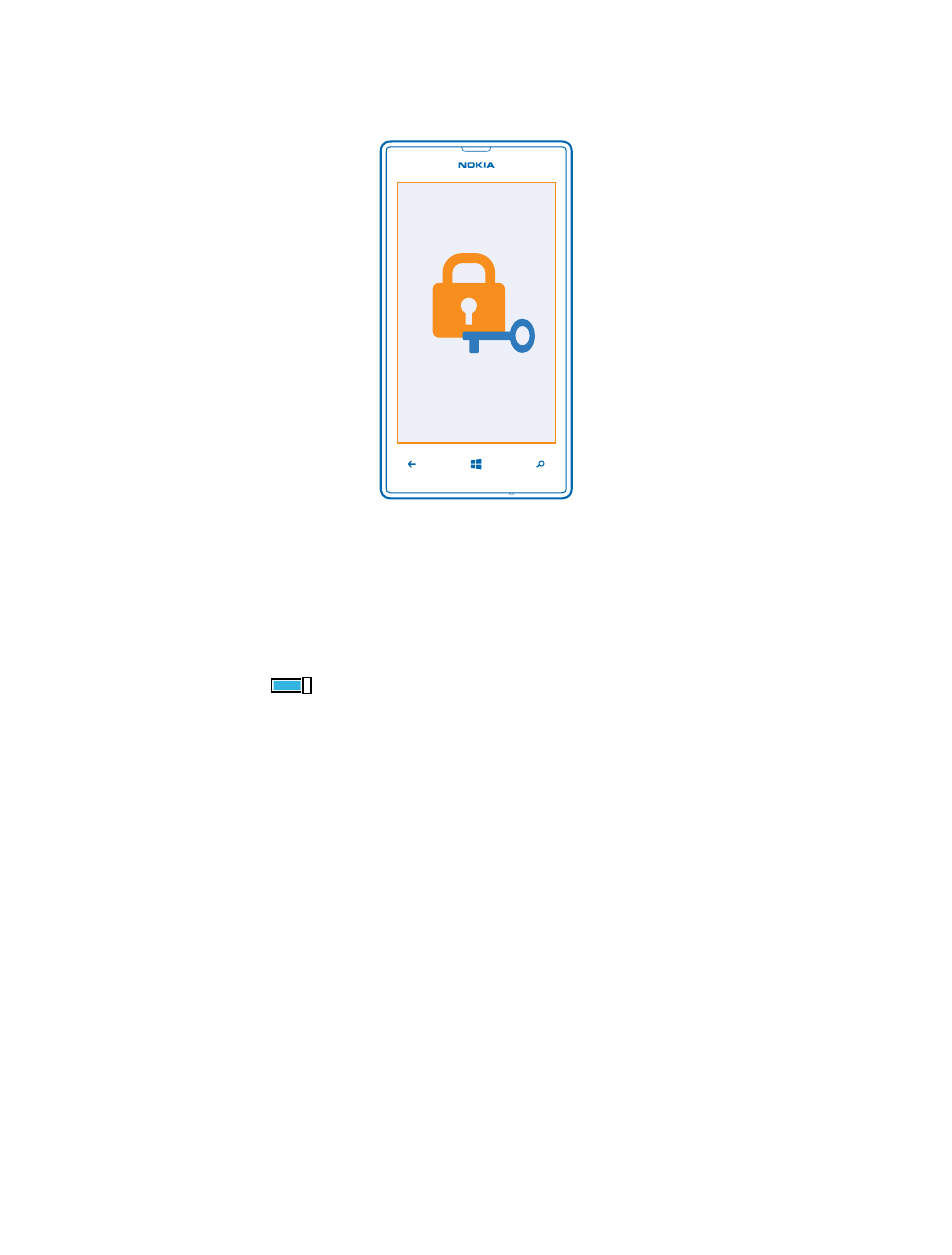
Security
Learn how to protect your phone, and to keep your data secure.
Set your phone to lock automatically
Want to protect your phone against unauthorized use? Define a security code, and set your phone
to lock itself automatically when you're not using it.
1. On the start screen, swipe down from the top of the screen, and tap ALL SETTINGS > lock
screen.
2. Switch Password to On
, and type in a security code (at least 4 digits).
3. Tap Require a password after, and define the length of time after which the phone locks
automatically.
Keep the security code secret and in a safe place separate from your phone. If you forget the security
code and cannot recover it, or if you enter the wrong code too many times, your phone will require
service. Additional charges may apply, and all the personal data on your phone may be deleted. For
more info, contact Nokia Care or your phone dealer.
Unlock your phone
Press the power key, drag the lock screen up, and type in your security code.
Change your passcode
On the start screen, swipe down from the top of the screen, and tap ALL SETTINGS > lock screen >
change password.
Use your phone when it's locked
You can use certain features of your phone when it is locked, without having to type in the security
code.
To wake up your phone, press the power key.
© 2014 Microsoft Mobile. All rights reserved.
99
