Social networks, Set up a social media account, See your friends' status updates – Nokia Lumia 520 User Manual
Page 55
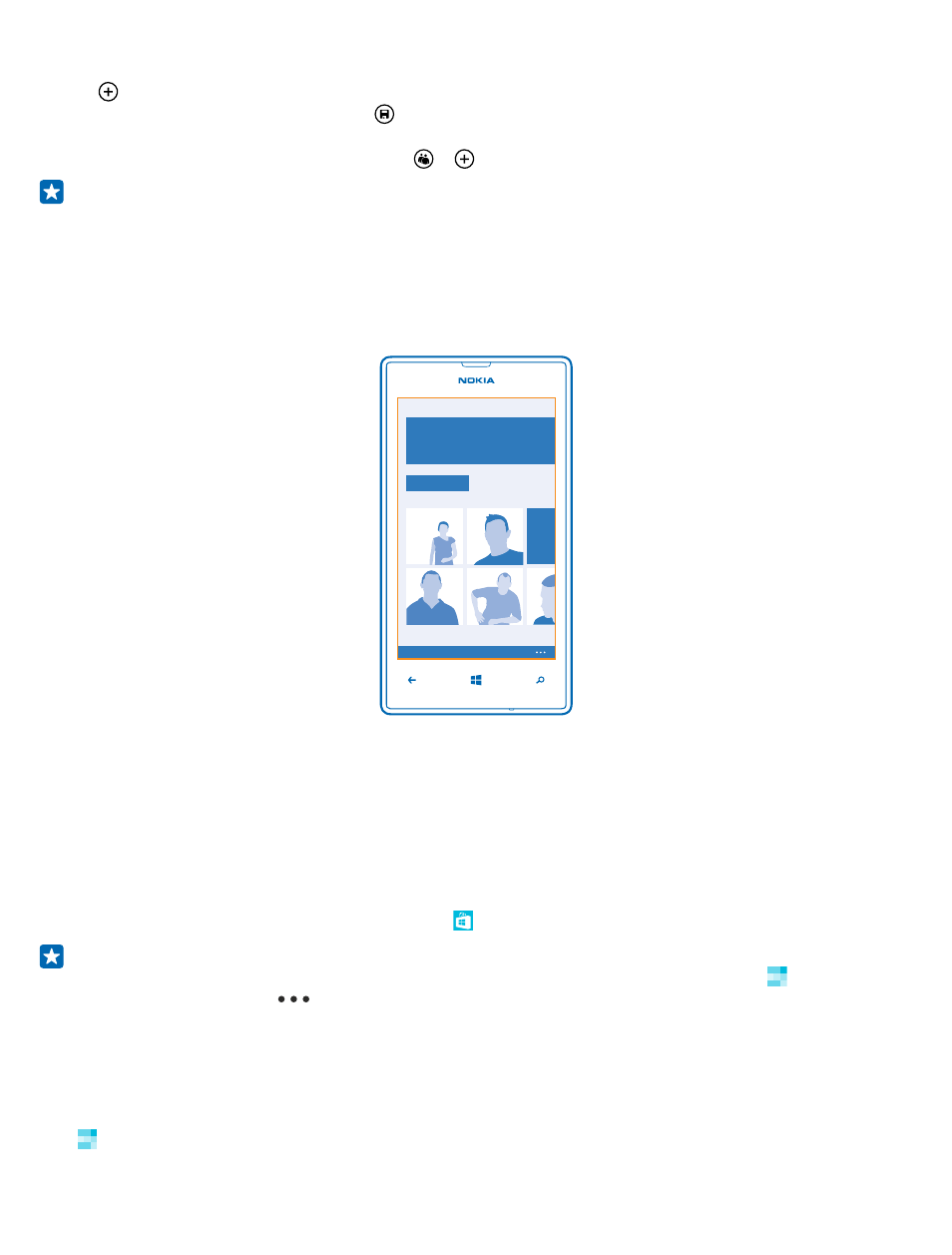
1. To create a room for sharing, tap People, and swipe to rooms.
2. Tap > Room.
3. Write a name for the room, and tap .
4. To switch between a group chat, calendar, note, or photo album, swipe left or right.
5. To invite someone to join the room, tap > and a contact.
Tip: If you haven't used rooms yet, your phone has a Family Room ready for you. In the People
hub, swipe to rooms, and tap Family Room. To invite someone to the room for the first time,
tap invite someone.
Social networks
Want to keep in touch with your friends? You can set up social networking services on your phone.
Social networking services on your phone keep you connected.
Set up a social media account
Set up your social networking service accounts.
On the start screen, swipe left, tap the social networking app you want to sign in to, such as Facebook,
and follow the instructions shown.
To download more social networking apps, tap Store.
Tip: When you sign in to an account, the contacts in the account are automatically imported. To
choose which accounts show up in your contacts list, on the start screen, tap People, swipe
to contacts, and tap
> settings > filter contact list.
See your friends' status updates
After you set up your social networking services, such as Twitter, on your phone, you can follow your
friends' status updates in the People hub.
Tap People, and swipe to what's new.
© 2014 Microsoft Mobile. All rights reserved.
55
