Connect with wi-fi sense, Bluetooth, Connect to a wireless headset – Nokia Lumia 520 User Manual
Page 94
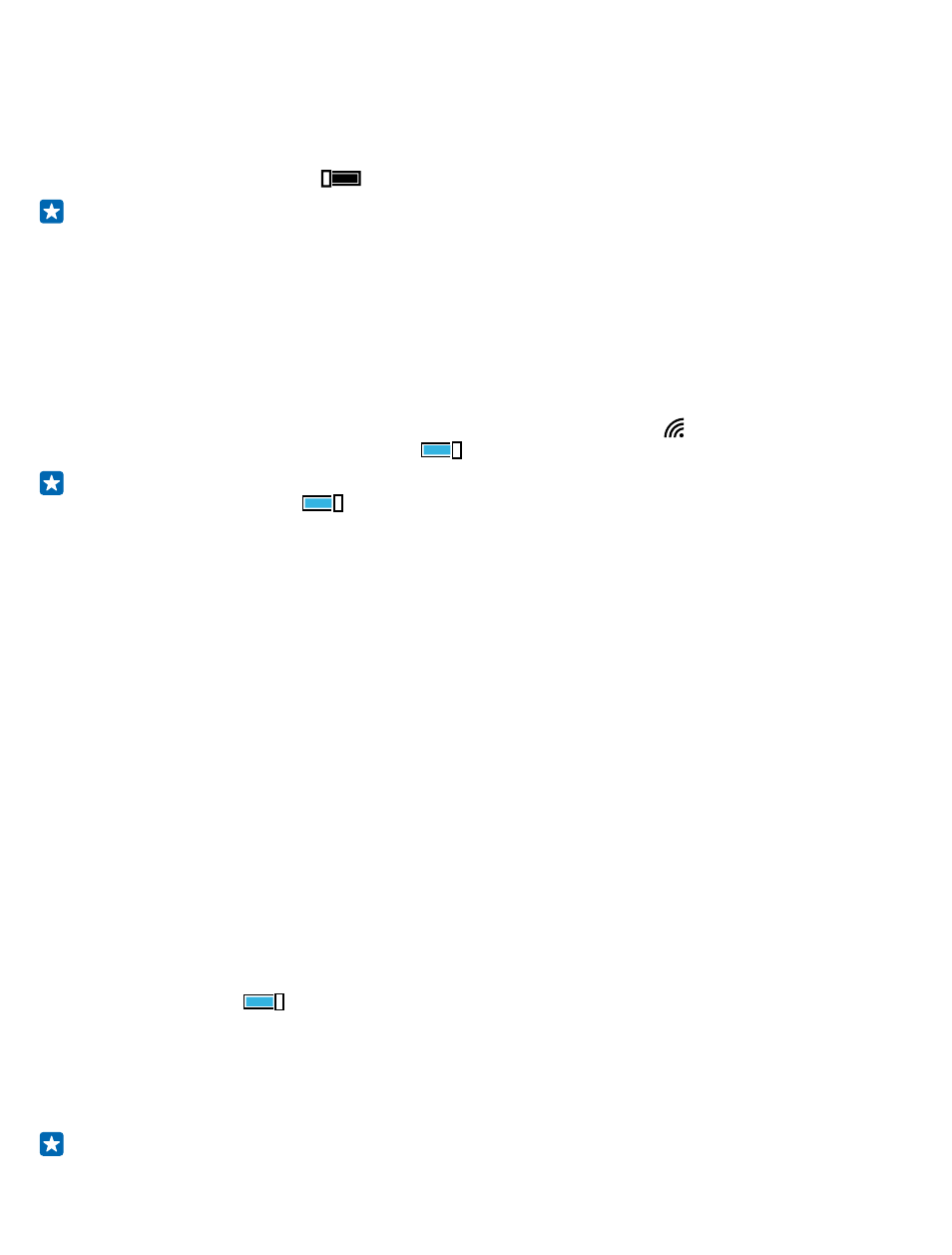
2. Select the connection you want to use.
Wi-Fi positioning improves positioning accuracy when satellite signals are not available, especially
when you are indoors or between tall buildings.
Close the connection
Switch Wi-Fi networking to Off
.
Tip: Your phone connects back to the Wi-Fi network automatically. To change the automatic
reconnection time, or to switch Wi-Fi back on manually, tap Turn Wi-Fi back on and the option
you want.
Connect with Wi-Fi Sense
Connect to public Wi-Fi hotspots easily with the Wi-Fi Sense app.
Wi-Fi Sense connects your phone to public Wi-Fi hotspots and accepts the terms of use for you when
required. Wi-Fi Sense can also share your contact info if you want.
1. On the start screen, swipe down from the top of the screen, and tap > Wi-Fi Sense.
2. Switch Connect to Wi-Fi hotspots to On
.
Tip: Share the Wi-Fi hotspots with your friends who also use Wi-Fi Sense. Switch Share Wi-Fi
networks I select to On
.
Bluetooth
You can connect wirelessly to other compatible devices, such as phones, computers, headsets, and
car kits. You can also send your photos to compatible phones or to your computer.
Connect to a wireless headset
With a wireless headset (sold separately), you can speak on the phone hands-free – you can continue
what you're doing, such as working at your computer, during a call.
Since devices with Bluetooth wireless technology communicate using radio waves, they do not need
to be in direct line-of-sight. Bluetooth devices must, however, be within 10 meters (33 feet) of each
other, although the connection may be subject to interference from obstructions such as walls or
from other electronic devices.
Paired devices can connect to your phone when Bluetooth is switched on. Other devices can detect
your phone only if the Bluetooth settings view is open.
Do not pair with or accept connection requests from an unknown device. This helps to protect your
phone from harmful content.
On the start screen, swipe down from the top of the screen, and tap ALL SETTINGS > Bluetooth.
1. Switch Status to On
.
2. Make sure the headset is on.
You may need to start the pairing process from the headset. For details, see your headset user guide.
3. To pair your phone and the headset, tap the headset in the list of discovered Bluetooth devices.
4. You may need to type in a passcode. For details, see your headset user guide.
Tip: These connection instructions also apply to other Bluetooth accessories.
© 2014 Microsoft Mobile. All rights reserved.
94
