Memory and storage, Back up and restore data on your phone, Check and increase available memory on your phone – Nokia Lumia 520 User Manual
Page 96
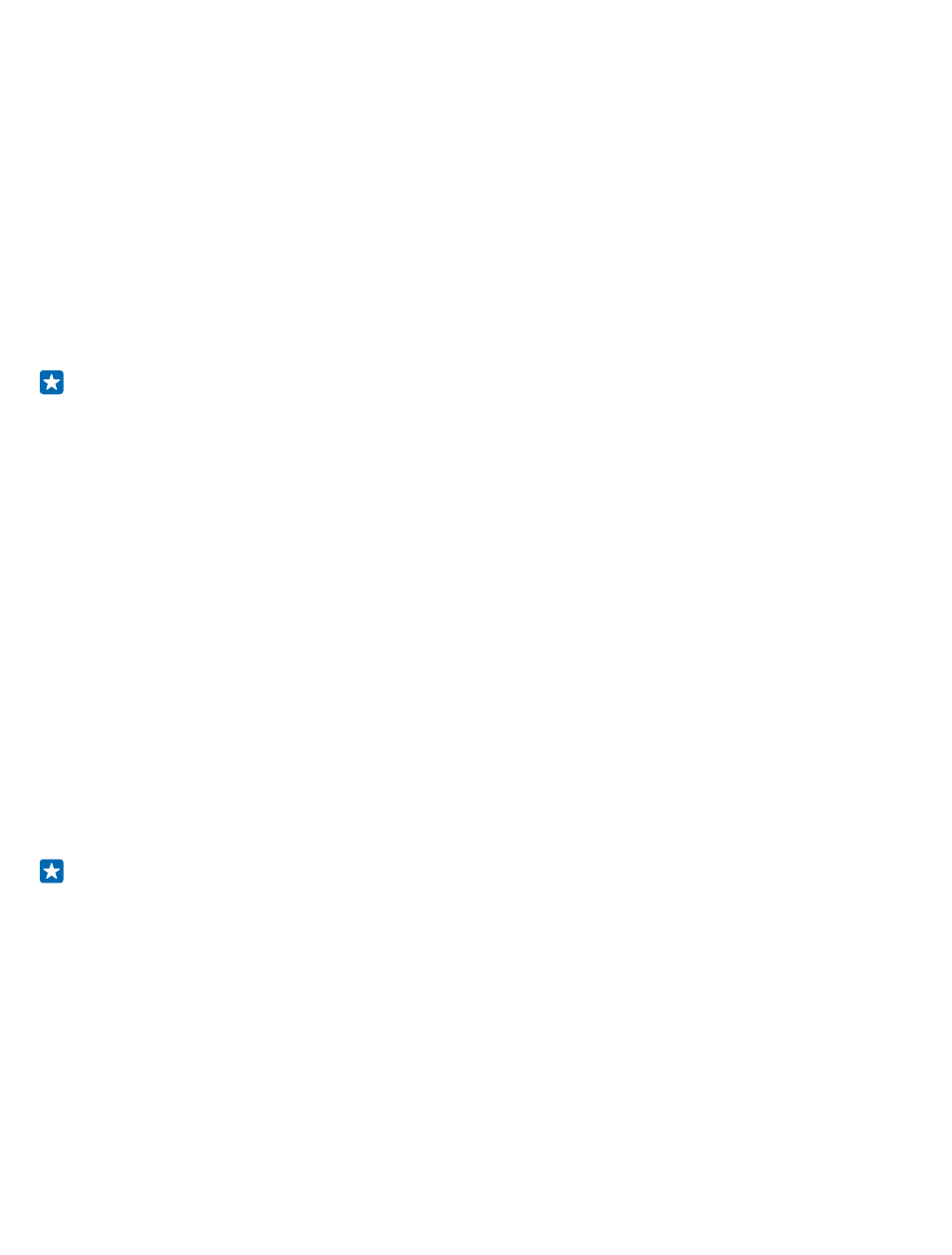
Memory and storage
Learn how to manage your photos, apps and other stuff on your phone.
Back up and restore data on your phone
Accidents can happen – so set your phone to back up your settings and stuff to your Microsoft
account.
You need a Microsoft account to back up your phone.
1. On the start screen, swipe down from the top of the screen, and tap ALL SETTINGS > backup.
2. If asked, sign in to your Microsoft account.
3. Select what to back up and how. You can set your phone to back up your app list, settings, text
messages, photos, and videos.
Tip: Your contacts and calendar are backed up automatically to your Microsoft account.
Your downloaded apps may not be included in the backup, but you may be able to re-download them
from Store, as long as the app is available. Data transmission costs may apply. For more info, contact
your network service provider.
To automatically back up videos or best-quality photos, you need a Wi-Fi connection.
To back up your other content, such as music, use either the Windows Phone app for desktop or
Windows Explorer.
Restore backed up data
To restore the stuff you have backed up, sign in to your Microsoft account. The content is restored
automatically.
You can restore your backed up data after resetting or updating your phone software, or when setting
up a new phone.
Check and increase available memory on your phone
Want to check how much memory you have available? Use the storage sense app.
On the start screen, swipe left, and tap storage sense.
Tap phone. To check the details of your memory card, tap SD card.
Tip: Want to see what more you have on your phone? Tap the file type, for example, photos. To
quickly access the apps or files, tap manage.
If the phone memory is getting full, first check for and remove things you no longer need:
• Text, multimedia, and mail messages
• Contact entries and details
• Apps
• Music, photos, or videos
Instead of removing, you can also move the files to the memory card.
The quality of your memory card may affect the performance of your phone greatly. To get the best
out of your phone, use a fast 4–128GB card by a well-known manufacturer. For more info on memory
cards, check the frequently asked questions.
© 2014 Microsoft Mobile. All rights reserved.
96
