Remove moving objects from a photo, Add movement to your photos, Download camera lenses from store – Nokia Lumia 520 User Manual
Page 70
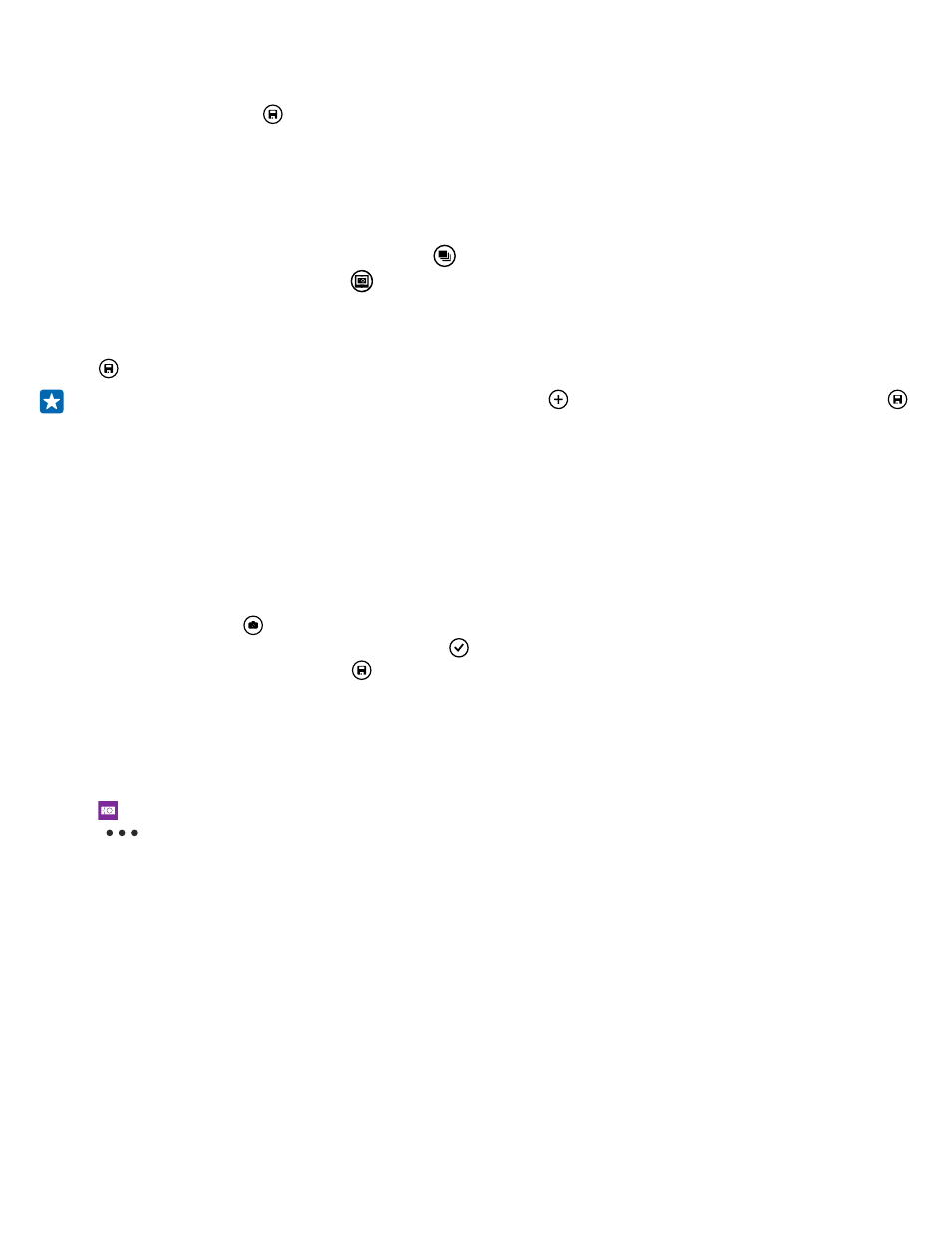
3. Swipe up to MOTION FOCUS, and tap the photo.
4. To change the focused object, swipe left or right.
5. When you're done, tap .
Remove moving objects from a photo
Did someone walk through your photo at the last moment? Use smart sequence mode to remove
unwanted moving objects from a photo.
1. Take a photo using smart sequence mode .
2. Tap the round thumbnail next to .
3. Swipe down to REMOVE MOVING OBJECTS, and tap the photo.
The camera automatically removes moving objects from the photo.
4. Tap .
Tip: To undo the object removal, tap the screen and . Then tap the screen again, and tap .
Add movement to your photos
Do you want to create magical photos that seem almost alive? Use the Nokia Cinemagraph app to
animate your still photos.
If you don't yet have the Nokia Cinemagraph app, you can download it
1. On the start screen, swipe left, and tap Nokia Cinemagraph.
2. To take a photo, tap and the screen.
3. Pick the areas you want to animate, and tap .
4. To save the animated photo, tap .
Download camera lenses from Store
Would you like to make your camera even better and find new fun ways to take great photos?
Download camera lenses apps from Store.
1. Tap Nokia Camera.
2. Tap
> lenses... > find more lenses, and follow the instructions.
Using services or downloading content, including free items, may cause the transfer of large amounts
of data, which may result in data costs.
© 2014 Microsoft Mobile. All rights reserved.
70
