Take an action shot, Focus on an object – Nokia Lumia 520 User Manual
Page 69
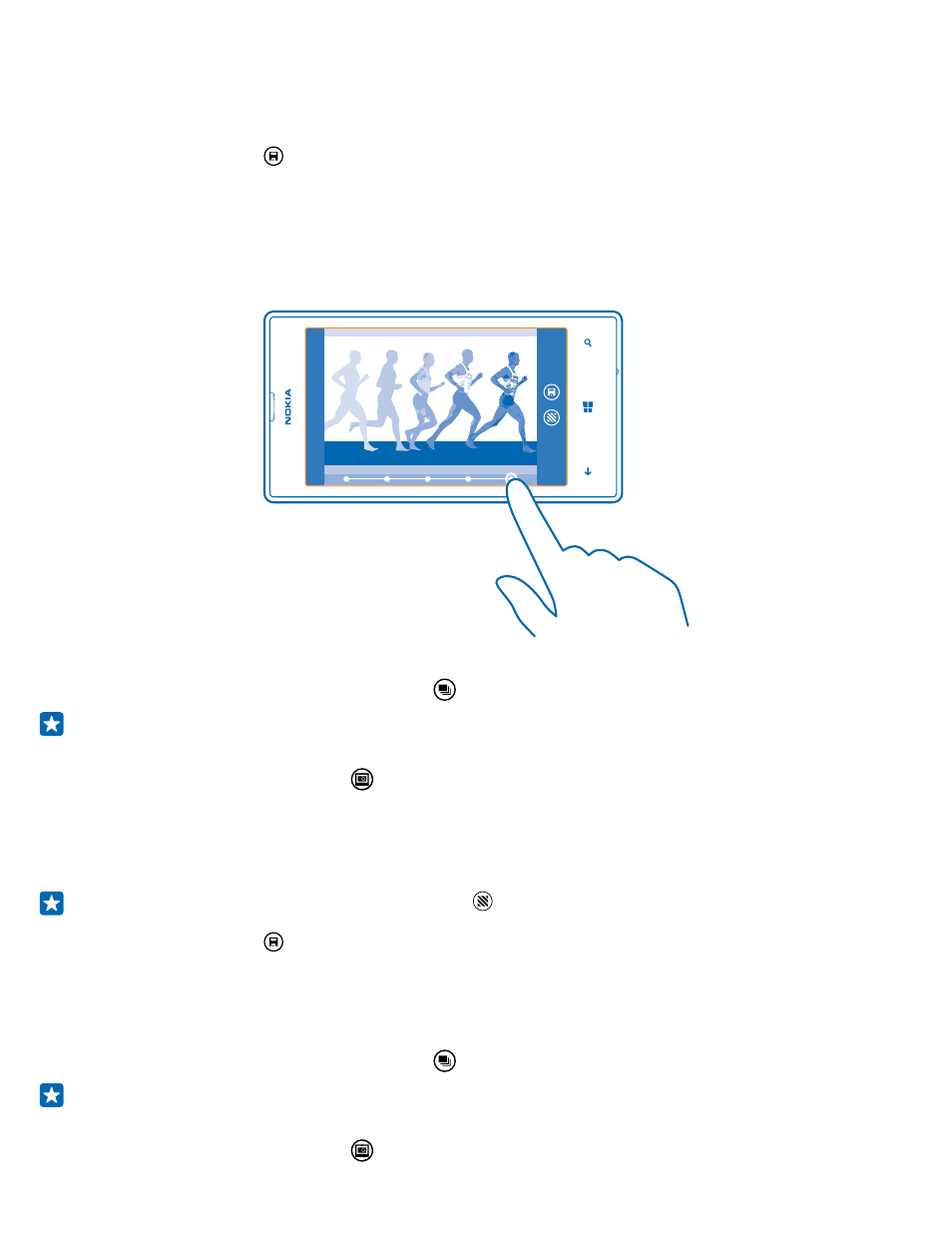
4. Tap the face you want to change, and swipe left to find an alternative face.
5. Tap the face you want to use.
Repeat steps 4–5 for all the faces you'd like to change.
6. When you're done, tap .
Take an action shot
Want to take great photos of moving objects? Use smart sequence mode to convert photos of moving
objects into a single dynamic photo.
1. Take a photo using smart sequence mode .
Tip: You don't need to follow the moving object when taking the photo. Just keep the camera
still.
2. Tap the round thumbnail next to .
3. Swipe up to ACTION SHOT, and tap the photo.
4. To delete moving objects from the photo, tap the white circles at the bottom of the screen.
5. To select which moving object you want to highlight, move the circle at the bottom right corner of
the screen.
Tip: To highlight all the moving objects, tap .
6. When you're done, tap .
Focus on an object
Use smart sequence mode to emphasize moving objects by blurring the background.
1. Take a photo using smart sequence mode .
Tip: You don't need to follow the moving object when taking the photo. Just keep the camera
still.
2. Tap the round thumbnail next to .
© 2014 Microsoft Mobile. All rights reserved.
69
