View your ongoing downloads, Write a review for an app – Nokia Lumia 520 User Manual
Page 48
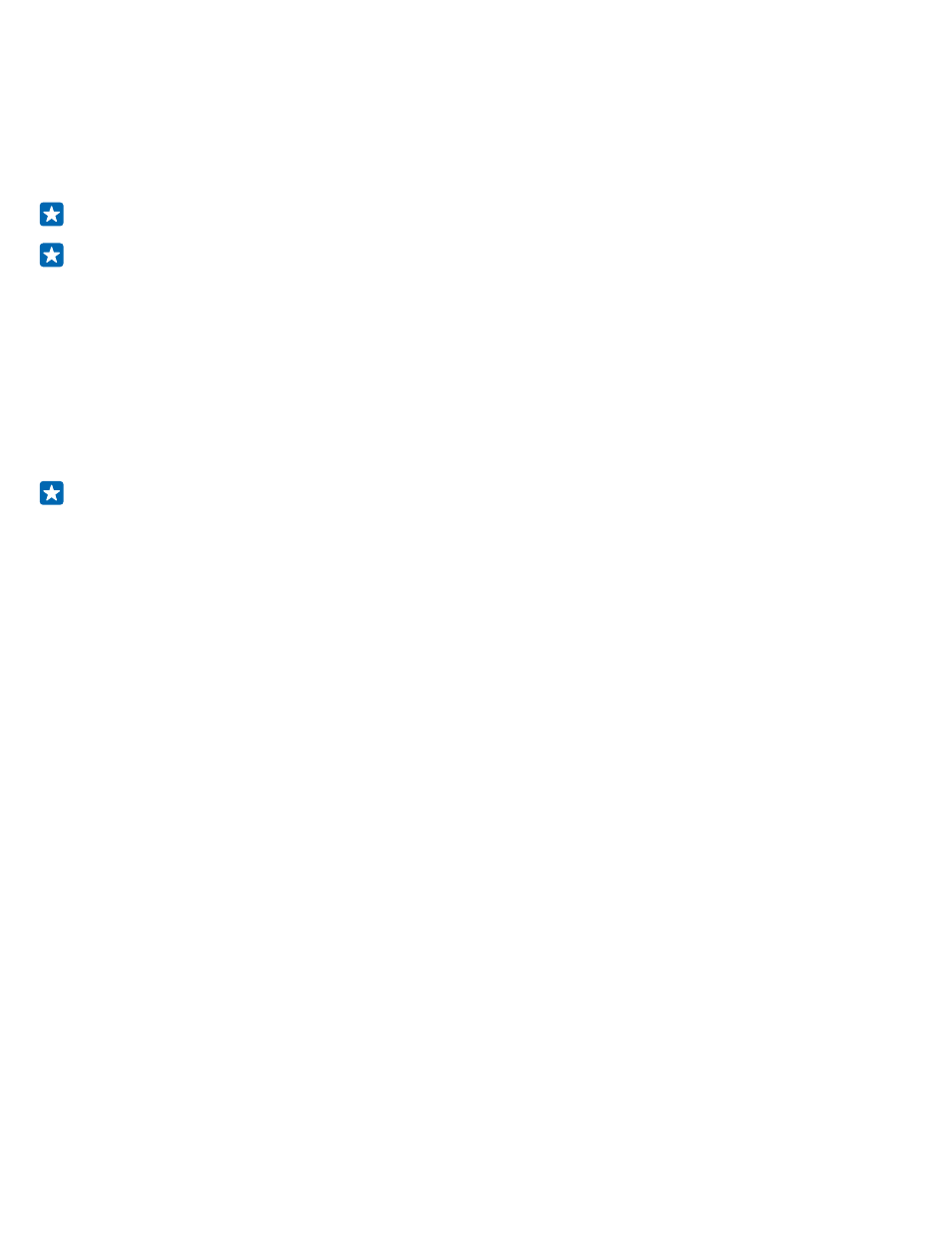
View your ongoing downloads
While an item is downloading, you can continue to browse Store for other content and add items to
be downloaded.
To view the status of your downloads, on the Store main view, swipe to downloads to see the ongoing
downloads, or to history to see the previously downloaded content.
Tip: To check the status of the currently ongoing download, tap check install.
Tip: If you need to, for example, temporarily close your internet connection, tap and hold the
downloading item, and tap pause. To resume downloading, tap resume. Pause pending items
individually. If a download fails, you can re-download the item.
Write a review for an app
Do you want to share your opinion on an app with other Store users? Rate and review the app. You
can post one review per app that you download.
1. On the start screen, swipe left, tap and hold the app, and tap rate and review.
2. Rate the app, and write your review.
Tip: You can rate and review your other items in the same way.
Reset your advertising ID
If you don’t want your apps to connect your past activities with your future ones, on the start screen,
swipe down from the top of the screen, and tap ALL SETTINGS > advertising id > Reset your
advertising ID.
© 2014 Microsoft Mobile. All rights reserved.
48
