Update the time and date automatically, Switch between calendar views, Add an appointment – Nokia Lumia 520 User Manual
Page 44
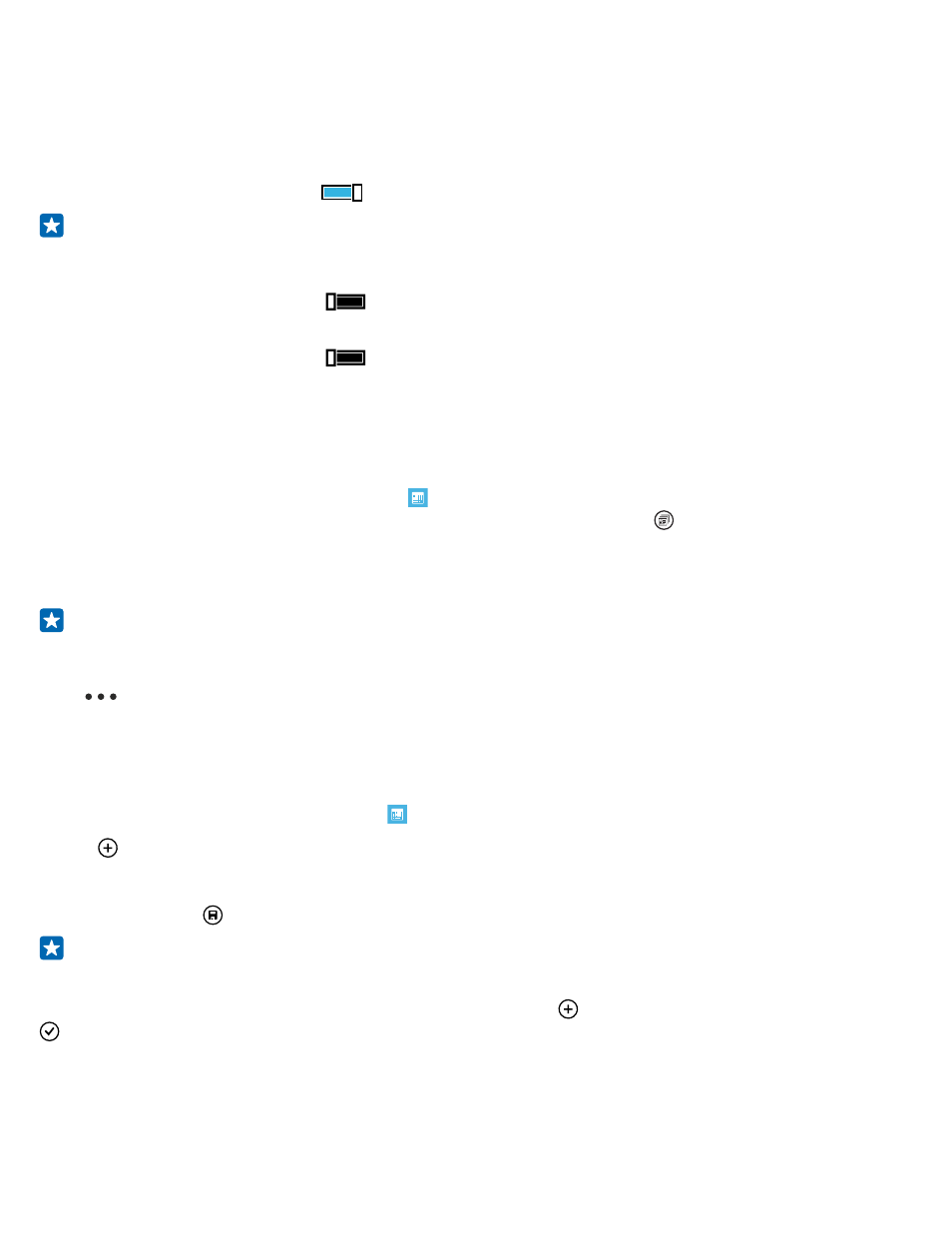
Update the time and date automatically
You can set your phone to update the time, date, and time zone automatically. Automatic update is
a network service and may not be available depending on your region or network service provider.
On the start screen, swipe down from the top of the screen, and tap ALL SETTINGS > date+time.
Switch Set automatically to On
.
Tip: Want to change the time format? Switch the 24-hour clock on or off as you wish. To change
how dates are shown, tap ALL SETTINGS > region.
Update the time and date manually
Switch Set automatically to Off
, and edit the time and date.
Update the time zone manually when traveling abroad
Switch Set automatically to Off
, and tap Time zone and a location.
Switch between calendar views
Want to see your appointments for the day or week at a glance? Planning when to have your vacation?
You can browse through your calendar in different views.
1. On the start screen, swipe left, and tap Calendar.
2. To switch between the daily, weekly, monthly, and yearly views, tap . In the weekly or monthly
view, tap the day to see all your events.
3. To switch between days, weeks, months, or years, swipe left or right. To quickly jump to a particular
month of a given year, in the yearly view, swipe to the year you want, and tap the month.
Tip: If you allow the calendar to use your location, you can also check the weather in the daily
or weekly view.
Check your task list
Tap
> tasks.
Add an appointment
Need to remember an appointment? Add it to your calendar.
On the start screen, swipe left, and tap Calendar.
1. Tap .
2. Type in the details you want, and set the time.
3. To add, for example, the duration, reminder, or recurrence for the event, tap more details.
4. When done, tap .
Tip: To edit an event, tap and hold the event you want, tap edit, and edit the details you want.
Send a meeting invitation
When creating an event, tap more details > add someone > , select the contacts you want, and tap
.
You can send meeting invitations to contacts who have a mail address.
© 2014 Microsoft Mobile. All rights reserved.
44
