Nokia Lumia Icon User Manual
Page 89
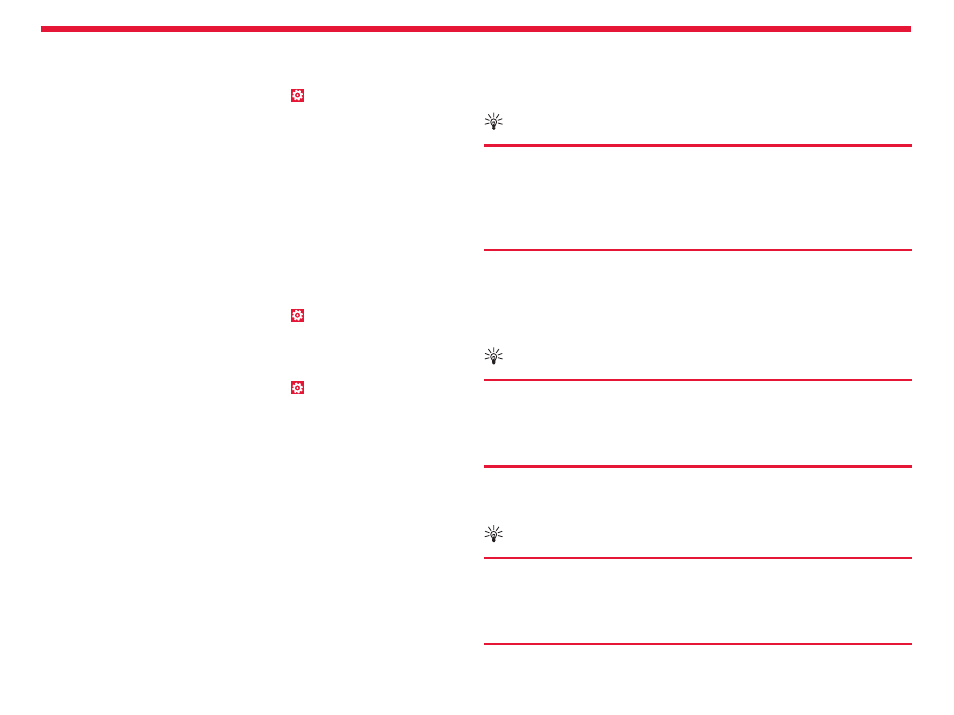
Nokia Lumia Icon: Phone management & connectivity
89
Chapter 9
Check and increase available memory on your phone
Want to check how much memory you have available?
From the Start screen, swipe left, and tap
Settings > phone
storage.
To check the details of your phone memory, tap
phone.
If you’re running out of space, first check for and remove things you no
longer need:
• Text, multimedia, and email messages
• Contact entries and details
• Apps
• Music, photos, or videos
See what’s taking up memory with Storage Check
From the Start screen, swipe left, and tap
Settings > storage check.
Remove temporary files to free up space with Storage
Check
From the Start screen, swipe left, and tap
Settings > storage check.
Then swipe to
details, and tap clear.
Delete an app from your phone
You can remove installed apps that you no longer want to keep or use,
to increase the amount of available memory.
1. From the Start screen, swipe left to the apps menu.
2. Tap and hold the app, and tap
uninstall. You may not be able to
remove some apps.
If you remove an app, you may be able to reinstall without buying again,
as long as the app is available in Windows Phone Store.
If an installed app depends on a removed app, the installed app may
stop working. For details, see the user documentation of the installed
app.
Copy content between your phone and computer
Copy photos, videos, and other content created by you between your
phone and computer.
Tip:
If your computer is a Mac, install the Windows Phone app
from the Mac App Store.
If you want to transfer photos you have taken to Mac, it is
recommended that you use the Nokia Photo Transfer for Mac
app, which you can download fr
1. Connect your phone to a compatible computer with a compatible
USB cable.
2. On your computer, open a file manager, such as Windows Explorer
or Finder, and browse to your phone.
Tip:
Your phone is shown under portable devices as
Windows Phone. To see the folders of your phone,
double-click the name of the phone. There are separate
folders for documents, music, photos, ringtones, and videos.
3. Drag and drop items from your phone to the computer, or from
your computer to the phone.
Tip:
If your computer’s operating system is Windows 7 or
Windows 8, you can also use the Windows Phone app.
Windows 8 installs the app automatically. With Windows 7,
you can download it from .
