Social networks – Nokia Lumia Icon User Manual
Page 41
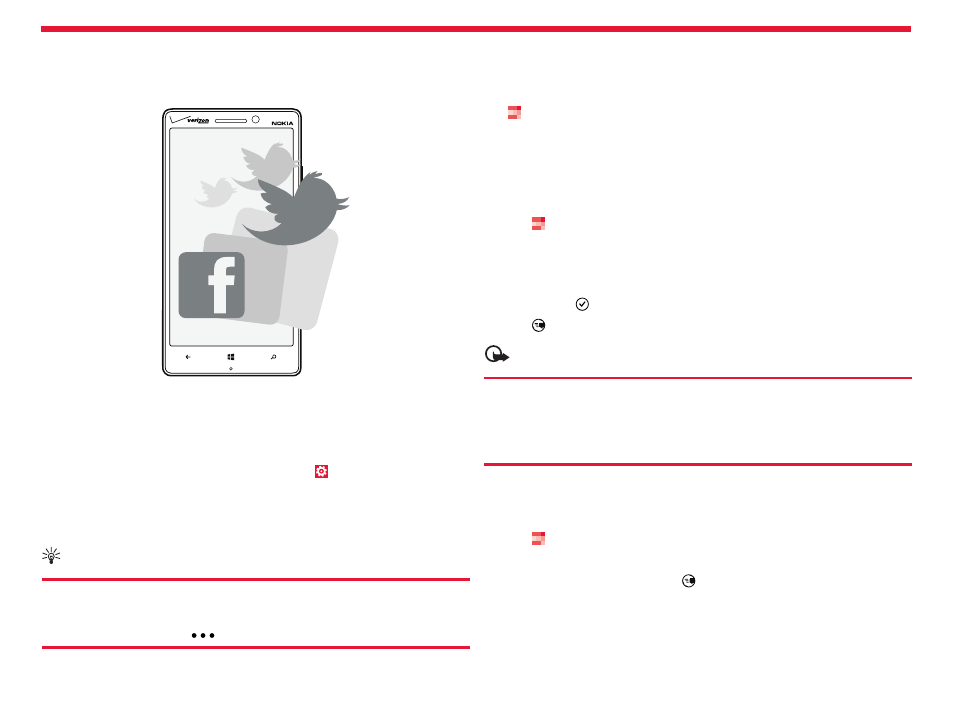
Nokia Lumia Icon: People & messaging
41
Chapter 3
Social networks
Want to keep in touch with your friends? You can set up social
networking services on your phone.
Social networking services on your phone keep you connected.
Set up an account
Set up your social networking service accounts.
1. From the Start screen, swipe left, and tap
Settings >
email+accounts.
2. Tap
add an account and the name of the service, such as
Facebook, and follow the instructions shown.
Tip:
When you sign in to an account, contacts in the account are
automatically imported. To choose which accounts show up in
your contact list, tap
>
settings > filter my contact list.
See your friends’ status updates
After you set up your social networking services on your phone, you can
follow your friends’ status updates in the People Hub.
Tap
People, and swipe to what’s new.
Post your status
If you feel like reaching out to your friends, let them know what’s on
your mind. Post a status update to the social networking services that
you use.
1. Tap
People, and swipe to all.
2. Tap your own contact card and
post an update.
3. Write your message.
4. In the Post to box, tap the check box next to each account to post
to, and tap .
5. Tap .
Important:
Before sharing your location, always consider carefully with
whom you are sharing. Check the privacy settings of the
social networking service you are using, as you might share
your location with a large group of people.
Write on your friend’s wall
You can contact your friends by writing on their Facebook wall.
1. Tap
People, and swipe to all.
2. Tap a Facebook friend’s profile and
write on wall.
3. Write your message, and tap .
