Memory and storage – Nokia Lumia Icon User Manual
Page 88
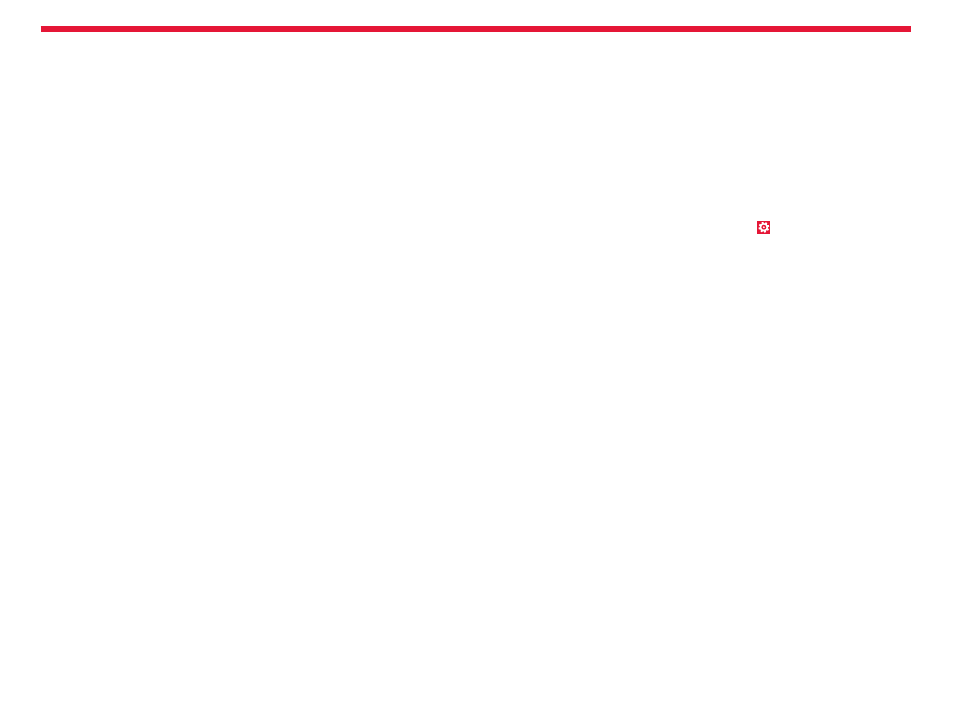
Nokia Lumia Icon: Phone management & connectivity
88
Chapter 9
Send your content using Bluetooth
Want to share your content or send photos you’ve taken to a friend?
You can use Bluetooth to wirelessly send your photos, or other content
to compatible devices or to your computer.
You can use more than one Bluetooth connection at a time.
For example, while using a Bluetooth headset, you can still send things
to another device.
1. Make sure Bluetooth is turned on.
2. Tap and hold the content you want to send, and tap
share... >
Bluetooth.
3. Tap the device to connect to. You can see the Bluetooth devices
within range.
4. If the other device needs a passcode, type in the passcode.
The passcode, which you can make up, must be typed in on both
devices. The passcode in some devices is fixed. For details, see the
user guide of the other device.
The passcode is only used when you connect to something for the first
time.
Memory and storage
Learn how to manage your photos, apps and other stuff on your phone.
Back up and restore data on your phone
Accidents can happen – so set your phone to back up your settings and
stuff to your Microsoft account.
You need a Microsoft account to back up your phone. You can set your
phone to back up your app list, settings, text messages, photos, and
videos.
1. From the Start screen, swipe left, and tap
Settings > backup.
2. If asked, sign in to your Microsoft account.
3. Select what to back up and how.
Your downloaded apps may not be included in the backup, but you may
be able to re-download them from Store, as long as the app is available.
Data transmission costs may apply. For more info, contact your network
service provider.
To automatically back up videos or best-quality photos, you need a
Wi-Fi connection.
To back up your other content, such as music, use either the Windows
Phone app for desktop or Windows Explorer.
If you ever need to restore your settings or other stuff you have backed
up, add your Microsoft account to your new phone, and follow the
instructions shown on the phone.
