Text input – Nokia Lumia Icon User Manual
Page 27
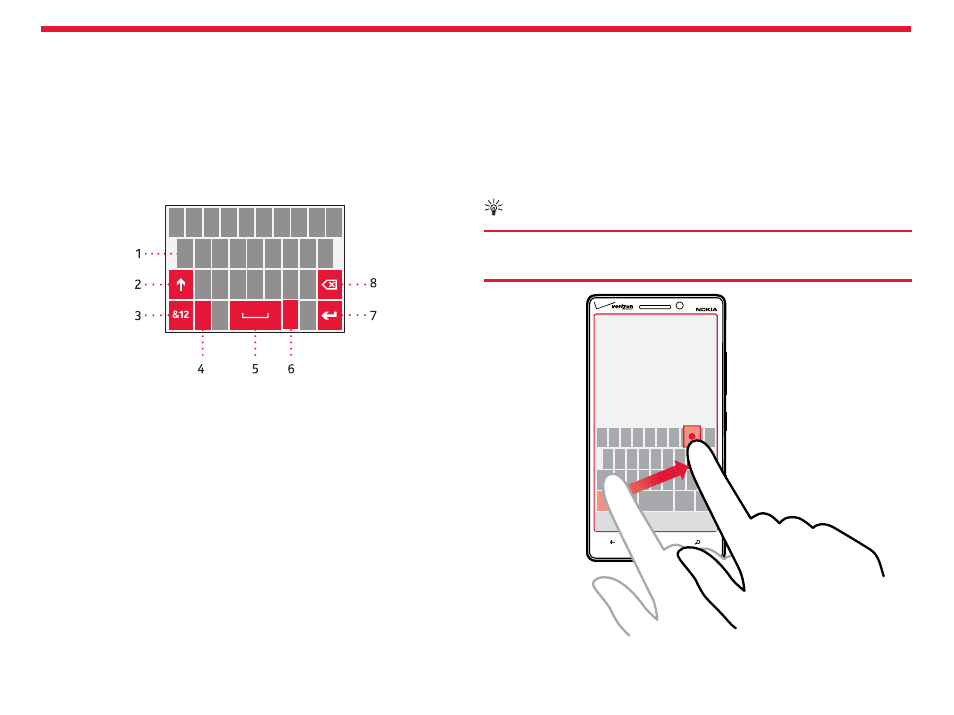
Nokia Lumia Icon: Basics
27
Chapter 2
Text input
Learn how to write text quickly and efficiently with your phone’s
keyboard.
Use the on-screen keyboard
Writing with the on-screen keyboard is easy and fun. You can use the
keyboard when holding your phone in portrait or landscape mode.
Tap a text box.
EN
1. Character keys
2. Shift key
3. Numbers and symbols key
4. Emoticon key
5. Space key
6. Language key
7. Enter key
8. Backspace key
The keyboard layout can vary in different apps and languages.
The language key is only shown when more than one language is
selected. The example shows the English keyboard.
Switch between upper and lower case characters
Tap the Shift key. To turn the caps lock mode on, double-tap the Shift
key. To return to normal mode, tap the Shift key again.
Type in a number or special character
Tap the Numbers and symbols key. To see more special character keys,
tap the Shift key. Some special character keys bring up more symbols.
To see more symbols, tap and hold a symbol or special character.
Tip:
To put a period at the end of a sentence, and to start a new
sentence, tap the Space key twice.
