Skydrive – Nokia Lumia Icon User Manual
Page 32
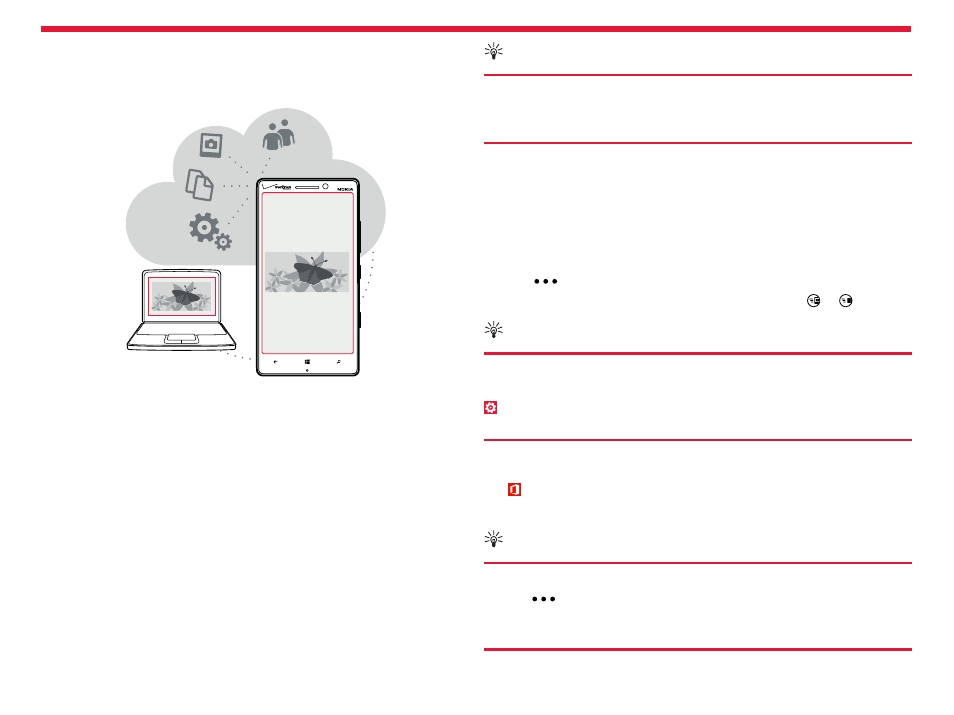
Nokia Lumia Icon: Basics
32
Chapter 2
SkyDrive
Store your stuff in the clouds. You don’t need to worry about freeing
memory for your favorites or new apps.
SkyDrive is cloud storage for all your documents and photos, so you can
access, share, or restore them if needed. You can also set it to back up
your stuff automatically, so when you take a photo or a video, it’s copied
to your cloud album.
With SkyDrive, you can access your photos, documents, and more from
your phone, tablet, or computer. Depending on the app, you can even
continue working on a document right from where you left it earlier.
There are several places where you can access your stuff on SkyDrive.
You can save photos to SkyDrive in the Photos Hub, or manage your
office documents in the Office Hub.
Tip:
To easily manage your stuff in the cloud using your phone,
you can download the SkyDrive app from Windows Phone
Store.
Save your photos and other stuff to SkyDrive
You can upload files saved on your phone to SkyDrive for easy access
from your phone, tablet, or computer.
You need a Microsoft account to connect to SkyDrive.
1. Tap
Photos, and browse to a photo or video.
2. Tap
>
save to SkyDrive.
3. Write a caption for the photo, if you want, and tap or .
Tip:
To set your phone to automatically upload photos or videos
to SkyDrive, from the Start screen, swipe left, and tap
Settings. Swipe to applications, and tap photos+camera >
SkyDrive.
Save an Office document to SkyDrive
Tap
Office, swipe to places, and tap phone. Then tap and hold the
file you want to save, and tap
save to... > SkyDrive.
Tip:
You can also save a document to SkyDrive while working on
it. Tap
>
save as..., and switch Save to to SkyDrive. If you
change the Save to location, it changes the default location
for all files.
