Nokia Lumia Icon User Manual
Page 56
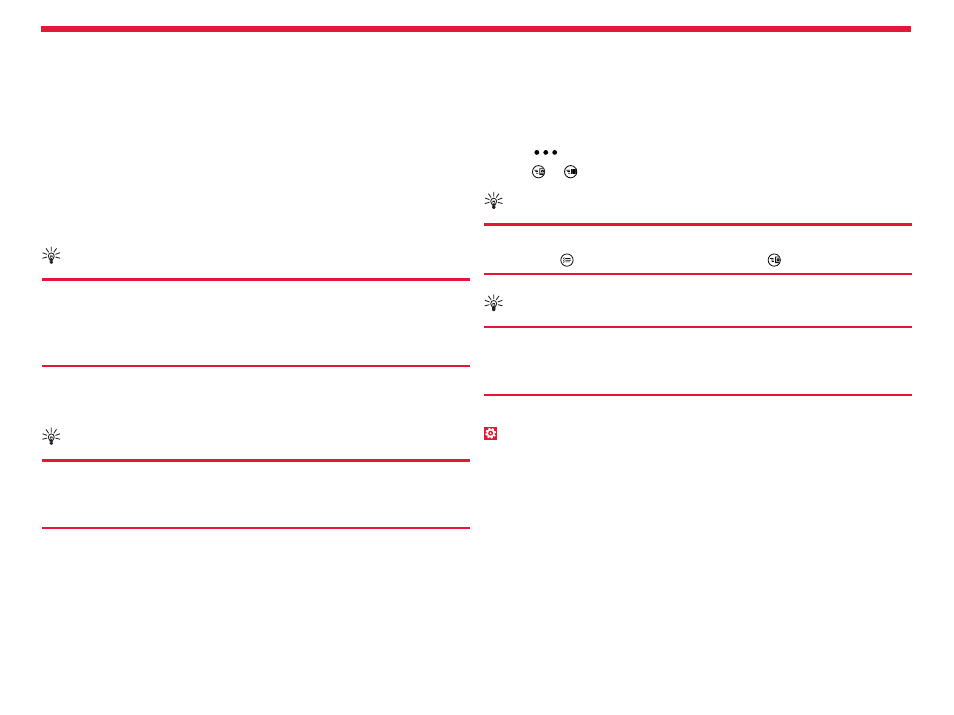
Nokia Lumia Icon: Camera
56
Chapter 4
Copy your photos to your computer
Have you taken photos with your phone that you’d like to copy to your
computer? Use your computer’s file manager to copy or move your
photos.
If your computer is a Mac, install the Nokia Photo Transfer for Mac app
fr
.
1. Connect your phone to a compatible computer with a compatible
USB cable.
2. On your computer, open a file manager, such as Windows Explorer
or Finder, and browse to your phone.
Tip:
Your phone is shown under portable devices as Windows
Phone. To see the folders of your phone, double-click
the name of the phone. There are separate folders for
documents, music, photos, ringtones, and videos.
Open the folder for photos, and select and copy the photos to your
computer.
Tip:
If your computer’s operating system is Windows 7 or Windows 8,
you can also use the Windows Phone app. With Windows 7, you
can download it from
Upload photos and videos to the web
Want to upload your photos and videos to a social networking service
for your friends and family to see? You can do that directly from the
Photos Hub.
1. Tap
Photos, and browse to a photo or video.
2. Tap
>
share... and the service.
3. Tap or .
Tip:
To select several photos at once, in the Photos Hub, tap the
album and , select the photos, and tap .
Tip:
To access your photos from all your devices, you can set up
uploading to SkyDrive. The SkyDrive album is then available
in the Photos Hub when you view your photos.
To set up the feature, from the Start screen, swipe left, and tap
Settings. Swipe to applications, tap photos+camera > SkyDrive,
and select an option.
