View a multimedia presentation, Settings needed for multimedia messaging, Settings needed for e – Nokia 6670 User Manual
Page 61: Mail
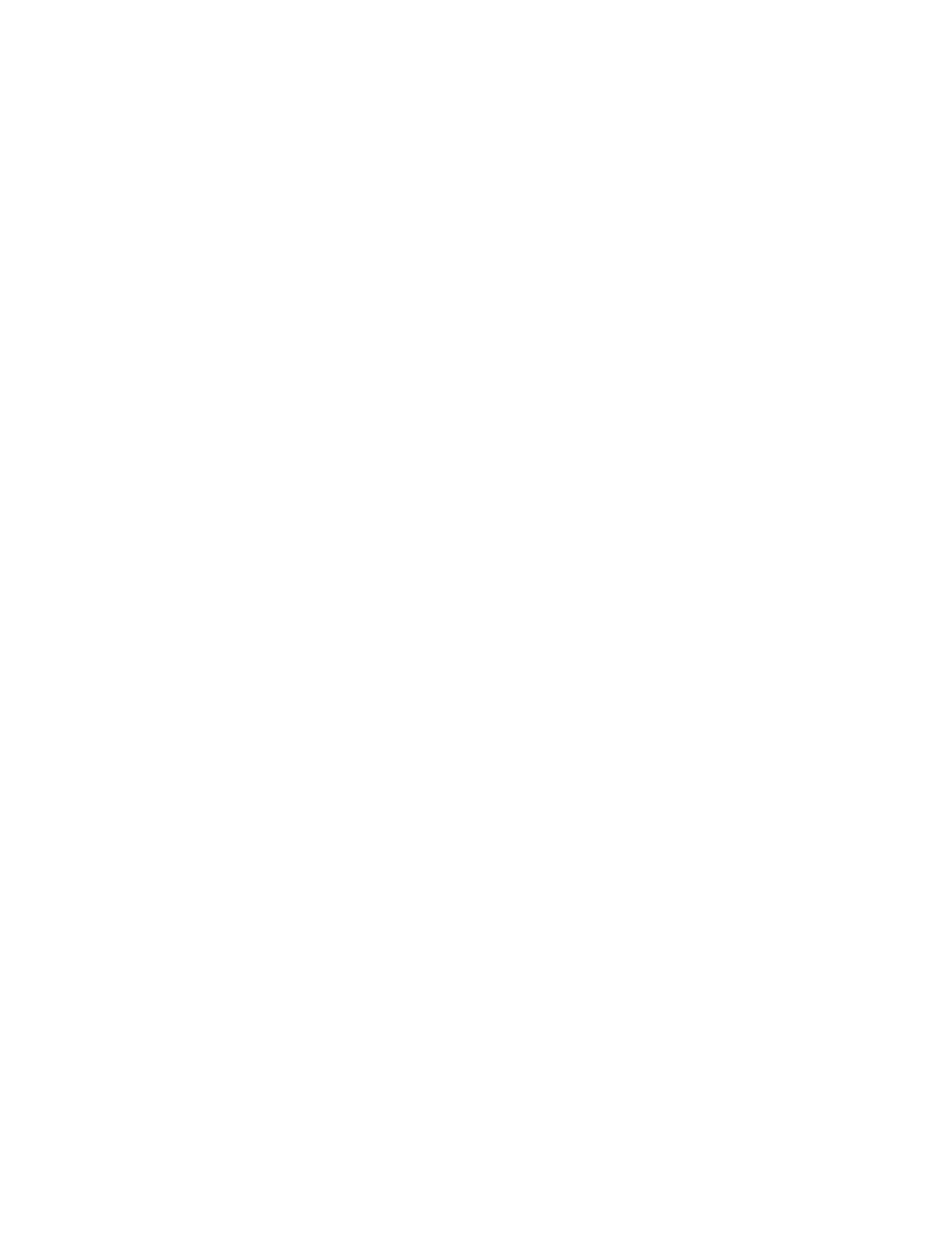
60
Copyright © 2005 Nokia
2
Press the Scroll key to select recipients from the contacts directory, or
write the phone number or e-mail address of the recipient in the To field
if you are sending an MMS or e-mail to the recipient. Press the # key to add
a semicolon (;) to separate each recipient.
3
Scroll to the message field.
4
Write the message.
Your device supports the sending of text messages beyond the normal 160-
character limit. If your message exceeds 160 characters, it will be sent as a
series of two or more messages.
In the navigation bar, you can see the message length indicator counting
backwards from 160. For example, 10 (2) means that you can still add 10
characters for the text to be sent as two messages. Using special (Unicode)
characters such as л, в, б, м will take up more space.
To add a media object to a multimedia message, select Options >
Insert new > Image, Sound clip, Video clip, or Slide. Select the item
you wish to add.
5
To send the message, select Options > Send, or press the Send key.
Settings needed for multimedia messaging
You may receive the settings as a smart message from your network operator
or service provider. See "Smart messages" on page 61.
For availability of and subscription to data services, contact your network
operator or service provider.
Select Messaging > Options > Settings > Multimedia message > Access
point in use and select the access point you created. See "Multimedia messages"
on page 66.
Settings needed for e
-
Before you can send, receive, retrieve, reply to, and forward e-mail to a separate
e-mail account, you must:
•
Configure an Internet access point (IAP). See "Connection" on page 72.
•
Define your e-mail settings. See "E-mail" on page 67.
Follow the instructions given by your remote mailbox and Internet service provider.
• VIEW A MULTIMEDIA PRESENTATION
When you receive a multimedia message that includes a presentation, select
Play presentation. The presentation opens and starts.
A multimedia message containing presentation content can still be viewed as
a standard multimedia message.
