Nokia 6670 User Manual
Page 42
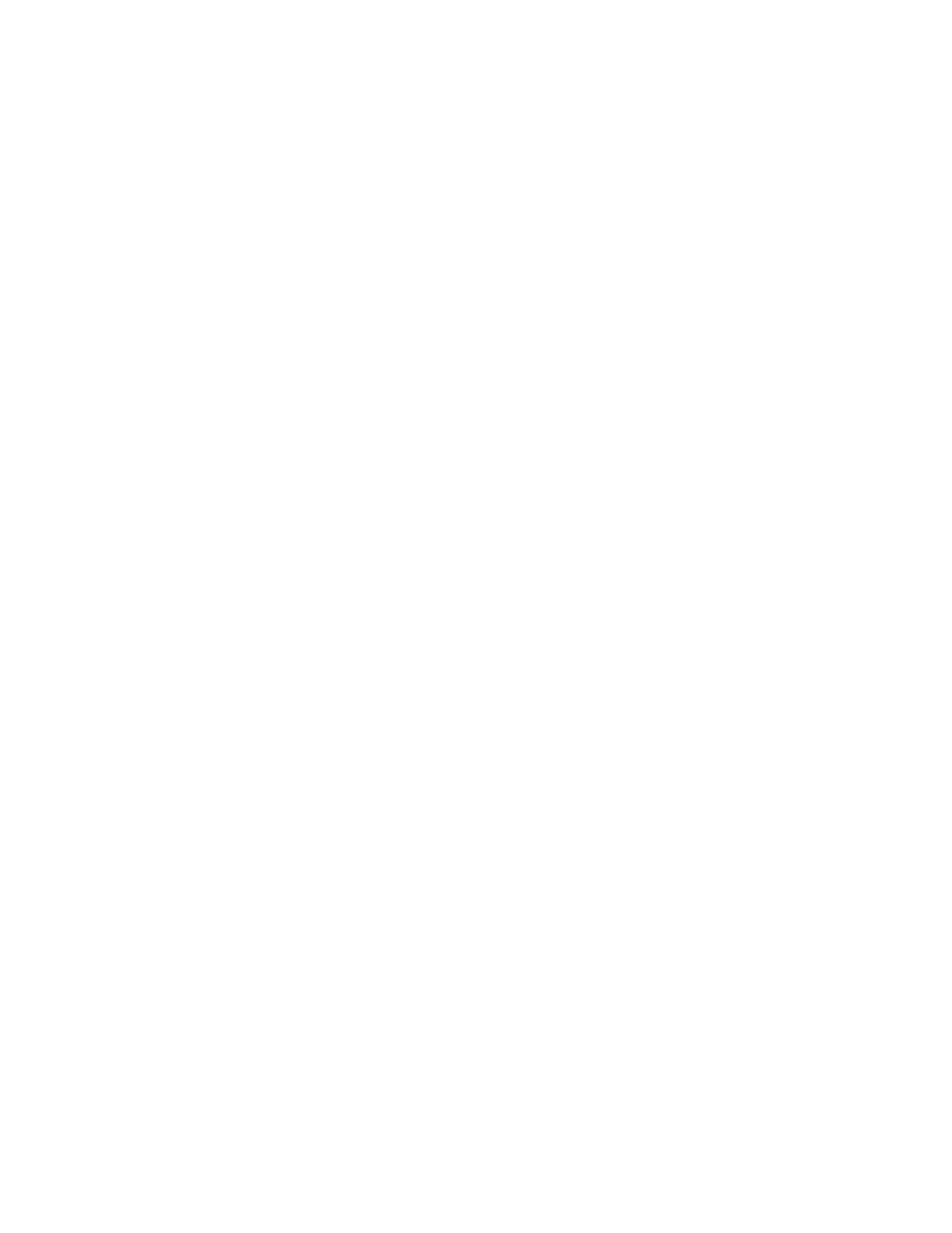
Nokia 6670 User Guide
41
Copyright © 2005 Nokia
Personal information
PRIVATE PRESENCE
Select Menu > Presence > Private pres. to change your private presence
information. This information is only available to those whom you have authorized
to view your private information. Select Options and one of the following:
My availability—Select Available, Busy, or Not available.
My presence msg.—Write a text message of up to 40 characters to describe
your current availability.
My presence logo—Add a logo to your availability information. Logo files are
stored in Gallery. See "Gallery" on page 52.
Viewers—Open your private presence viewers list to see the names, phone
numbers, or user IDs of the viewers whom you allow to view your private
presence messages. You can scroll to a viewer, press Options, and select from
the following options:
•
Add new—Add a new viewer manually or from your contacts directory. You
can only select a contact who has a user ID in the contact card.
•
Block—Prevent the viewer from seeing your presence information.
•
Add to contacts—Add the viewer to your contacts directory.
•
Remove from list—Remove the viewer from the private list. This option is
available also when you mark several viewers in the list. If the list is empty,
the option is not available. You can also scroll to a viewer and press the
Clear key to prevent that viewer from seeing your private presence messages.
•
View details—Show the user ID information of the viewer.
•
Refresh lists—Update the viewer lists. This option is only available when
you are not logged in to the presence service.
Update presence—Update your presence information to the presence service.
Login or Logout—Connect to or disconnect from the presence service.
Settings—Manage the publishing of your presence.
BLOCKED PRESENCE
Select Menu > Presence > Blocked pres. to change your blocked presence
information. Blocked viewers will see a screen containing no personal details.
Select Options and one of the following:
Viewers—Open your blocked viewers list to see the names, phone numbers, or
user IDs of the viewers whom you have blocked from seeing your public or
private presence information. You can scroll to a viewer, press Options, and
select from the following options:
•
Unblock—Remove the viewer from the blocked list. You can also unblock
a viewer by scrolling to the viewer and pressing the Clear key.
•
Add to private list—Allow the viewer to also see your private presence.
•
Add new—Add a new blocked viewer manually or from your contacts
directory. You can only select a contact who has a user ID in the contact card.
