Calendar views, Calendar settings – Nokia 6670 User Manual
Page 45
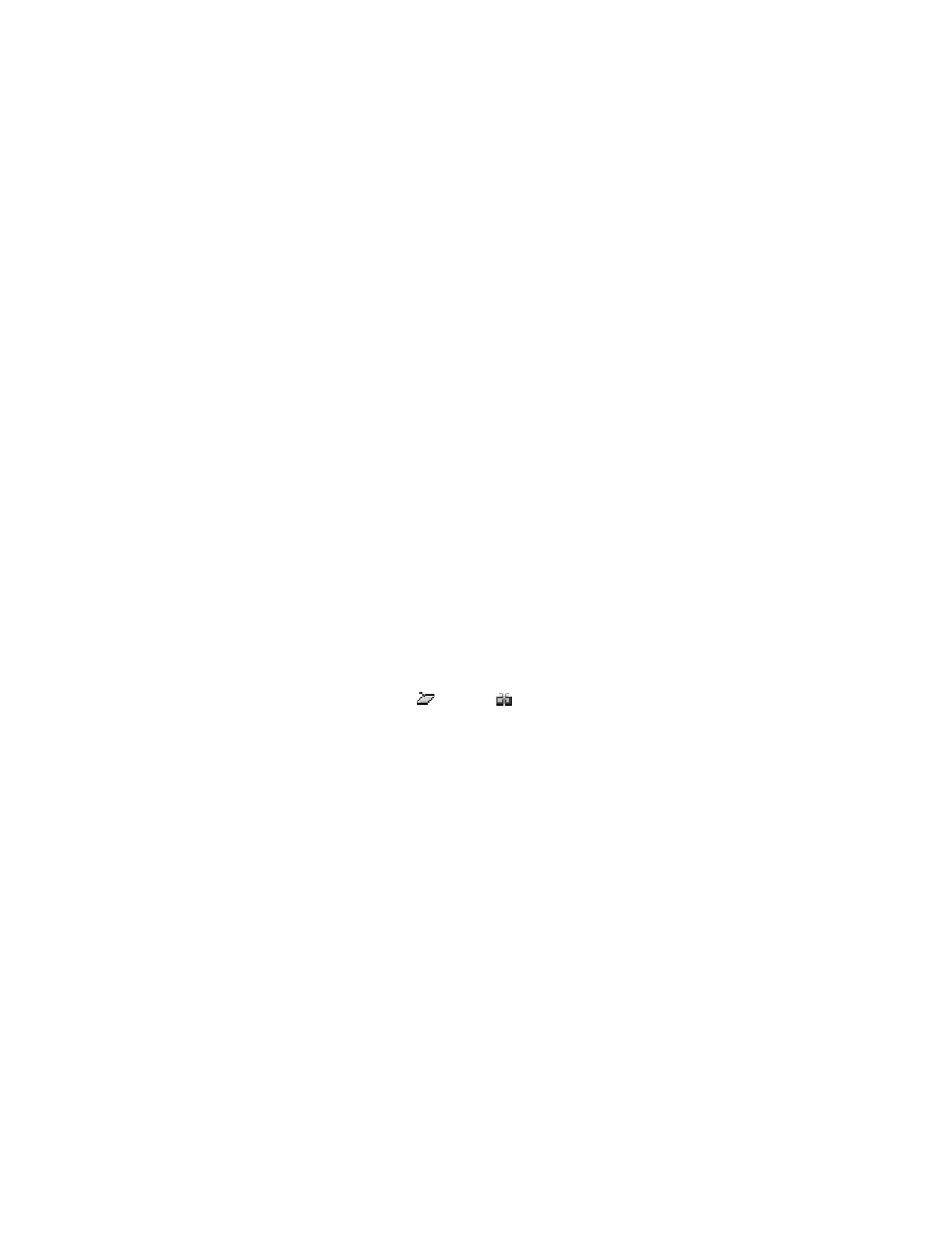
44
Copyright © 2005 Nokia
Repeat until—Set an ending date for the repeated entry, for example, the
ending date of a weekly course you are taking. This option is shown only if
you have selected to repeat the event.
Synchronization—
•
Private—After synchronization the calendar entry can be seen only by
you and it will not be shown to others, even if they have online access
to view the calendar.
•
Public—The calendar entry is shown to others who have access to
view your calendar online.
•
None—The calendar entry will not be copied when you synchronize
your calendar.
3
To save the entry, press Done.
When editing or deleting a repeated entry, choose how you want the changes
to take effect:
All occurrences—All repeated entries are changed.
This entry only—Only the current entry will be changed.
Calendar views
Press the # key in the month, week, or day views to automatically highlight
today’s date.
To key in a calendar entry, press any number key (1–0) in any calendar view. A
meeting entry is opened, and the characters you keyed in are added to the
Subject field.
To go to a certain date, select Options > Go to date. Write the date, and press OK.
Icons in the day view are
memo and
anniversary.
Synchronization icons in the week and month views are red for private
synchronization, blue for public synchronization, pink for no synchronization,
and black for more than one synchronization entry in a day.
Calendar settings
Select Options > Settings and one of the following options:
Calendar alarm tone—Select a personalized alarm tone, or no tone at all.
Default view—Select the view that is shown first when you open Calendar.
Week starts on—Change the starting day of the week. If you change the
settings so that the week starts on a day other than Sunday, the week numbers
will not be shown.
Week view title—Change the title of the week view to be the week number or
the week dates.
