Usb connection, Connection manager, Receive data by bluetooth connection – Nokia 6670 User Manual
Page 120: Close the bluetooth connection
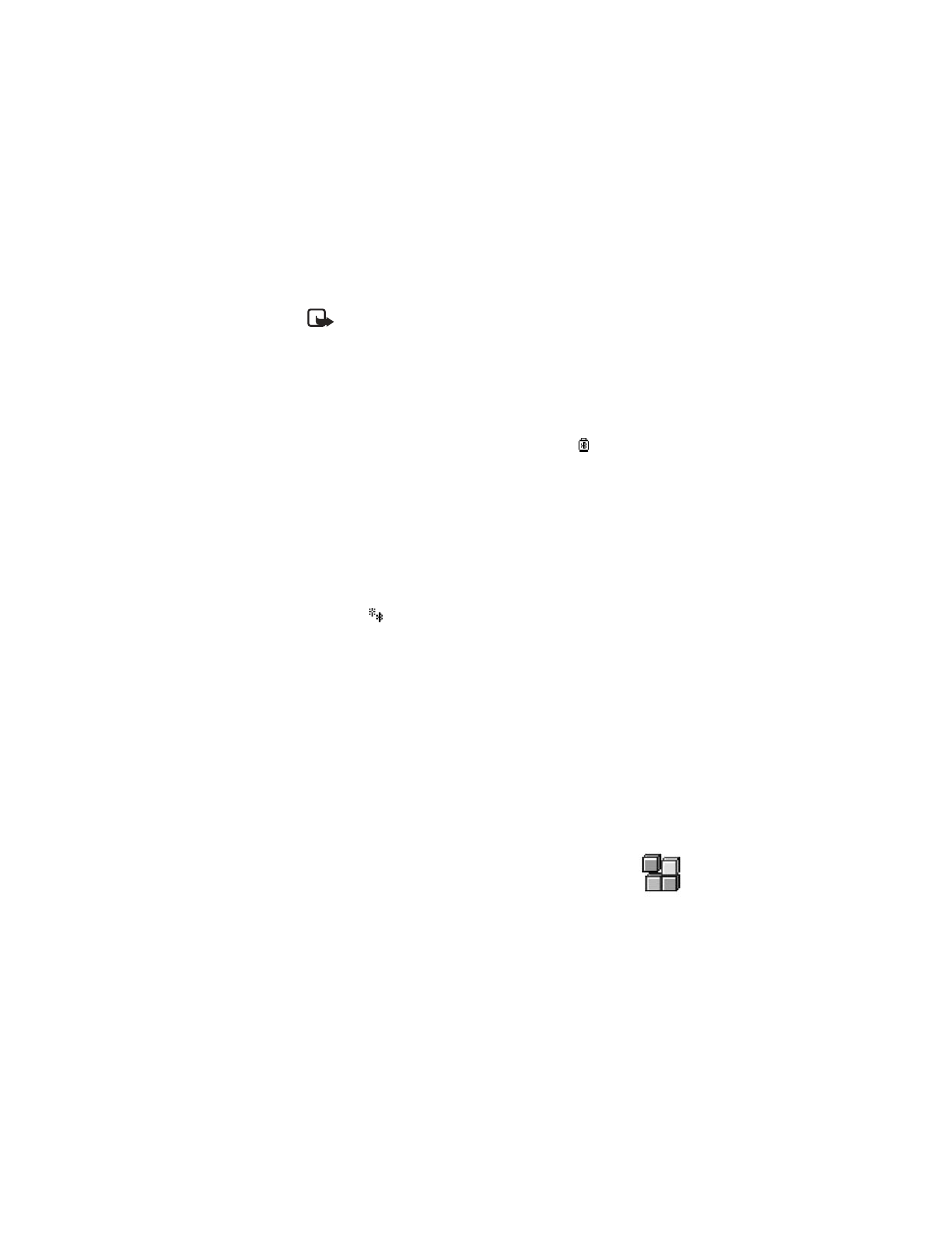
Nokia 6670 User Guide
119
Copyright © 2005 Nokia
Connectivity
Note: If you are currently connected to a device and you delete the
pairing with that device, the pairing is removed and the device
connection is terminated, but the Bluetooth connection remains
active on your phone.
•
To set a device to be authorized or unauthorized, scroll to the device, select
Options, and then select one of the following:
Set as authorized—Connections between your phone and this device can
be made without your knowledge. No separate acceptance or authorization
is needed. Use this status for your own devices, for example, your PC, or
devices that belong to someone you trust. The icon
is added next to
authorized devices in the Paired devices view.
Set as unauthorized—Connection requests from this device need to be
accepted separately every time.
•
To assign a short name to a device, select Options > Assign short name.
Enter a name for the device.
Receive data by Bluetooth connection
When you receive data by Bluetooth connection, a tone is played, and you are
asked if you want to accept the message. If you accept, the item is placed in
the Inbox folder in Messaging. Messages received by Bluetooth connection are
indicated by
. See "Inbox—receive messages" on page 61.
Close the Bluetooth connection
A Bluetooth connection is disconnected automatically after sending or
receiving data.
• USB CONNECTION
You can use the Connectivity Cable DKU-2 to connect your Nokia 6670 phone to
the USB port on your computer. Before using the connectivity cable, you must
install the cable driver prior to PC Suite installation. Carefully follow the installation
instructions given in the PC Suite user guide and the DKU-2 (USB) installation
guide on the CD-ROM supplied with the phone.
Making or answering phone calls during a computer connection is not
recommended because it might disrupt the operation.
• CONNECTION MANAGER
Select Menu > Connect. > Conn. mgr.
