Browse, Add bookmarks manually, Add bookmarks automatically – Nokia 6670 User Manual
Page 113: Keys and commands used in browsing
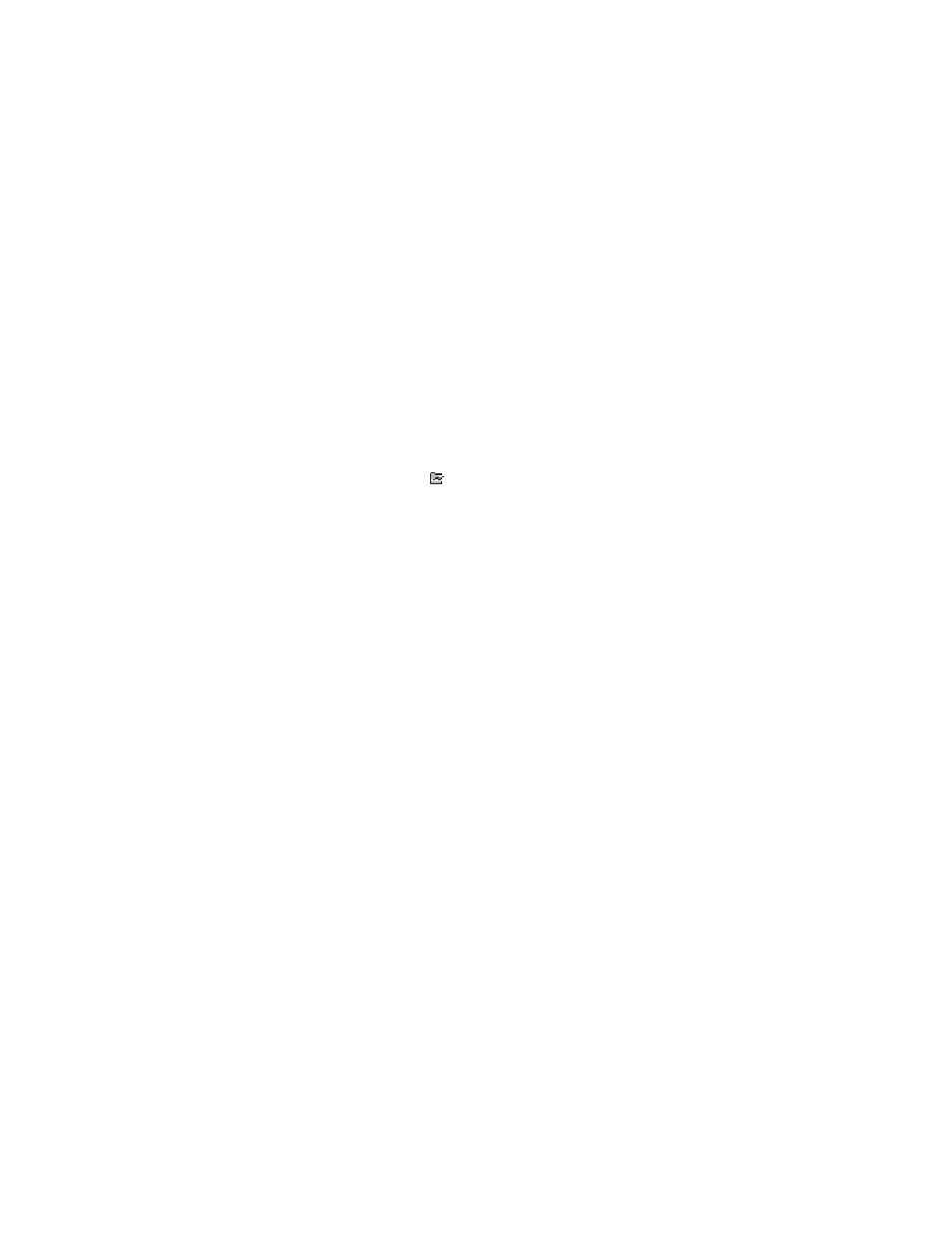
112
Copyright © 2005 Nokia
Add bookmarks manually
1
In Bookmarks, select Options > Bookmark manager > Add bookmark.
2
Start to fill in the fields.
Only the address must be defined. The default access point is assigned to
the bookmark if no other one is selected. Press the * key to enter special
characters such as /, ., :, and @. Press the Clear key to clear characters.
3
Select Options > Save to save the bookmark.
Add bookmarks automatically
When you visit a web page, your browser automatically saves a bookmark in the
automatic bookmarks folder (
), which is located in the list of bookmarks when
you open the Web application. Automatic bookmarks can be renamed and
deleted, but they cannot be moved. To modify automatic bookmarks settings,
select Options > Settings > Automatic bookmarks > On, Hide Folder, or Off.
• BROWSE
On a browser page, new links appear underlined in blue and previously visited
links in purple. Images that act as links have a blue border around them.
Options when browsing are
Open
,
Open Wallet
,
Service options
,
Bookmarks
,
Save as bookmark
,
Navigation options
,
Advanced options
,
Send bookmark
,
Find
,
Details
,
Settings
,
Help
, and
Exit
.
Keys and commands used in browsing
•
To open a link, press the Scroll key.
•
To scroll the view, use the Scroll key.
•
To enter letters and numbers in a field, press the 0–9 keys. Press the * key
to enter special characters such as /, ., :, and @. Press the Clear key to
clear characters.
•
To go to the previous page while browsing, press Back. If Back is not
available, select Options > Navigation options > History to view a
chronological list of the pages you have visited during a browsing session.
The history list is cleared each time a session is closed.
•
To check boxes and make selections, press the Scroll key.
•
To retrieve the latest content from the server, select Options > Navigation
options > Reload.
•
To open a sublist of commands or actions for the currently open browser
page, select Options > Service options.
•
To disconnect from a browser service and to quit browsing, select
Options > Advanced options > Disconnect.
