Search for items – Nokia 6670 User Manual
Page 28
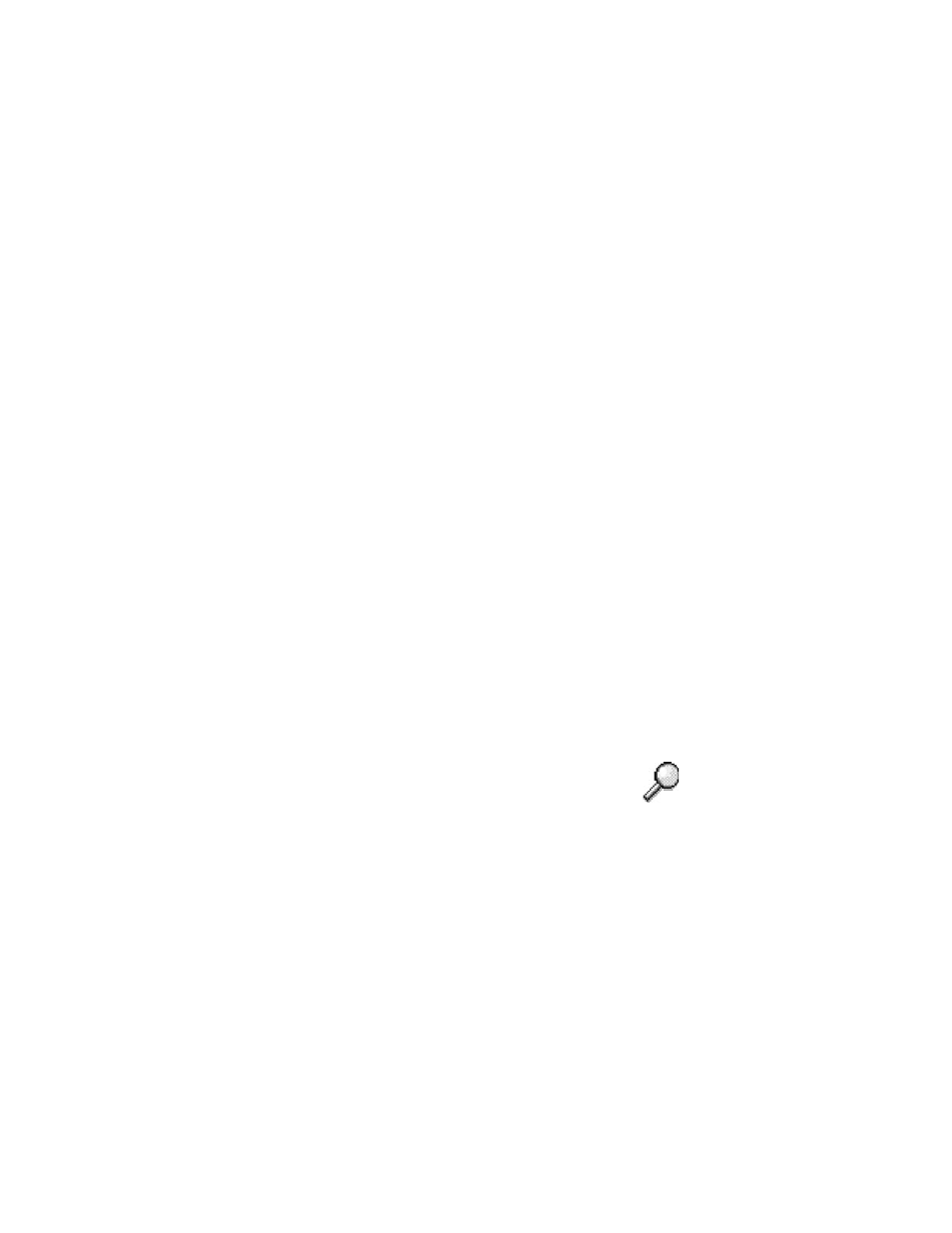
Nokia 6670 User Guide
27
Copyright © 2005 Nokia
Getting started
Mark an item—There are several ways to select items in a list.
•
To select one item at a time, scroll to it, and select Options > Mark/
Unmark > Mark; or press the Edit key and the Scroll key at the same time.
A check mark is placed next to the item.
•
To select all items in the list, select Options > Mark/Unmark > Mark all.
Mark multiple items—Press and hold the Edit key; then scroll up or down. As the
selection moves, a check mark is placed next to the items. To end the selection,
stop scrolling, and release the Edit key.
•
After you have selected all the items you want, move or delete them by
selecting Options > Move to folder or Delete.
•
To unmark an item, scroll to it, and select Options > Mark/Unmark >
Unmark; or press the Edit key and the Scroll key at the same time.
Create folders—To create a new folder, select Options > New folder. You are
asked to give a name to the folder (up to 35 letters).
Move items to a folder—To move items to a folder or between folders, select
Options > Move to folder (not shown if there are no folders available). When
you select Move to folder, a list of available folders opens, and you can also
see the root level of the application (for moving an item out of a folder). Select
the location to which you want to move the item, and select OK.
Send items—To send items to compatible devices, scroll to the item that you
want to send, and select Options > Send > Via multimedia or Via Bluetooth.
•
If you select to send the item in a multimedia message, an editor opens.
Press the center of the Scroll key to select the recipients from the contacts
directory, or write the phone number or e-mail address of the recipient in
the To field. Add text or sound, and select Options > Send. See "Write and
send messages" on page 59.
•
If you select Via Bluetooth, see “Send data by Bluetooth connection” on
page 117.
• SEARCH FOR ITEMS
You can search for a name, file, folder, or shortcut by using the search
field. In some situations the search field is not visible automatically, but
you can activate it by selecting Options > Find or by starting to key in letters.
1
To search for an item, start to key in text in the search field.
The phone immediately starts to search for matches and moves the
selection to the best match.
2
To make the search more accurate, key in more letters and the selection
moves to the item that best matches the letters.
3
When the correct item is found, press the Scroll key to open it.
