5 personal information, Contacts, Personal information – Nokia 6670 User Manual
Page 37: 5personal information, Create and edit contact cards
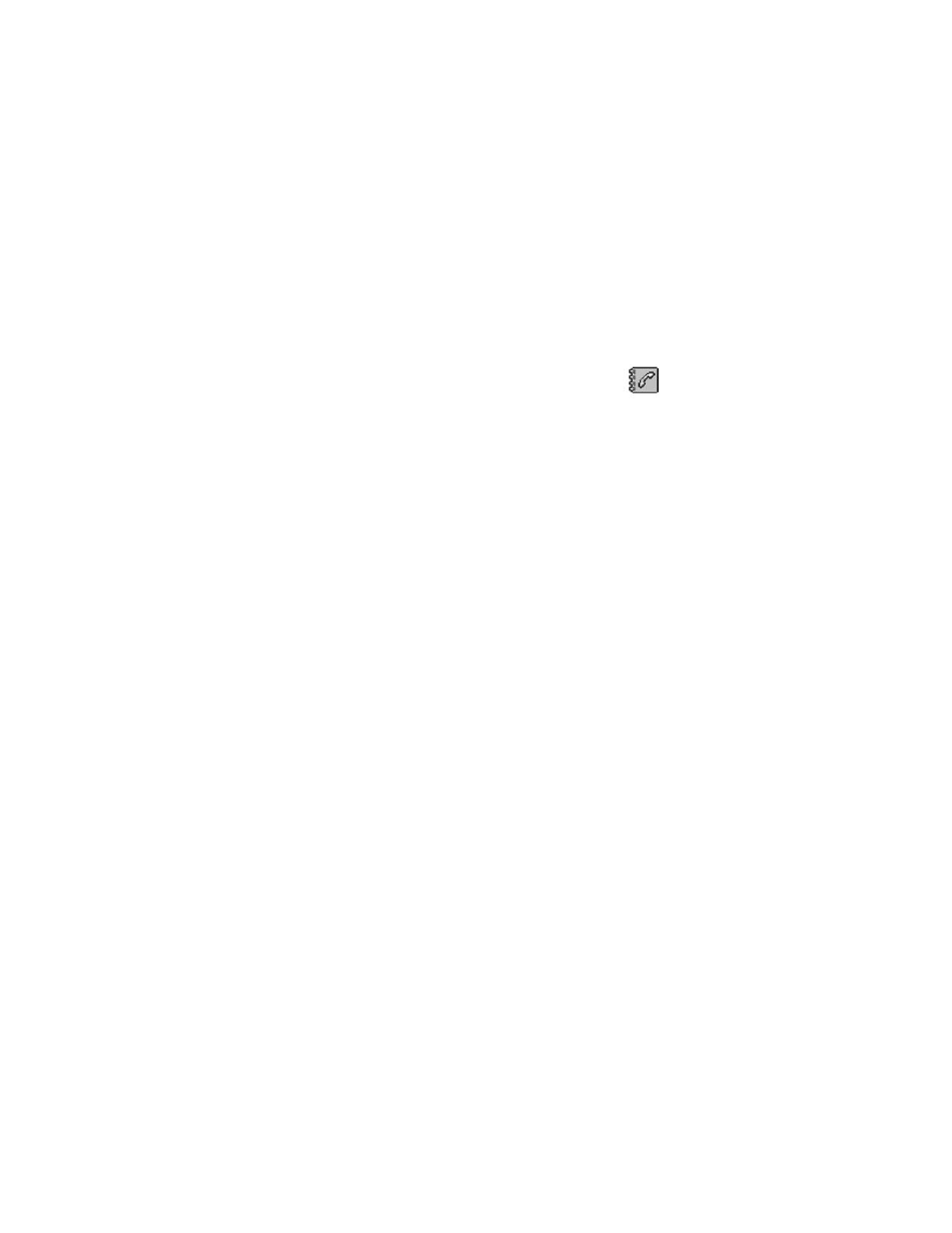
36
Copyright © 2005 Nokia
5
Personal information
• CONTACTS
To open Contacts, press the center of the Scroll key in the standby
mode, or select Menu > Contacts.
In Contacts, you can store and manage contact information, such
as names, phone numbers, and addresses.
You can also add a personal ringing tone, voice tag, or a thumbnail image to a
contact card. You can create contact groups, which allow you to send text
messages or e-mail to many recipients with compatible devices at the same time.
Options in Contacts are
Open
,
Call
,
Create message
,
New contact
,
Open
conversation
,
Edit
,
Delete
,
Duplicate
,
Add to group
,
Belongs to groups
,
Mark/
Unmark
,
Copy to SIM direct.
,
Go to web address
,
Send
,
Contacts info
,
SIM
directory
,
Service numbers
,
Settings
,
Help
, and
Exit
.
Create and edit contact cards
1
Open Contacts and select Options > New contact. An empty contact
card opens.
2
Fill in the fields you want, and press Done.
The contact card is saved in the phone memory and closed, after which you
can see it in the contacts directory.
To edit contact cards, see “Common actions for all applications” on page 26.
Options when editing a contact card are
Add thumbnail
or
Remove thumbnail
,
Add detail
,
Delete detail
,
Edit label
,
Help
, and
Exit
.
To delete contact cards, in the contacts directory, scroll to the contact card and
select Options > Delete.
To attach a small thumbnail image to a contact card, open a contact card, and
select Options > Edit > Options > Add thumbnail. The thumbnail image is also
shown when the contact is calling you. After you attach a thumbnail image to a
contact card, select Add thumbnail to replace the image with a different
thumbnail or Remove thumbnail to remove the thumbnail from the contact card.
To assign default numbers and addresses to a contact card, open the contact
card, and select Options > Defaults. A pop-up window opens, listing the
different options.
Copy between SIM card and phone memory
To copy names and numbers from a SIM card to your phone, open Contacts,
select Options > SIM directory, scroll to the names you want to copy, and
select Options > Copy to Contacts.
