Set up procedure – Toshiba Qosmio G40 User Manual
Page 73
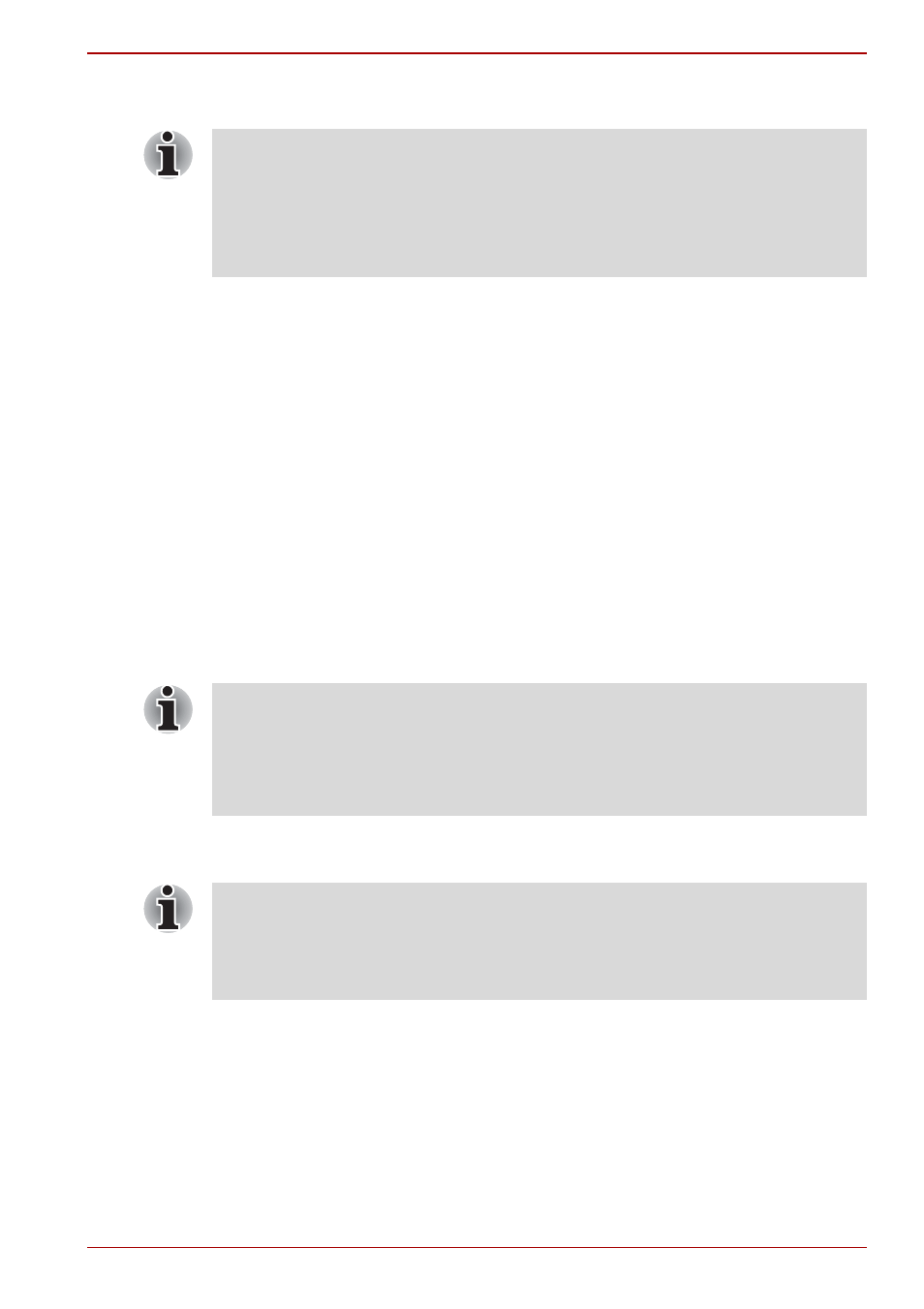
User’s Manual
4-7
Qosmio G40
Points to note about the Fingerprint Utility software
The Encrypting File System (EFS) is a Windows Vista™ feature.
If a file is encrypted using EFS, it cannot be encrypted further using the
fingerprint authentication function.
In the Help File, it is stated that this software’s PasswordBank function can
be used for managing security relating to the Internet as well as for general
applications. However, please be aware that the Internet PasswordBank
function within the fingerprint utility provided on this computer can only be
used with Microsoft’s Internet Explorer software.
Set Up Procedure
Please use the following procedure when first using fingerprint
authentication.
Fingerprint Registration
You should initially enroll the required authentication data using the User
Enrollment Wizard.
1. To run this program, click Start -> All Programs -> Protector
Suite QL -> User Enrollment.
2. Click Next.
3. At the User’s Password screen which is then displayed, you should
ensure that the same Windows username is displayed before entering
the appropriate password into the Enter your password field. Once
this has been done, click Next.
4. At the Hints for Fingerprint Enrollment screen, confirm the message
displayed and ensure that there is a check mark in the Run Interactive
Tutorial box. Once this has been done, click Next.
You are able to backup saved fingerprint data and information within the
PasswordBank by using the Import or Export User Data facility under the
fingerprint management software. However, please be aware that any
encrypted files cannot be backup within FileSafe using this function - in
these instances it is recommended that you backup these files to external
media using standard file copy processes.
■
In use, the fingerprint authentication system will use the same
username and password as defined within the Windows operating
system. If no Windows password has been configured, you must do
this before starting the fingerprint registration process.
■
Up to twenty-one fingerprint patterns can be registered on this sensor.
You are also able to start the User Enrollment Wizard by using the
following methods.
■
Click the Protector Suite QL icon in the Task Bar.
■
Swipe your finger across the Fingerprint Sensor.
