S-video-in, S-video-in -22, To the – Toshiba Qosmio G40 User Manual
Page 182: Video-in, Section in, Settings for display video on hdmi
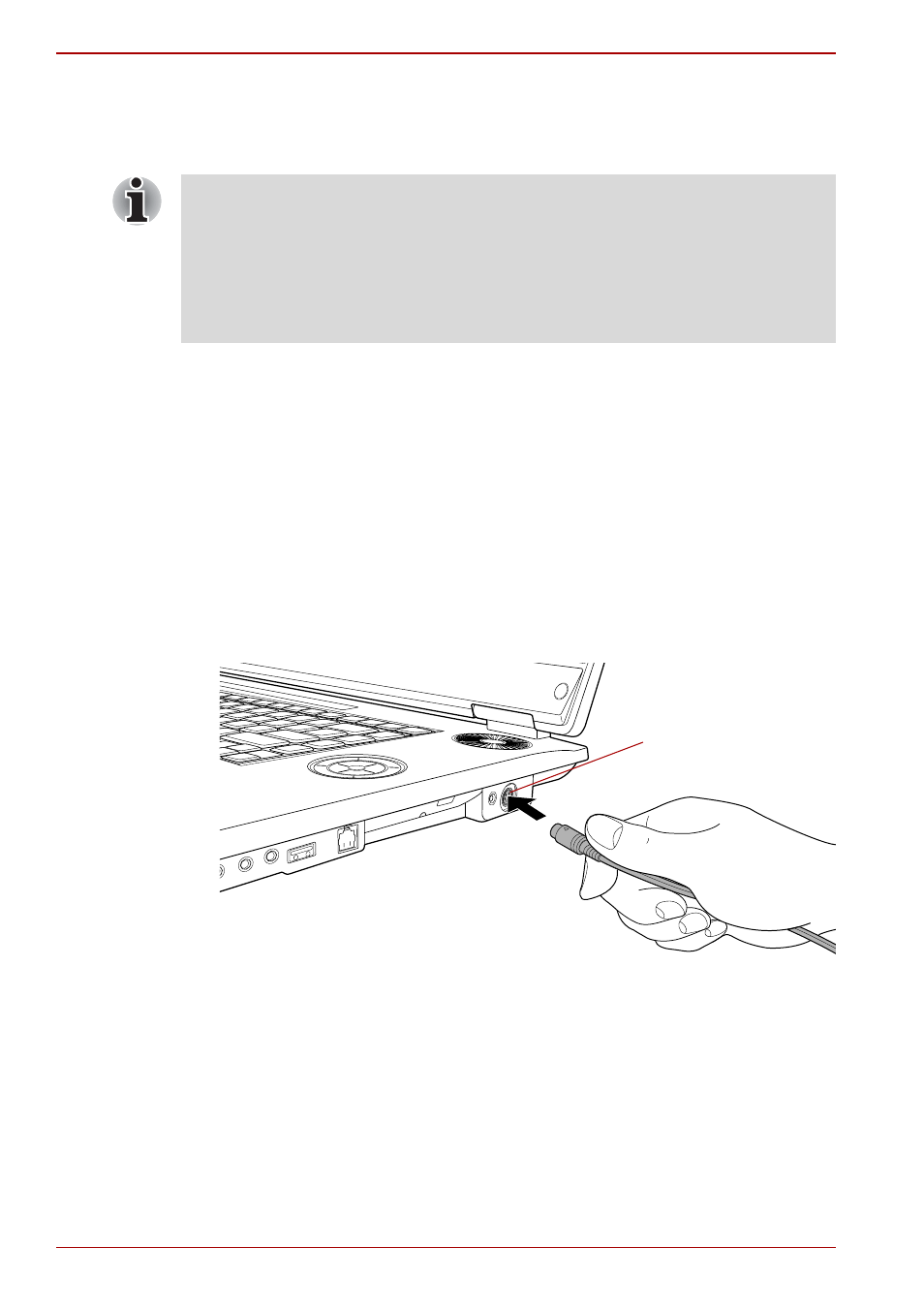
9-22
User’s Manual
Qosmio G40
Settings for display video on HDMI
To view video on the HDMI device, be sure to configure the following
settings otherwise you may find that nothing is displayed.
VIDEO-IN
Refer to Chapter 8,
for details on how to
connect and use the computer with the VIDEO-IN cable.
S-Video-in
This port allows you to import video data from analog video cameras or
video decks by connecting your computer to this type of device. Imported
video can be edited or written to a DVD disc.
1. Insert one end of the S-Video-in cable into the S-Video-in port of your
computer.
Connecting the S-Video-in port
2. Insert the other end of the S-Video-in cable into the output port of the
analog device you wish to connect. To hear sounds, use a video cable
to connect the sound terminals of the audio device and your computer
(red: sound, right channel, white: sound, left channel).
After connecting an analog video camera or a video deck to your computer,
run Ulead DVD MovieFactory for TOSHIBA. Ulead DVD MovieFactory for
TOSHIBA is started by selecting Start -> All Programs -> Ulead DVD
MovieFactory for TOSHIBA.
■
Be sure to use the FN + F5 HotKey to select the display device before
starting to play video. Do not change the display device while playing
video.
■
Do not change the display device under the following conditions.
■
While data is being read or written.
■
While communication is being carried out.
S-Video-in port
