Utilities and applications, Utilities and applications -15 – Toshiba Qosmio G40 User Manual
Page 35
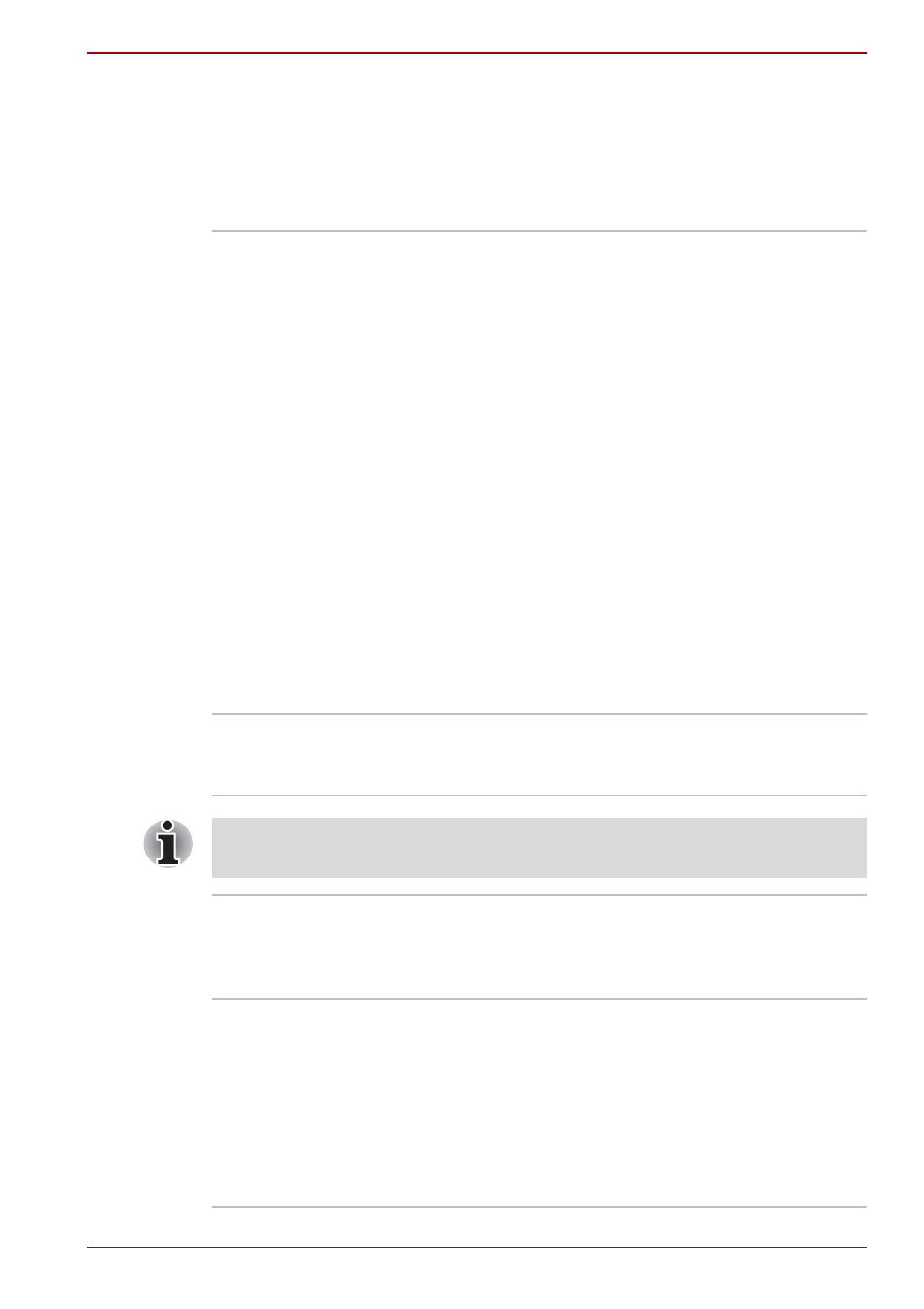
User’s Manual
1-15
Qosmio G40
Utilities and Applications
This section describes the pre-installed utilities that come with the
computer and details how to start them. For further information on their
operation, please refer to each utility’s online manual, help files or
README.TXT file.
Fingerprint Utility
This product has a fingerprint utility installed for
the purpose of enrolling and recognizing
fingerprints which can then be linked to a
username and password in order to remove the
need to input these details from the keyboard.
Just by swiping an enrolled finger against the
fingerprint sensor, the following functions will be
enabled:
■
Logon to Windows and access a security
enabled homepage through Internet Explorer.
■
Files and folders can be encrypted/decrypted
and third party access to them is prevented.
■
Disable the password-protected screen-saver
when returning from a power-saving mode
such as Sleep Mode.
■
Authentication of the User Password (and,
if applicable, the HDD(Hard Disk Drive)
Password) when booting up the computer
(Power-on Security).
■
Single Sign-on feature
Bluetooth Stack for
Windows by Toshiba
This software enables communication between
the computer and external Bluetooth devices
such as printers and mobile phones.
Bluetooth functions cannot be used in models that do not have a Bluetooth
module installed.
TOSHIBA Assist
TOSHIBA Assist is a graphical user interface that
provides access to specific tools, utilities and
applications that make the use and configuration
of the computer easier.
TOSHIBA ConfigFree TOSHIBA ConfigFree is a suite of utilities that
improve the ease and control of communication
devices and network connections, help in the
identification of communication problems and
allow the creation of profiles if you need to switch
between different locations and communication
networks. To access this utility, click Start ->
All Programs -> TOSHIBA -> Networking ->
ConfigFree.
