Toshiba password utility, Toshiba password utility -13, User password – Toshiba Qosmio G40 User Manual
Page 129
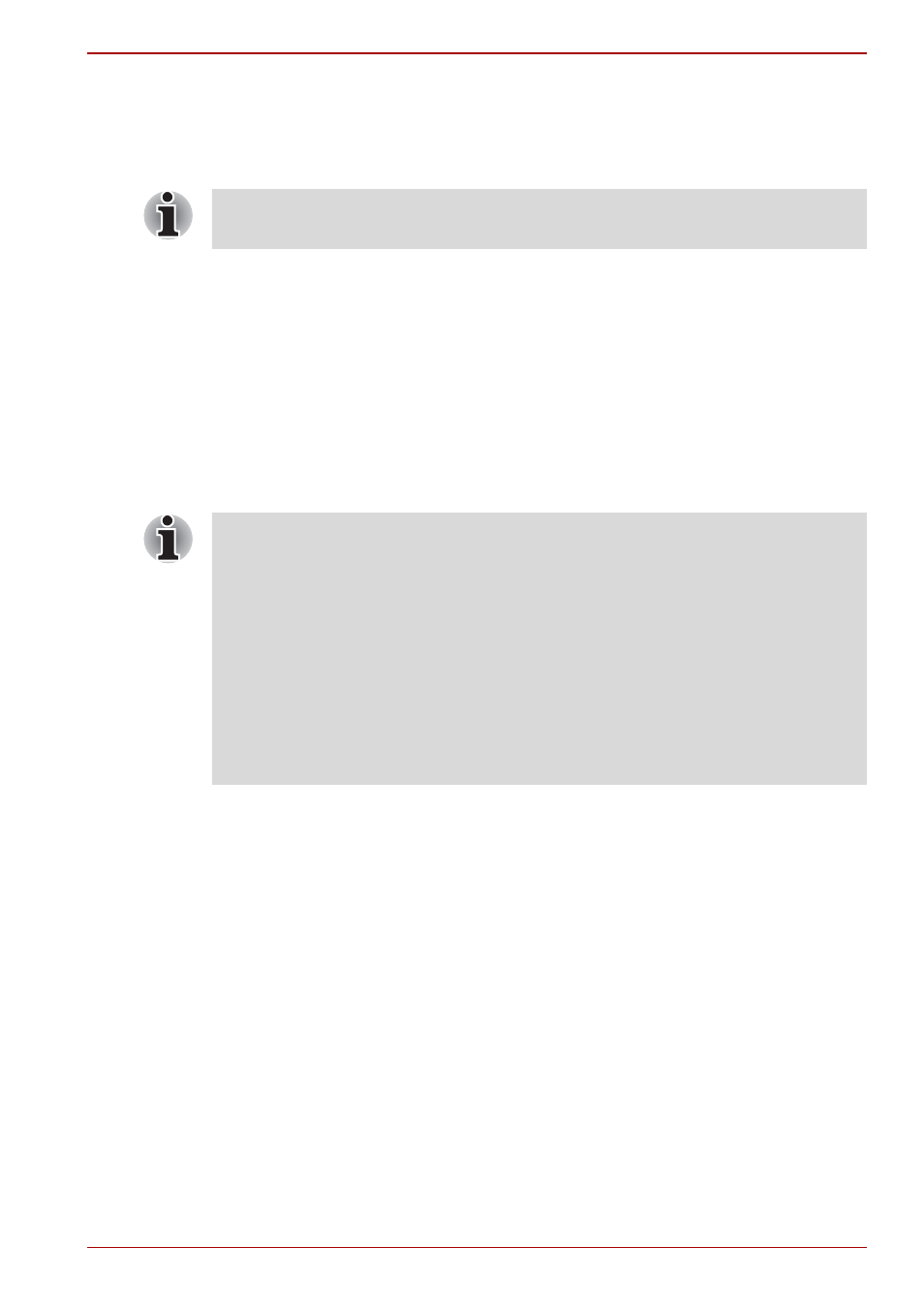
User’s Manual
6-13
Qosmio G40
TOSHIBA Password Utility
The TOSHIBA Password Utility provides two levels of password security:
User and Supervisor.
User Password
To start the utility, point to or click the following items:
Start -> All Programs -> TOSHIBA -> Utilities -> Password Utility
User Password field
■
Set (button)
Click this button to register a password of up to 50 characters. After a
password is set, you will be prompted to enter it when you start the
computer.
■
Delete (button)
Click this button to delete a registered password. Before you can delete
a password, you must first enter the current password correctly.
■
Change (button)
Click this button to change a registered password. Before you can
change a password, you must first enter the current password correctly.
■
Owner String (text box)
You can use this box to associate text with the password. After you
enter text, click Apply or OK. When the computer is started, this text
will be displayed together with the prompt asking you to enter a
password.
Passwords set by the TOSHIBA Password Utility function are different
from the Windows password.
■
After you set the password, a dialog box will be displayed asking
whether you want to save it to a floppy disk or other media. If you forget
the password, you can open the password file on another computer. Be
sure to keep the media in a safe place.
■
When entering the character string to register the password, enter from
the keyboard character by character and do not enter as ASCII code or
copy-and-paste the character string. In addition, ensure that the
registered password is correct by outputting the character string to the
password file.
■
When entering a password, do not enter any characters (for example
“!” or “#”) produced by pressing the SHIFT or ALT keys and so on.
