Toshiba Qosmio G40 User Manual
Page 63
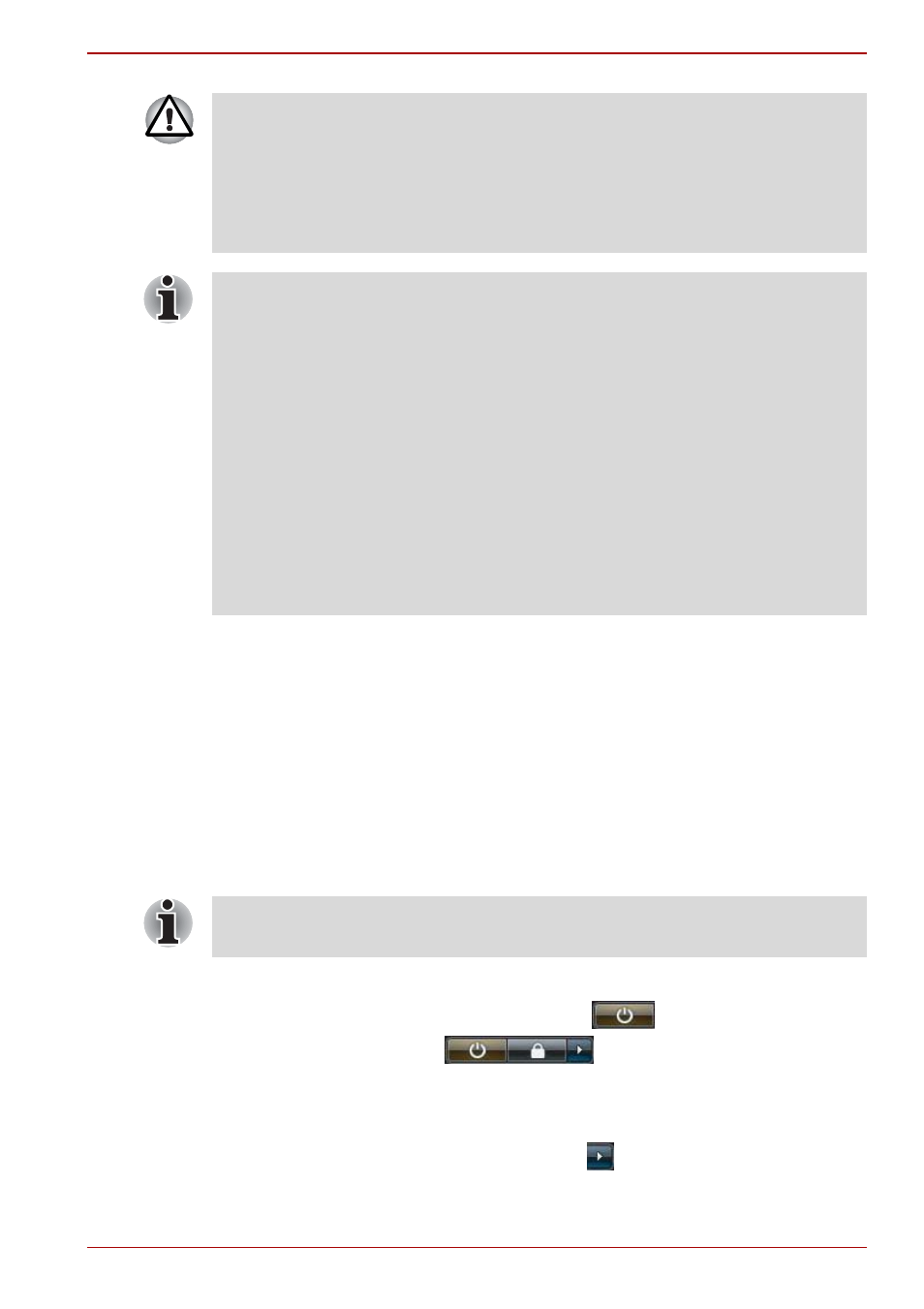
User’s Manual
3-7
Qosmio G40
Benefits of Sleep Mode
The Sleep Mode feature provides the following benefits:
■
Restores the previous working environment more rapidly than does the
Hibernation Mode feature.
■
Saves power by shutting down the system when the computer receives
no input or hardware access for the time period set by the System
Sleep Mode feature.
■
Allows the use of the panel power off feature.
Executing Sleep Mode
You can enter Sleep Mode in one of four ways:
■
Click Start then click the power button (
) located in the power
management buttons (
).
Please note that this feature must be enabled within the Power Options
(to access it, click Start -> Control Panel -> System and Maintenance
-> Power Options).
■
Click Start then click the arrow button (
) and select Sleep from the
menu.
■
Before entering Sleep Mode, be sure to save your data.
■
Do not install or remove a memory module while the computer is in
Sleep Mode. The computer or the memory module could be damaged.
■
Do not remove the battery pack while the computer is in Sleep Mode
(unless the computer is connected to an AC power source). Data in
memory could be lost.
■
When the AC adaptor is connected, the computer will go into Sleep
Mode according to the settings in the Power Options (to access it, Start
-> Control Panel -> System and Maintenance -> Power Options).
■
To restore the operation of the computer from Sleep Mode, press and
hold the power button or any key on the keyboard for a short amount of
time. Please note that keyboard keys can only be used if the Wake-up
on Keyboard option is enabled within the HW Setup utility.
■
If the computer enters Sleep Mode while a network application is
active, the application might not be restored when the computer is next
turned on and the system returns from Sleep Mode.
■
To prevent the computer from automatically entering Sleep Mode,
disable Sleep Mode within the Power Options (to access it, Start ->
Control Panel -> System and Maintenance -> Power Options).
■
To use the Hybrid Sleep function, configure it in the Power Options.
You can also enable Sleep Mode by pressing FN + F3 - please refer to
Chapter 5,
, for further details.
