Toshiba Express Port Replicator II User Manual
Page 24
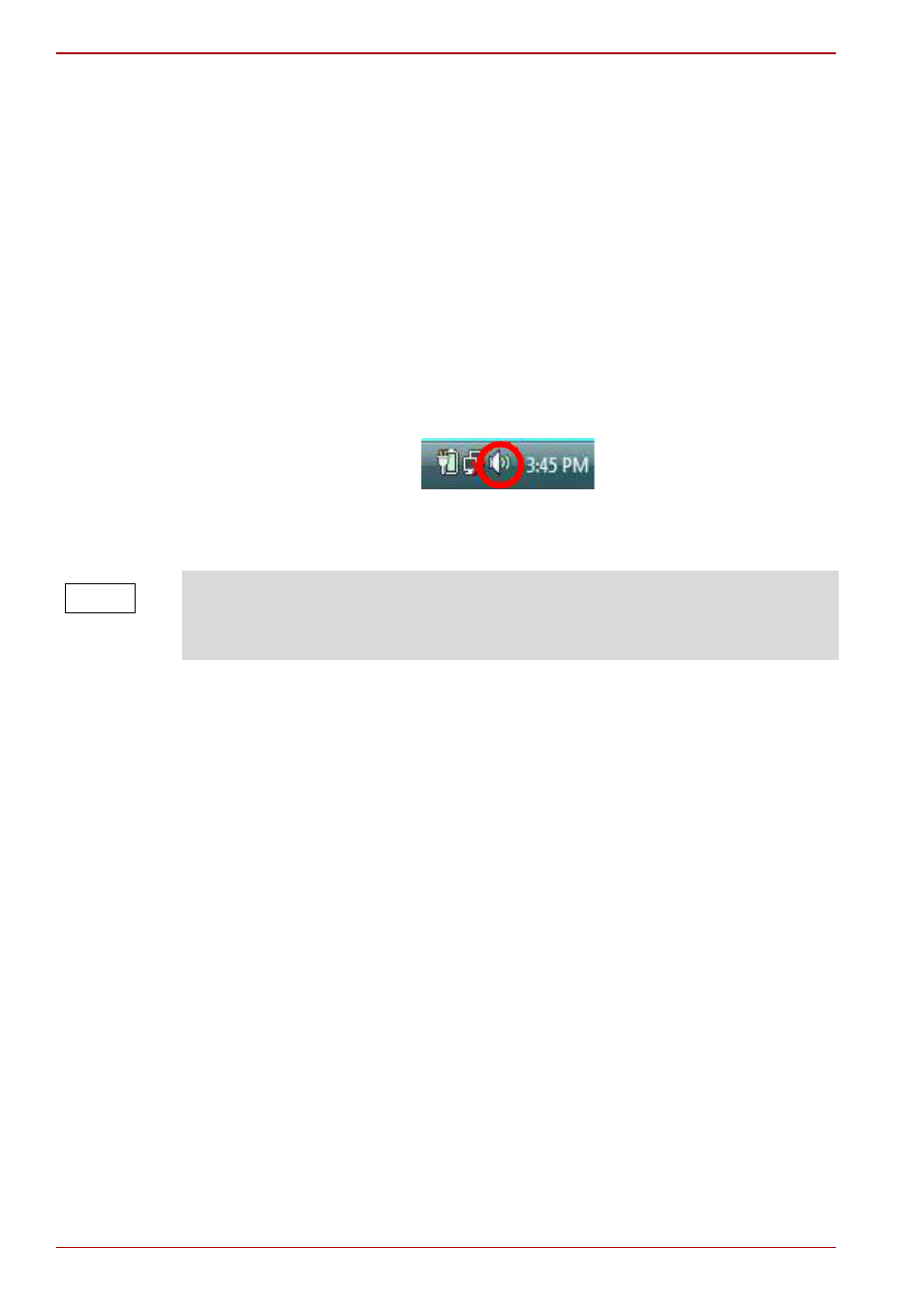
EN-24
User’s Manual
TOSHIBA Express Port Replicator II
3. From the Sound playback drop-down list on the Audio tab of the
dialog box, select one of the following:
n
A Realtek High Definition Audio—to use the docked computer’s
Headphone jack
n
A USB Multimedia Audio Device—to use the port replicator’s Line
out jack
4. Click OK.
5. Connect your playback device to the port you enabled in step 3.
Configuring audio recording ports (Microphone) in
Windows Vista
®
1. Right-click the speaker icon in the Notification Area of your Windows
®
desktop.
(Sample Image) Windows Vista
®
speaker icon
2. Select Recording Devices from the menu.
3. On the Recording tab of the dialog box, select one of the following:
n
A Realtek High Definition Audio device—to use the docked
computer’s Microphone jack
n
A USB Multimedia Audio Device device—to use the port
replicator’s Microphone jack
4. Click Set Default.
5. Click OK.
6. Connect your recording device to the port you enabled in step 3.
Windows Vista
®
If the speaker icon is not visible in the Notification Area, access the audio
configuration utility through the Start menu as follows:
Click Start, Control Panel, Hardware and Sound, and then Sound.
NOTE
