Toshiba Express Port Replicator II User Manual
Page 23
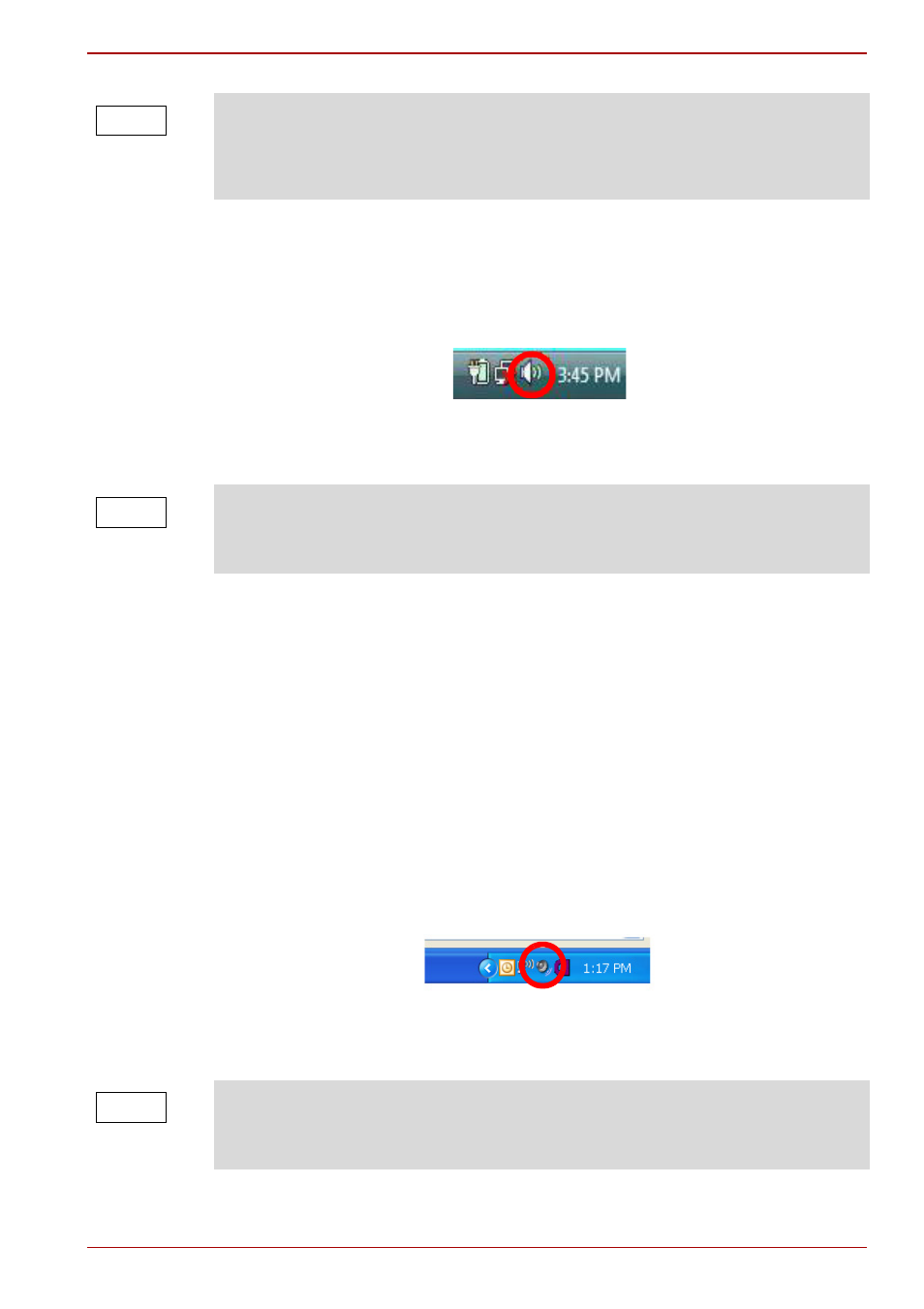
User’s Manual
EN-23
TOSHIBA Express Port Replicator II
Configuring audio playback ports (Line out) in
Windows Vista
®
1. Right-click the speaker icon in the Notification Area of your Windows
®
desktop.
(Sample Image) Windows Vista
®
speaker icon
2. Select Playback Devices from the menu.
3. On the Playback tab of the dialog box, select one of the following:
n
A Realtek High Definition Audio device—to use the docked
computer’s Headphone jack
n
A USB Multimedia Audio Device device—to use the port
replicator’s Line out jack
4. Click Set Default.
5. Click OK.
6. Connect your playback device to the port you enabled in step 3.
Configuring audio playback ports (Line out) in Windows
®
XP
1. Right-click the speaker icon in the system tray of your Windows
®
desktop.
(Sample Image) Windows
®
XP speaker icon
2. Select Adjust Audio Properties from the menu.
When your computer is docked in the port replicator, SPDIF and Line in
ports may display in Windows
®
audio properties dialog boxes. These ports
should appear as “Currently unavailable” and are actually not provided by
the port replicator.
NOTE
Windows Vista
®
If the speaker icon is not visible in the Notification Area, access the audio
configuration utility through the Start menu as follows:
Click Start, Control Panel, Hardware and Sound, and then Sound.
NOTE
Windows
®
XP
If the speaker icon is not visible in the system tray, access the audio
configuration utility through the Start menu as follows:
Click Start, Control Panel, Sounds, and then Audio Devices.
NOTE
