Configuring audio ports (microphone/line out), Installing a printer (windows – Toshiba Express Port Replicator II User Manual
Page 22
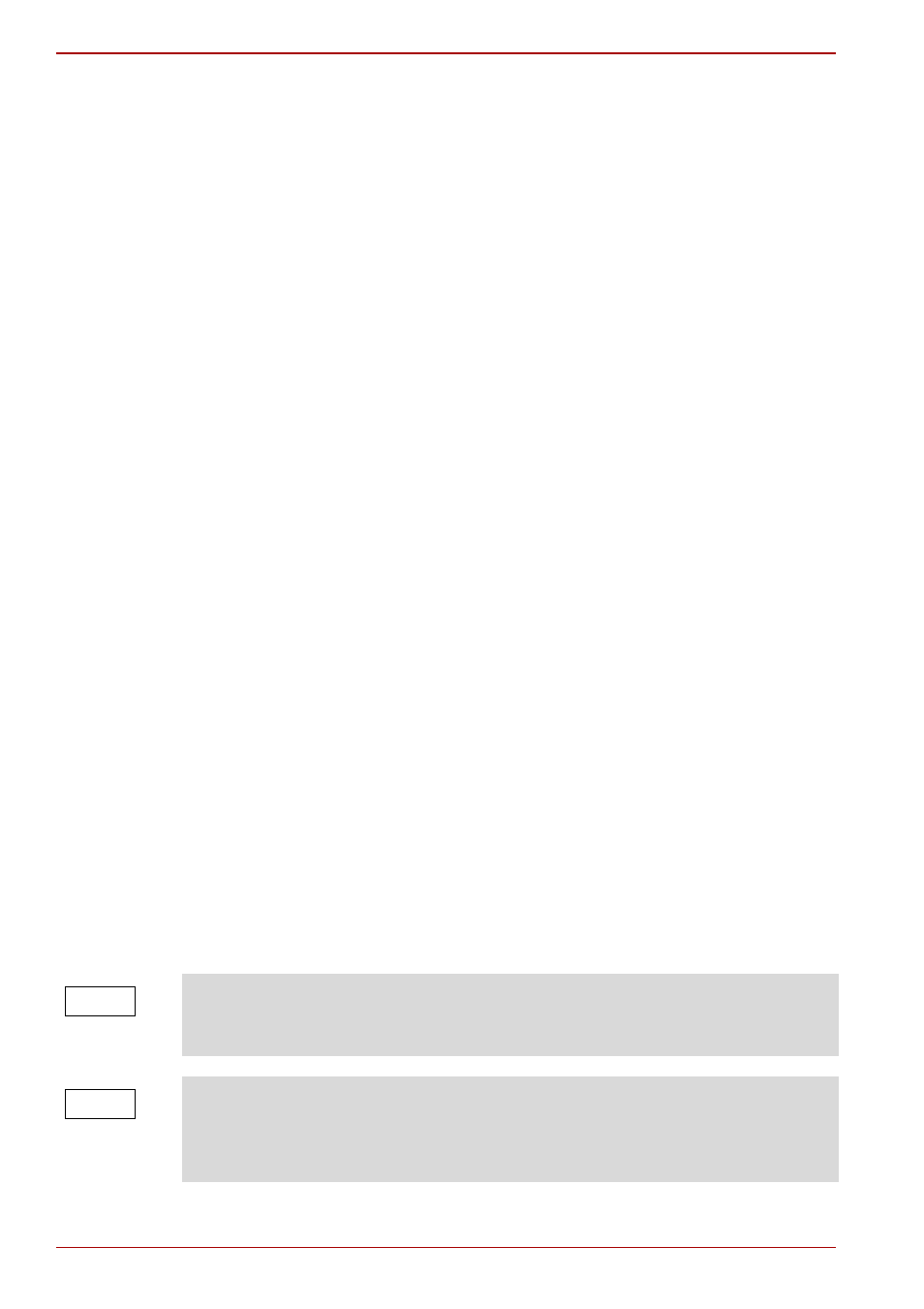
EN-22
User’s Manual
TOSHIBA Express Port Replicator II
8. If the printer came with an installation disk, click Have Disk….
Otherwise, click Next.
9. Follow the onscreen instructions to complete the installation.
Installing a printer (Windows
®
XP)
1. Connect your printer to the parallel port on the port replicator.
2. Dock your computer in the port replicator.
3. Click Start, Control Panel.
4. Double-click Printers and Faxes.
5. Click Add a printer.
6. In the Add Printer Wizard window, click Next.
7. Select Local printer attached to this computer. Make sure the
“Automatically detect and install my Plug and Play printer” checkbox is
not selected.
8. Click Next.
9. Select USB001 (Virtual printer port for USB) from the “Use the
following port:” drop-down list.
10. Click Next.
11. Select the printer manufacturer and model.
12. If the printer came with an installation disk, click Have Disk….
Otherwise, click Next.
13. Follow the onscreen instructions to complete the installation.
Configuring audio ports (Microphone/Line out)
You can playback or record audio either through the port replicator's audio
ports or the docked computer's audio ports. However, you cannot use the
audio ports on the docked computer and on the port replicator at the same
time.
By default, the audio ports on the port replicator are automatically enabled
each time you dock the computer. When you undock the computer, the
audio ports on the computer are automatically re-enabled.
To change the default settings, you may need to manually adjust the audio
settings in Windows
®
, as described in this section.
If your media player is running when you undock or dock, you must close
the application and wait approximately 10-15 seconds for the new settings
to take effect before restarting the application.
NOTE
Audio devices connected to the port replicator via the 3.5 mm audio jacks
will appear as USB Multimedia Audio Devices in Windows
®
although they
are not connected to a USB port. This does not affect the operation of the
devices.
NOTE
